Streaming video on Roku and enjoying them while lying on the bed or sofa can be fun. But it can be equally annoying when Roku is not in a mood to play videos smoothly, and hence, it keeps buffering.

Are you also annoyed due to buffering while streaming video through Roku? While this can undoubtedly be frustrating, fixing the Roku keeps buffering problem isn’t that difficult.
Here is a complete step-by-step guide on the reasons why Roku keeps buffering and how to fix it.
Why Your Roku Keeps Buffering
Dealing with electronic devices is not a kid’s play. They can be convenient at times. And at other times, they can be a complete headache! Roku is no exception!
Though most Roku devices work efficiently, all days are not equal. You may come across times when your Roku will continuously buffer. The usual reasons causing such inconvenient experiences while streaming may be the following:
- Unreliable wi-fi connection – The first thing that may cause trouble is an unreliable wi-fi connection. Since most streaming channels stream content in HD quality, if you have a slow or unstable wi-fi network, Roku will buffer.
- Too many devices using the Network – The network performance is affected when too many devices use it. So, if you have connected multiple devices to the Network to which your Roku is connected, the device might buffer while streaming.
- Cache data – Sometimes, Roku stores all sorts of volatile data to give quick access to the user. This cache data may cause problems.
- Heat – Yes! Heat may also be the reason for a roku tv buffering problem. When you are watching content for hours, your Roku will heat up. Eventually, Roku channel content will start lagging and buffering.
- Having an old router – If you have a very old router, it may slow down your device connection. You can check with your internet service provider if your router needs up-gradation.
- An old version of Roku – The streaming services have been more demanding today than they were yesterday. Your Roku may not work well today as it did in 2015. Constant buffering might occur if you use an extremely old Roku models to stream high-quality content from streaming service providers.
Wondering how you’ll fix these issues? Don’t worry. You have your back. There is no solution that cannot be fixed. Scroll down to read the solutions.
How To Fix Frequent Roku Buffering?
Buffering issues due to any technical problems on Roku can be sorted out easily. You even don’t need to call up a technician to fix the Roku buffering issues. The following solutions will get you sorted within minutes.
So, let’s dip into the step-by-step process of sorting out the most frequently Roku problems while loading issues.
1. Improve your wi-fi Connection: As mentioned earlier, one of the most common reasons that cause Roku buffer while streaming is a poor internet connection. To solve this, you need to check your wi-fi signal strength and find out if the Roku is connected to the internet properly or not. Here is how to do that:
Step 1: Using the Roku remote, go to the Roku home page.

Step 2: Go into Settings.

Step 3: Then click Network.
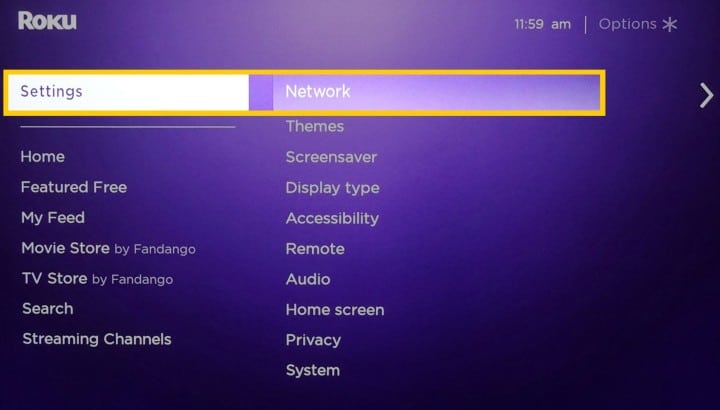
Step 4: Click About.
Step 5: Choose Check connection.
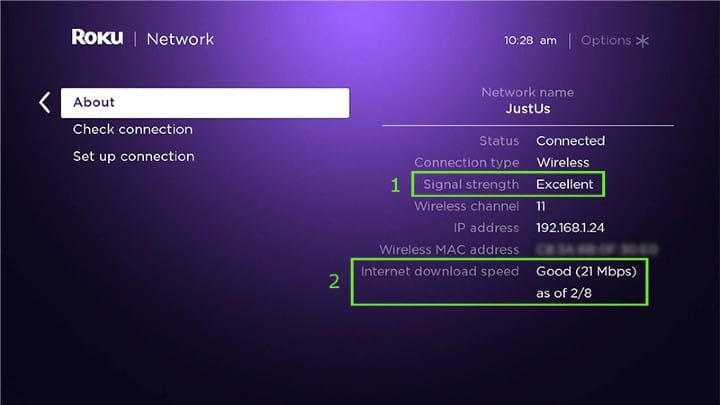
Step 6: See if the signal strength is shown as “Poor” or “Fair.”
If the signal strength is poor or fair, try these recommendations in order to improve the signal strength.
Note: If you are not connected to the internet, you won’t be able to check the internet connection speed on Roku by running the speed test.
2. Unplug-plug your Router – Turn off your router or modem and wait for five to ten minutes. Then plug it in and check if the internet speed has improved.
3. Move the wi-fi router near your Roku device – If your wi-fi router is far away from your Roku or something is in between these two, change its position. Make sure to place the router near your Roku TV. It highly affects the network speed.
4. Upgrade your Router – Make sure your router is up-to-date. Read instructions from the router manufacturer. If it is years old, it might not stand a chance to meet the current streaming demands. You have to upgrade or replace it with the newer model that supports high-speed networks.
5. Try wired connection using ethernet cable.
6. Reduce the Number of Other Devices Currently Connected to the Network: When several devices are connected to the same router, it affects the signal strength. So, check if other devices like smartphones, laptops, and gaming systems use the same wi-fi network.
If it is so, disconnect some of these devices to resolve bandwidth problems. This will give your Roku more network bandwidth. As a result, it will stop buffering.
7. Restart your Roku: Whenever you encounter any problem while streaming media, you can make it get rid of it by simply rebooting your Roku player. This method is the simplest yet most effective one. Here is how to proceed:
Step 1: Click on Settings from the Roku home page.

Step 2: Select System and click Power.
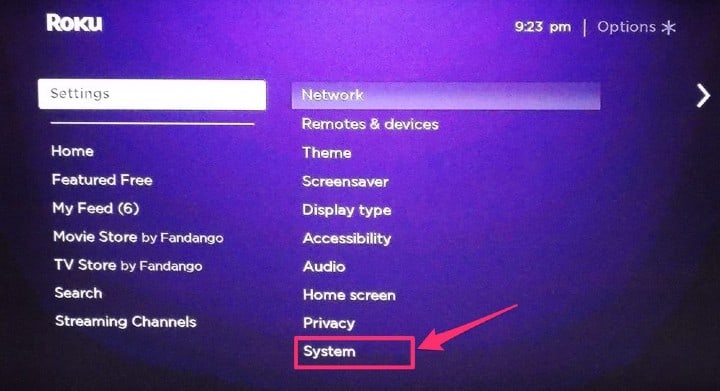
Step 3: Select System Restart.
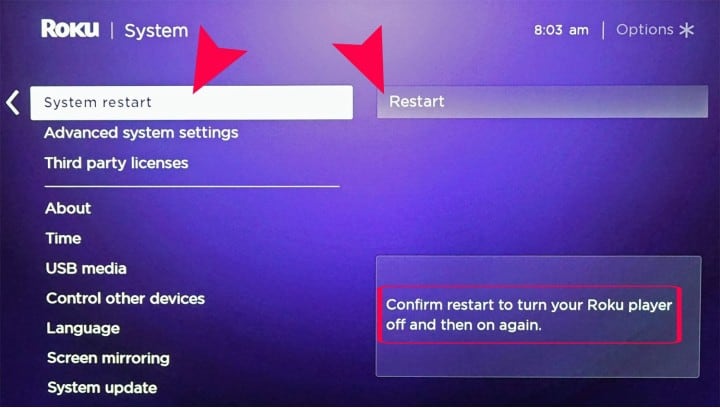
Alternatively, you can completely power it off by unplugging the Roku streaming stick from the socket and then plugging it again. Then, see if your Roku streaming issue is resolved.
8. Manually Override the Roku Bitrate: Based on your network speed, your Roku automatically chooses the right bitrate for video streaming. This reduces the demand for data on your network device. It ultimately leads to a better performance rate.
However, you can update the playback bitrate by manually reversing this setting. For that, you can do the following steps:
Step 1: Using your Roku remote, press:
- Home – 5 times
- Reverse scan – 3 times
- Forward scan – 2 times
Step 2: You will now land on the Bitrate settings screen. Choose Manual Selection.
Step 3: Click Lower Bitrate.
Your Roku buffering issue will now get solved.
Related Posts:
Conclude
Hopefully, these solutions will sort out buffering issues on your Roku. Whether there is an issue with the Roku device, internet speed, or anything else, you can fix it using the methods above.
However, if none of these solutions work for you, you may want to contact the Roku support team to get additional help for your buffering problems.
my tv isn’t working st all nothing will load or play i did the rest lile five times.. i need help
Can you share the exact problem, maybe with screenshots?
I restarted my Roku and I think that fixed it. Fingers crossed. Thank you so much!!