Unlike the other streaming services, Vudu is actually a rental streaming service. So, you will only be charged for what you want to rent or purchase.
If Vudu sounds exciting to you, then we will show you to install Vudu on your Amazon Firestick device and watch your favorite content on it.
Unfortunately, Vudu is not one of the Amazon Firestick apps, so you have to download the Vudu APK for Firestick using a third-party service. But do not worry! This is very easy if you follow the steps below.
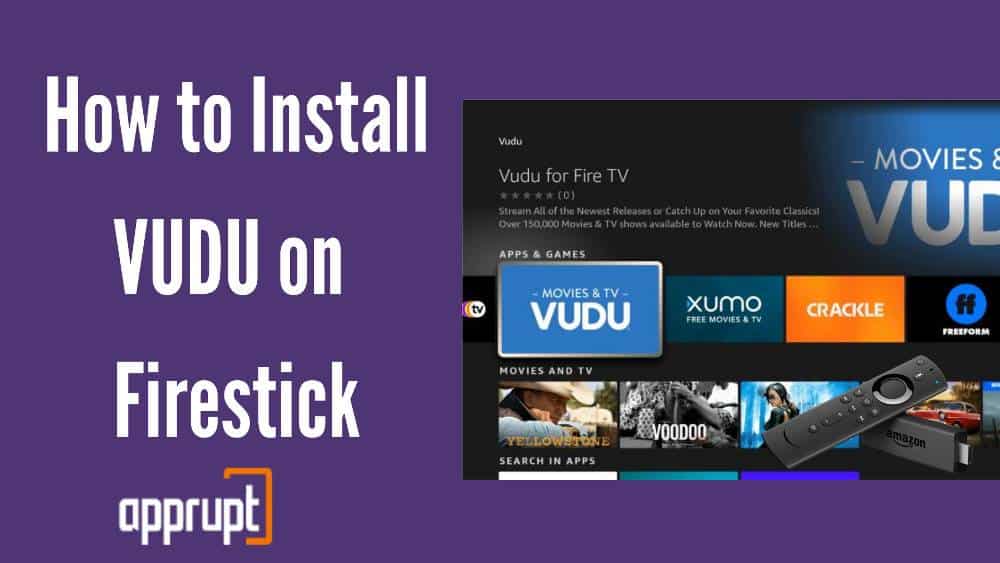
How to Sign up for Vudu to use on FireStick and other Devices
Keep in mind that if you want to watch content on Vudu, you first have to create a Vudu account and log in to it correctly. Let us look at how to do that.
Step 1: First, open a web browser and navigate to https://www.vudu.com/content/AccountSetup.html.
Step 2: Go to the signup screen and you will have to create a new Vudu account by entering your details such as your first and last name, email address, and password.
Step 3: Then, tap on the blue Sign Up button to create your account. Alternatively, you can also use your Walmart of Facebook accounts to sign up for Vudu.
Step 4: This step is optional. You can choose to either submit your payment information now or later by selecting the I’ll do this later option. If you choose to do it now, then remember that you will not have to pay immediately.
You will only be asked to pay when you buy or rent something from Vudu. You can even enter the details of your Vudu Gift Card, Credit card, or PayPal account.
Once you type down your billing address, you must click the Continue button to proceed.
How to Get Vudu on FireStick
Finally, here is how to install Vudu on your Amazon Firestick device. Just follow the steps below to do it easily!
Install the Downloader app
Unfortunately, the Amazon App Store does not contain Vudu because it is a third-party service at the end of the day.
So, we have first to install the Downloader app, which will allow you to download the Vudu APK from it. Let us look at this method in detail.
Step 1: On the homepage of your Amazon Firestick device, go to the middle bar, which will have the Find option. Click on it.
Step 2: Then tap on the Search box.
Step 3: Use the keyboard on the screen to type in ‘Downloader’ and search for the results. You can learn here how to Search for Apps on Firestick.
Step 4: Next, click on the Downloader app to go to the app information page.
Step 5: Now, install the Downloader application on your Amazon Firestick device.
Allow Installation from Unknown Sources
Now that you have downloaded the Downloader app on your Amazon Firestick, your next step is to permit to install apps from third-party sources on firestick.
This is because Vudu is not in the Amazon App Store library, and you will have to authorize its installation. Here is how to do that.
Step 1: On your Amazon Firestick’s home page, you will see a gear button on the middle bar’s right side. Tap on it to launch the Settings screen.
Step 2: Then, click on the My Fire TV box to open a list of options that you can choose from.
Step 3: Here, select the Developer Options option.
Step 4: Next, tap on the Install unknown apps button.
Step 5: You have to then click on the Downloader app. This will toggle it to ON, so you can easily download any app from the Downloader app, including Vudu.
Install Vudu on FireStick
After giving permission, your next step is to download Vudu on your Amazon Firestick, through the Downloader app. Let us look at how to do it.
Step 1: Firstly, take your Amazon Firestick remote and press down on the Home button.
Step 2: When you see the pop-up message on the screen, click on the Apps option.
Step 3: Next, tap on the Downloader app to launch it.
Step 4: You will then see a page with a search box for URLs. In this box, type down https://furl.in/vudu. This URL will lead to a website from which you can access the Vudu APK for Amazon Firestick devices. Then, select the Go option.
Step 5: After this, go down to the bottom of the page and choose the Vudu box.
Step 6: Select the Download Installation File button on the next page, and wait till your download is complete.
Step 7: Once the Vudu APK is downloaded, you need to click on the Install option and wait for the app to be installed on your Amazon Firestick. After the installation, tap on Done.
Step 8: Since the Vudu app has already been installed on your Amazon Firestick device, there is no need to store the Vudu APK file still.
So, to do this, you need to go back to the Downloader app and select the Delete option.
Step 9: Lastly, it will ask for your confirmation, so click on Delete once again to complete the process.
Activate Vudu on Firestick
The hard part is finally over! Now, you must launch the Vudu app on your Amazon Firestick device and sign in to activate your Vudu account.
Once you log in, you can start enjoying the content on Vudu! Let us move on to how you can do that.
How to Access and Use Vudu on FireStick
Now, we will help you set up your Vudu account on the app and use it to watch your favorite content.
Step 1: On your Amazon Firestick device’s homepage, look at the middle bar where you will find the 3-dot button. Click on it. Otherwise, you can also press the Home button on the remote.
Step 2: You will then notice a pop-up window. Here, select the Apps box.
Step 3: Find your Vudu app and click on it to launch the Vudu app.
Step 4: If you are tired of going through this long process to access Vudu, you can move the Vudu app to your home screen.
To do this, you need to press the hamburger icon on your remote and select the Move option on the screen.
Then, you can move the Vudu app to the upper line, so you can easily access it from the home page.
Step 5: You must log in to your Vudu account by selecting the Sign-in option. To sign in, you can either use your Walmart account or Vudu account to do so.
Step 6: After submitting your account information, tap on Continue.
Step 7: Then, click on the Browse Vudu button to proceed.
Step 8: Now, you are free to explore the Vudu app, On the left side, you will see options such as My Vudu, Movie Genres, TV Genres, Free, Home, and others.
You can click on any of the tabs that you want and pick what content you want to watch.
But before you can start watching what you want to, you will have to pay for it. Only then can you access the content.
How to Watch Vudu in a Web Browser on FireStick
In addition to their paid content, Vudu has a long list of content that they offer for free. The only downside to this is that the Vudu app on Amazon Firestick devices does not contain much free content.
So you might be missing out if you only use the app.
Instead, you can access the internet browser on your Amazon Firestick device and explore the Vudu free content library there.
This easy solution allows you to view anything from Vudu’s library without restrictions!
It is up to you to choose which web browser you want to use to open Vudu, but this article will show you how to do it through the Amazon Silk internet browser.
Here is the method to do that in detail.
Step 1: Go to the Amazon Firestick homepage and click on the Find option. Then, tap on the Search box.
Step 2: Type in ‘Silk Browser’ and select it from the results.
Step 3: Next, press the box titled Internet.
Step 4: You will enter the Amazon Silk Browser page. Tap on either the Download or Get button
Step 5: Then, launch the Amazon Silk web browser.
Step 6: On the top of the page, you will see a search bar. Click on it and type down Vudu.com. Hit the Go button to search.
Step 7: In the upper left corner of the screen, click on the hamburger icon to open a menu.
Step 8: Then, tap on the Sign In option and log in to your Vudu account.
Step 9: After signing in to your Vudu account, you can start watching anything you want from the web browser.
If you want to watch the free content, then you can tap on the hamburger icon on the left and select the Free option from the drop-down menu.
Step 10: There is a wide variety of free content that is offered so you can choose between Family & Kids, New, Movies, TV, and more.
Vudu Not Working on Firestick? What to do?
Common issue users face is that UHD movies on Vudu are not playing on their Amazon Firestick devices. It prevents users from watching their favorite movies which have a UHD resolution.
There is one quick fix to solve this problem. If you want to watch these UHD movies on Vudu, you need first to convert them into HDX resolution. This resolution always works on Vudu.
To do this, just follow the steps below.
Step 1: First, exit the Vudu app and go to the Settings app on your Amazon Firestick.
Step 2: Then, navigate to Display & Sounds, and after this, select Display.
Step 3: Next, go to Video Resolution. Here, change the default resolution to 1080p 60Hz.
Step 4: Lastly, confirm your change. Once you complete this process, your UHD movies will start to play in HDX resolution.
Remember to switch back to 4K resolution using the same steps, when you are watching something other than Vudu!
Related Posts
Wrapping up
So, guys, we first learned how to set up our own Vudu account. Then, we taught you how to install the Downloader app from the Amazon App Store and download the Vudu APK.
After that, you learn how to install the Vudu app on your Amazon Firestick device and how to use it.
What’s more! We even explained how to access Vudu through the web browser on your Amazon Firestick.
Lastly, if you are facing problems while trying to watch UHD movies on Vudu, do not worry. Just follow the steps that we mentioned above.
We hope that all your doubts have been cleared, so go ahead and enjoy Vudu on your Amazon Firestick!