This article will guide you on How to Allow Apps from Unknown Sources on FireStick in 2022. After reading this, you can install third-party apps from unknown sources to stream content of your interest as It’s a necessary setting.
The instructions described are applicable for Amazon fire tv, Firestick lite, Firestick 4k, and 4k max.
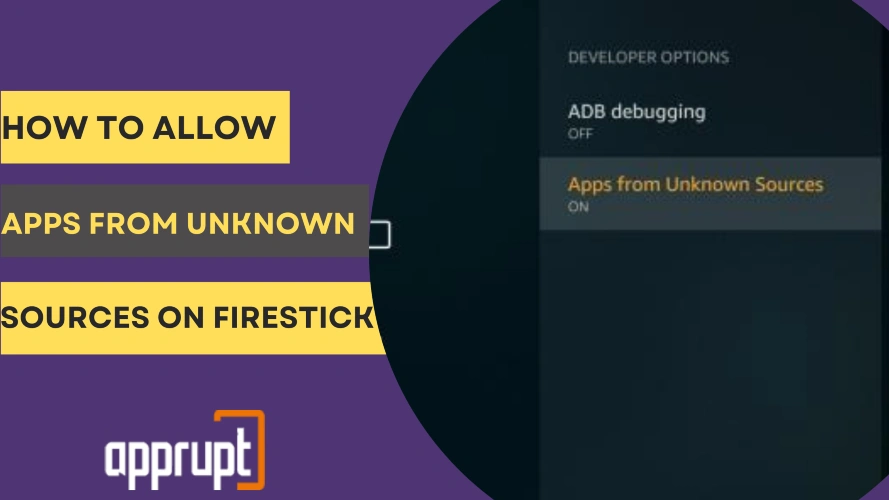
How to Allow Apps From Unknown Sources on Firestick 4k, 4k Max, and Lite
Many applications are not available to download directly from the Amazon app store. By turning on “apps from unknown sources,” you can sideload apps on your fire tv stick and more Fire tv devices.
After enabling this, You can use the Sideloading applications like the Downloader app and ES file explorer to install apk files of unknown apps.
Access Developer Options on Amazon Fire Tv
Developer options are the setting that contains the option to enable apps from unknown sources. The steps to find Developer options are different for different versions of Firesticks and Fire tv.
Steps to access Developer options on Amazon Fire tv for 2020 interface.
In the 2020 interface of Fire tv, The navigation menu is at the center of the screen.
- Turn on your fire tv home screen using the remote.
- Scroll right and Select “Settings.” It is the gear icon on the right side of the navigation menu.
- Scroll down and select “Device & software.”
- Select the “Developer options” tile.
Steps to access Developer options on Amazon Fire tv (Fire tv stick) for the 2015 interface.
- Open the home screen of your Fire tv.
- Scroll right and Select “Settings.”
- Scroll to the right side. Select “My Fire TV.” (“Device” may be visible instead of this option).
- Scroll down. Select “Developer options.“
Steps to access Developer options on Amazon Fire tv (Fire tv stick) for the 2014 interface.
- Turn on the Home screen.
- Scroll down and Select the “Settings” option.
- Scroll towards the right side of the screen. Select “System.”
- Scroll down. Select “Developer Options.”
Steps to access developer options on Firestick 4k, 4k Max, Lite, and Fire tv cube ( all the latest versions)
- Open the home screen.
- Look for the “gear or Settings icon” on the right side of the screen. Select it.
- Scroll down and select “My fire tv.”
- Scroll down and Select “Developer options.”
Turn on Apps From Unknown Sources
After selecting developer options, you must get permission to sideload unknown source apps within other applications.
Steps to turn on apps from unknown sources for Fire tv and Fire tv stick (2020 interface)
- After this, if you see an option labeled “Apps from Unknown Sources.” Select it to turn it ON. You have finished the final step of setting.
- If you see the option labeled “Install unknown apps.” You have to complete two more steps.
- Select the “Install unknown apps” option, which shows all the installed sideloading apps in your Fire stick.
- Select any app. For example – Select the “Downloader” app to turn it on. This way, it gets permission to install the apk files of third party apps.
For the 2015 interface.
- Select the option “Apps from Unknown Sources” to turn it “ON.”
- At last, select the “Turn On” option from the popup screen that appears.
- Your Firestick is prepared to install apps from sources other than the Amazon app store.
For the 2014 interface.
- Select the option “Apps from Unknown Sources” to turn it “ON.”
- At last, select the “Turn On” option from the popup screen that appears.
Developer Options on Firestick Not Showing?
Developer options is a necessary option because of which you can enable the settings to get permission to install unknown sources apps. This option is hidden in many Fire TV OS versions from 7.2.8.5.
But worry not; you can still get it back after performing a few steps. You can apply the below steps for all Fire TV Stick devices such as Fire tv cube, FireStick Lite, FireStick 4K Max, and FireStick 4K.
Steps to make Developer Options visible on Amazon FireStick devices.
- Turn on the home screen.
- Scroll toward the right end of the screen and Select “Settings.”
- Scroll down and select “My Fire TV.”
- If you don’t find the Developer options below, Select “About.”
- Scroll over the option “Fire TV Stick.”
- Press the “ok” button from your Remote seven times.
- When you see the popup message at the bottom of the screen stating, “No need, you are already a developer.” It confirms that you have enabled the “Developer Options.”
- Press the back button on the remote.
- Select “Settings” and then “My Fire TV.”
- The “Developer options” will now appear under the “My fire tv” setting.
- You can enable apps to sideload them from unknown sources.
Wrap Up
We have described the steps for almost all Fire tv devices to allow the installation of apps from unknown sources. Remember that Amazon has disabled this option to protect your devices from damage by files from untrusted sources.
Often, such files contain viruses that can harm your device’s safety and performance.