Is the new show you’ve been waiting for not on Paramount Plus? Or is the subscription getting a little too expensive for you? No worries, as you can cancel your subscription at any time! You’ll also be happy to know that you can use any device or streaming service to cancel your subscription.
If you had subscribed to Paramount Plus through the web, your iPhone or iPad, android device, Apple TV, Roku player, or Amazon Fire TV; then this article will help you with all of these by explaining the process of cancellation in just a few simple steps!
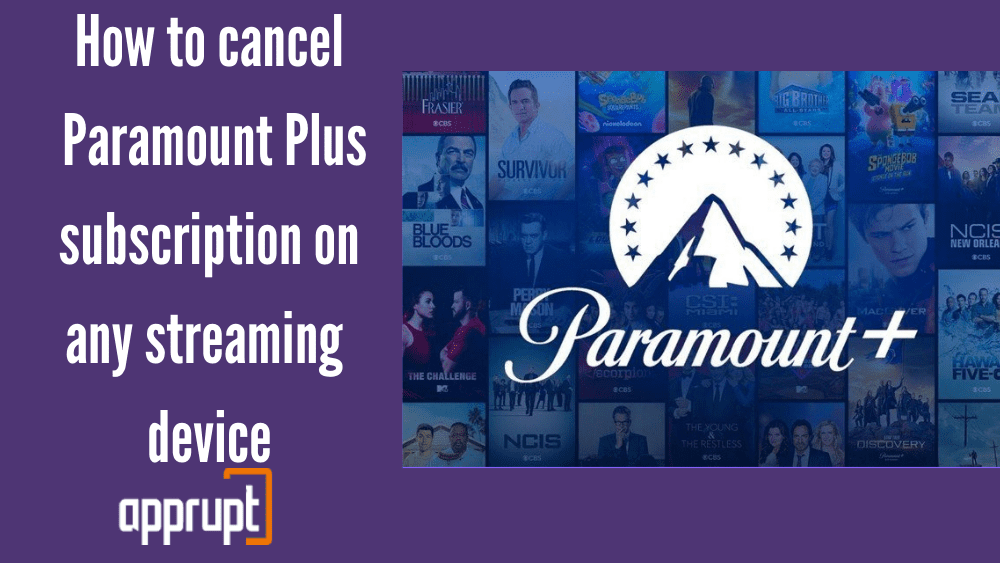
How to Cancel Paramount Plus on the web
Here are the instructions that you can follow to cancel your Paramount Plus subscription through a web browser like Google Chrome or Firefox.
Step 1: Firstly, open up a web browser of your choice and visit paramountplus.com.
Step 2: From there, log in to your account with the correct username and password.
Step 3: You will see your account name in the upper right corner. Hover the mouse cursor over it to view a drop-down menu.
Step 4: Tap on the Account button in the options to access your account information on the next page.
Step 5: Scroll down to the Subscription & Billing section, where you will see the Cancel Subscription button next to it. Click on it, and tap Yes, Cancel to confirm.
How to Cancel Paramount Plus on iPhone or iPad
For those of you whose Paramount Plus subscriptions are linked to the Apple iTunes & App Store, follow the steps mentioned below to cancel the subscription. You can cancel your subscription on any iOS device like an iPhone or iPad.
Step 1: First, click on the Settings application on the home screen.
Step 2: Once you open the app, tap on your name or Apple ID at the top.
Step 3: From the options on the next page, click on Subscriptions.
Step 4: Under the Active part, press the Paramount Plus subscription.
Step 5: Lastly, select Cancel Subscription, after which you must click on the Confirm button.
How to Cancel Paramount Plus on Android
If you are searching for a way to cancel your Paramount Plus subscription through your Android device, then look no further. Follow these directions to end the subscription directly through the Google Play mobile application.
Step 1: Launch the Google Play mobile app on the android device.
Step 2: At the upper right corner, you have to click on the account button.
Step 3: This will open a list of options, from which you have to press Payment & subscriptions.
Step 4: Find the Paramount Plus subscription and click on it.
Step 5: Lastly, select the Cancel Subscription option, and confirm to end your Paramount Plus subscription.
How to Cancel Paramount Plus on Apple TV
Your Paramount Plus subscription can be easily canceled in the comfort of your home, right through your Apple TV, if it is linked to the subscription. Here is how to do it.
Step 1: Open the Settings application on your Apple TV, and click on the Users & Accounts option.
Step 2: From there, tap on your account. In your account details, click on the Subscriptions option.
Step 3: In the list of all your subscriptions, you will find Paramount Plus subscription under the Active part and tap on it .
Step 4: Press the Cancel Subscription option, and continue by clicking on Confirm.
How to Cancel Paramount Plus on Roku
If you have subscribed to Paramount Plus through your Roku account, you can cancel your subscription using two methods.
The first method involves the Roku streaming device itself.
Related: How to Add Paramount Plus on Roku
1st method: Using Roku device
Step 1: On your Roku remote, click on the Home button.
Step 2: Your Roku remote will have a directional pad in the middle, which you can use to highlight the Paramount Plus subscription.
Step 3: Next, open up the menu by tapping the asterisk button on the Roku remote.
Step 4: From the options in the menu, press Manage Subscription. Then you will see the renewal date as well as other options.
Step 5: Next, click Cancel Subscription. Tap on the same button again, and you will see a confirmation message informing you when the subscription will end completely.
Step 6: Lastly, press Done to finish the process.
The second method is for those of you who wish to cancel your Paramount Plus subscription through the Roku website instead. You can do this on either your phone or computer.
2nd method: Using the Roku website
Step 1: On your mobile phone or PC, navigate to my.roku.com.
Step 2: You may be asked to log in to your account, after which you have to click on Manage your Subscriptions which is at the bottom of the page.
Step 3: You will see a section known as Active Subscriptions, under which you can find the Paramount Plus subscription.
Step 4: Last but not the least, press Cancel Subscription and choose a reason for the cancellation to confirm.
Also read- Activate Paramount Plus on Roku
How to Cancel Paramount Plus on Amazon Fire TV
Here are a few easy directions that you can follow if you want to cancel your Paramount Plus subscription through Amazon Fire TV.
Step 1: To begin, open up a web browser and visit Amazon.com.
Step 2: You will find the Accounts & Lists option in the top right. Move your cursor over this option to open a drop-down menu.
Step 3: From the menu, tap on the Memberships & Subscriptions option.
Step 4: Go to the Paramount Plus subscription and click on Manage Subscription, which will be next to it.
Step 5: Then navigate to the Manage Your Prime Video Channels section, and press the link under it.
Step 6: Next, go to the Paramount Plus subscription, which can be seen right under the Prime Video Channels part.
Step 7: To end your subscription, click Cancel Channel to confirm.
How to Cancel Paramount Plus Free Trial
Paramount plus is quite flexible and user-friendly with its cancellation policy. Users have the ability to discontinue their free trial whenever they like.
Once canceled, you will not be billed any subscription fee for the subsequent month. Here’s how you can cancel your free trial on Paramount Plus:
- Head to the official website of Paramount Plus in your browser or click here directly.
- You will be asked to log in to your Paramount account using your credentials.
- Once logged in, tap on the ‘profile’ icon located at the top-right corner of the screen.
- Then, click on the ‘Cancel My Plan’ option, a few follow-up steps will be displayed. And that is it, your free trial will terminate on its own and you will not be billed further.
I would advise you to cancel your free trial before 2-days to the renewal date. Also, you can reactivate your account at any time, so don’t worry about that. Also, remember that deleting the Paramount application from your device will not cancel your subscription.