Twitch is the favorite app of gamers worldwide. It is a great platform to stream live games, esports, and news and a fantastic channel to connect with other gamers. Official Twitch app is available on most leading apps like Windows, Android, macOS, iOS, Xbox, Apple TV, and Fire TV.
Unfortunately, Roku does not support the official Twitch channel. But that doesn’t mean that you cannot stream official Twitch channel on Roku. You can watch Twitch on Roku using alternative methods.
And that’s why we have come up with this post. Today we will cover the best methods that you can use to stream Twitch on your TV. Let’s begin!
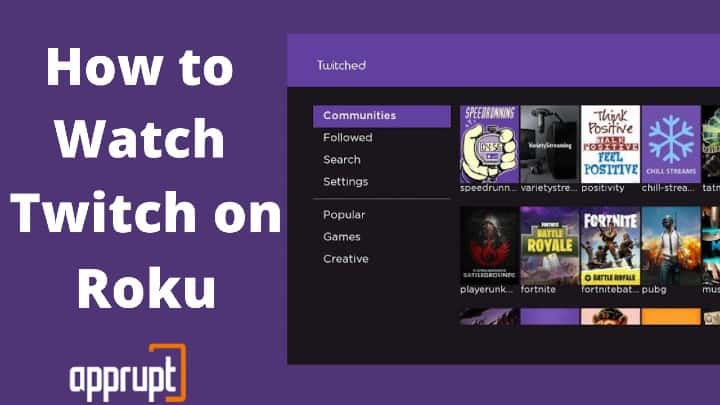
How to Watch Twitch on Roku Through Twoku
Since the official Twitch channel is not available on the Roku channel store, the first alternative to stream it is using an unofficial Twitch channel. Twoku is by far known to be one of the best alternatives using which you can stream Twitch using twitch.
You can download and add the Twoku channel from the Roku website and stream it using an unofficial twitch channel. However, keep in mind that this is a non-certified channel, so you can add it using the channel access code. Also, the Twoku app is in alpha mode, so some Twitch features are still missing. That said, here is how to add Twoku on Roku.
Step 1: Visit the official Roku website (https://my.roku.com/index) from your mobile or PC browser.
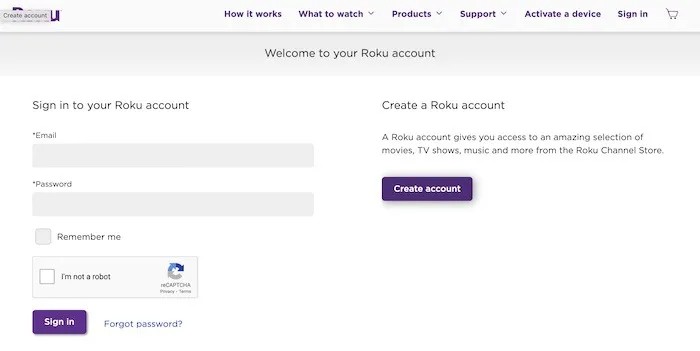
Step 2: Sign in to your Roku account using login credentials.
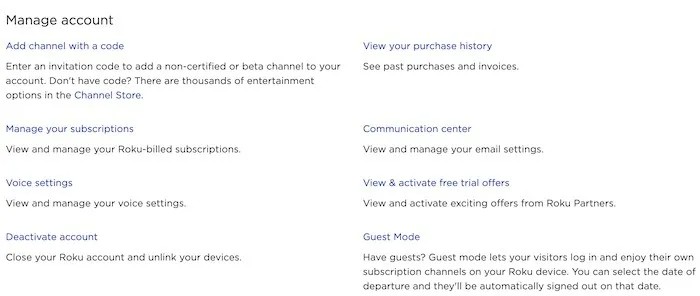
Step 3: You’ll find a menu option on this page from there click Add Channel with a code.
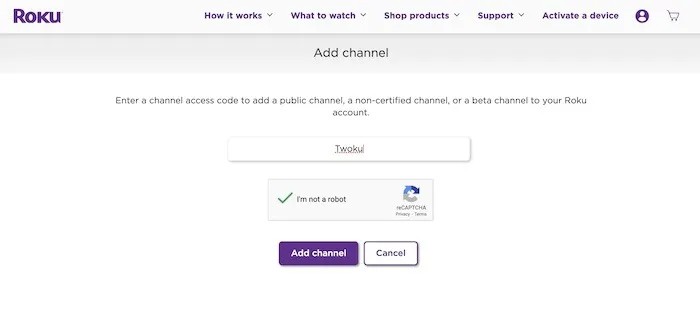
Step 4: After selecting add channel with a code, Type Twoku (not case sensitive) in the search bar and click Add Channel.
Step 5: You will see a warning on your screen. That is because you are trying to install a non-certified app on Roku. Accept it by clicking on OK and add channel.
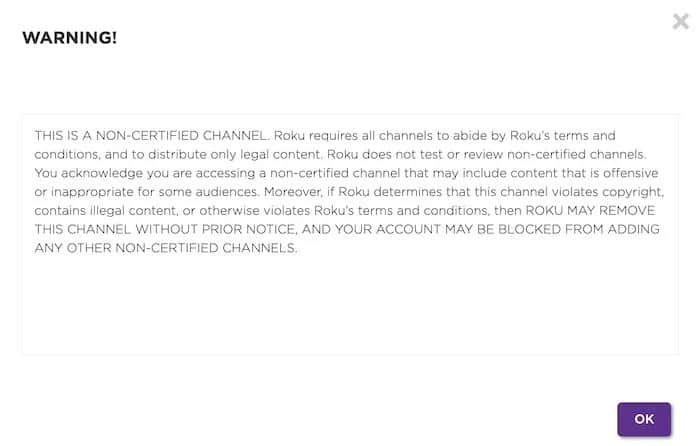
Step 6: Hit Yes Add Channel to install Twoku on Roku.
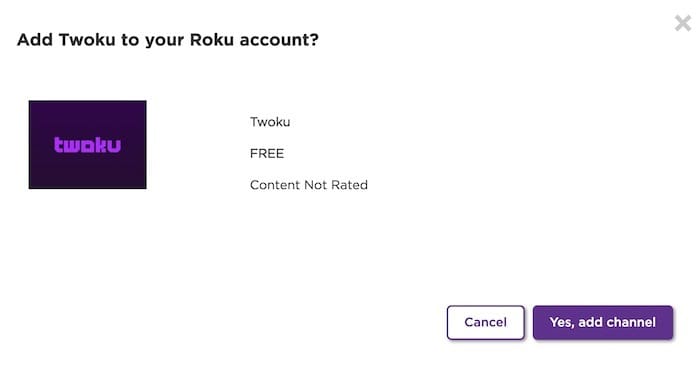
Step 7: After you hit yes add channel you are good to go. Now power up your Roku device, and you will find Twoku on your channel list. You will also be able to log into your own account.
But first, you will need to activate your account (as mentioned in the following steps).
Step 8: Launch Twoku on Roku. There will be a four-digit code on your screen.
Step 9: Now, open a browser on your computer and visit http://twoku-web.herokuapp.com/.
Step 10: Type the code shown on your Roku TV screen.
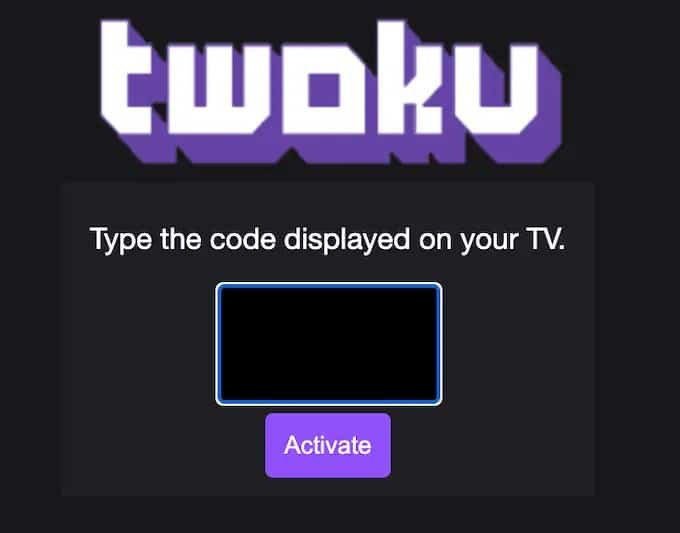
Step 11: Go through the permissions and click Authorize at the end to add the channel.
You can now stream the Twitch Roku channel.
All you have to do now is (possibly) log in and start watching favorite Twitch streams after the channel has been added. You’ll be able to browse channels and categories.
You can even find and watch the channels that you follow on the sidebar. But you cannot add new channels to your Twitch account using this method.
How to Watch Twitch on Roku with Screen Mirroring
Are you not feeling safe sharing your Twitch account details with an unofficial app?
That’s okay. You can watch the Twitch app on Roku using screen mirroring. You can mirror twitch on the screen of your Android and iOS devices, as mentioned in this section.
For Android Devices
You can cast the screen of your Android device and start watching Twitch on your Roku using the following steps.
Step 1: Downloading the Twitch app to your mobile from the Play Store is the first step.
Step 2: Navigate to the Settings menu.
Step 3: Click on Bluetooth & Device Connections among other options.
Step 4: Click on the Cast option and then click on the enable wireless display option, and connect to a wireless display.
Step 5: Choose your Roku device from the list of devices.
Step 6: Click on Allow on the prompt that appears on your Roku screen.
Step 7: Your mobile screen will appear on your Roku device. Now open the Twitch app on your android device.
Step 8: Choose what you want to stream, and you will be able to watch it on your Roku TV.
For iOS Devices
You can download the Twitch app from the App store and cast its content to your Roku TV using the steps below.
Step 1: Download & Launch the Twitch app on your iOS device.
Step 2: Select the channel you wish to stream.
Step 3: Navigate to the Command Center by swiping down from the top-right of your mobile screen.
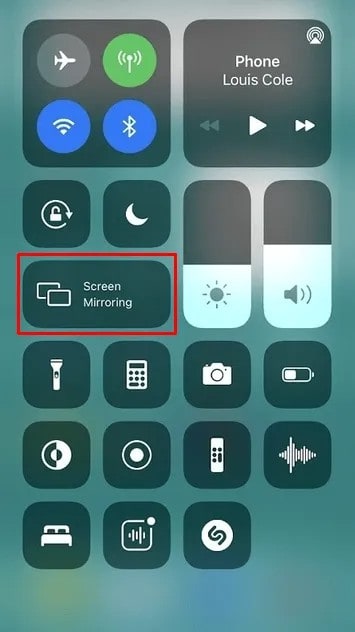
Step 4: Click Screen Mirroring and select your Roku device.
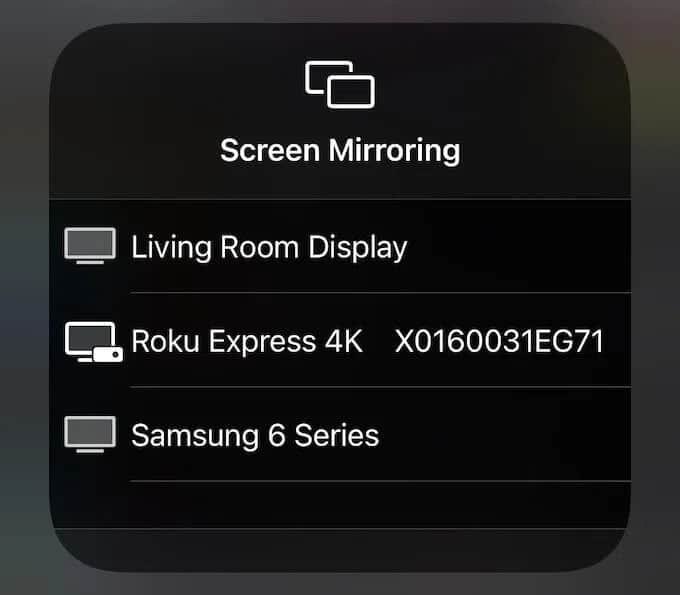
Step 5: If you are using screen mirroring on Roku for the first time, you will have to enter the four-digit code appearing on your TV to begin streaming.
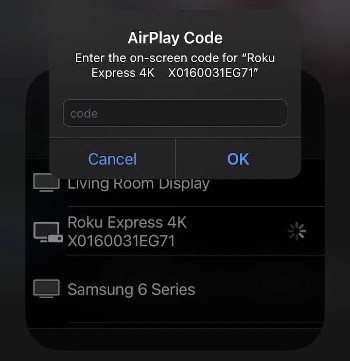
Step 6: You can now stream Twitch on Roku and even talk to other viewers. You can even chat with other gamers using the chat option.
How to add Twitch on Roku Through a Web Browser
If you are not a fan of the Twitch mobile app, this solution will work for you.
You can stream Twitch on your PC or laptop using any browser and cast its screen to your Roku TV. That way, you will get access to all Twitch features without using any third-party apps. So, let’s see how to get Twitch on Roku through a web browser.
Step 1: Navigate to the Command Center on your Mac desktop.
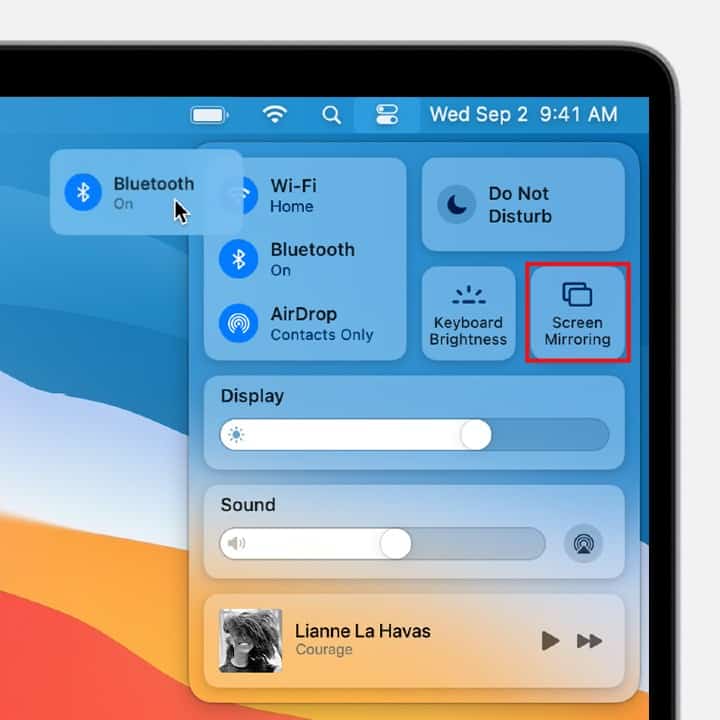
Step 2: Choose Screen Mirroring.
Step 3: Connect your Mac desktop to Roku by choosing your Roku device from the list.

Step 4: Now open any browser on your desktop.
Step 5: Launch Twitch, and you can view all its content right on your Roku TV screen.
How to Watch Twitch on Roku Through Airplay
Airplay one is a potential method to watch Twitch on Roku is through Airplay. The process to stream Twitch using Airplay is similar to screen mirroring. So, if you aren’t comfortable mirroring your mobile screen, you can go for this option. Below are the steps you will need to follow to watch Twitch on your Roku using Airplay.
Step 1: Launch the Twitch app on your mobile phone.
Step 2: Choose the channel you want to stream.
Step 3: Swipe down your device’s screen from the top-right corner to launch the Command Center.
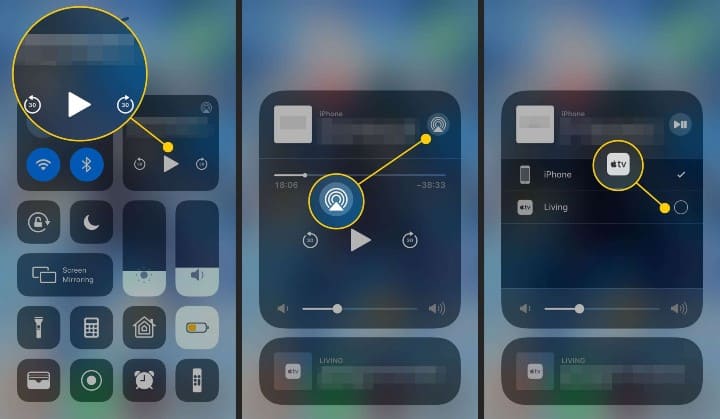
Step 4: Click on the Airplay button on the top-right corner.
Step 5: Select your Roku device from the list of nearby devices.
Step 6: You can now view Twitch on Roku. However, keep in mind that the chat option will remain on your mobile phone. (Unfortunately, that’s the drawback of streaming Twitch on Roku unofficially.)
Hopefully, the official app Twitch will be back soon on Roku. Nevertheless, till then, you can watch Twitch on Roku using these simple workarounds. Besides, although there is some lack of functionality while using these methods, they do a great job filling the gap. Try them out, and let us know your experience!
step 9 isn’t working. it says application error.