Steam Games is among the major gaming platforms for Computers, and many users want Steam on Roku but don’t know if it works. This article will answer all your questions about how to get Steam on Roku.
Does Roku Support Steam?
No, Roku does not support it as it can not until Steam Link designs and launches the software responsible for it.
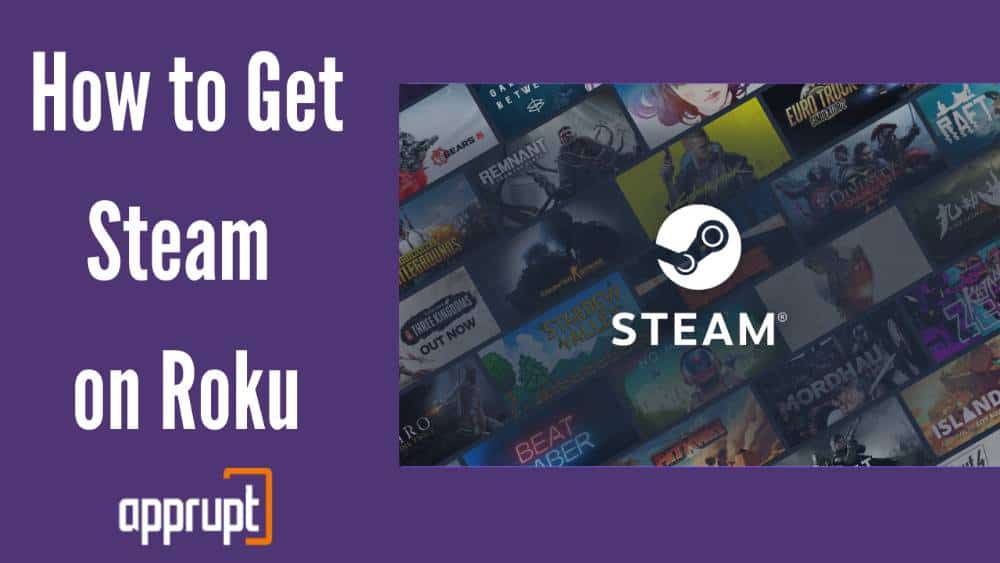
Related: Are Roku TVs good for Gaming
Steam Games on Roku
Steam Games do not have any official application available on Roku devices. You can only access Steam Games on Roku by screen mirroring gaming devices such as Phone and Pc on TV with the Roku device.
Follow these steps to get your Roku Device ready for screen mirroring:
1. Turn your TV on and connect Roku. Now connect Roku device with Wi-Fi
2. Go to Home screen by pressing home button on your Roku Remote
3. Select Settings from sidebar and choose the option ‘System.’
4. Select the option’ Screen Mirroring’ and then ‘Screen Mirroring Mode’ option

5. Select the Option ‘Prompt,’ and your Roku device is ready for Screen Mirroring
From Android Phones
You need to download and install the Steam Games application available on Google Play Store before you can Screen Mirror Steam on TV. With the following instructions, you can start mirroring:
1. Connect the Phone with the same Wi-Fi as the Roku device to help connect the devices for casting.
2. Open ‘Settings‘ on your Phone and then select the option ‘Bluetooth and Device Connection.’
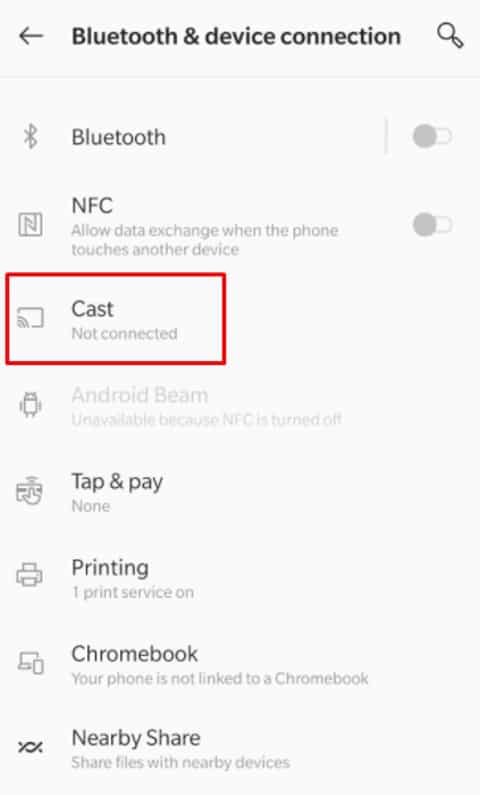
3. Select option ‘Connect Preferences and then ‘Cast’ and select the Roku device from the devices list
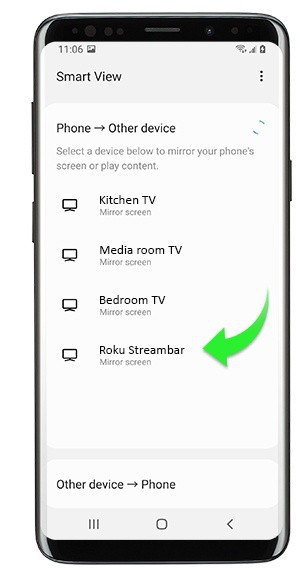
4. Choose option ‘Allow‘ when prompted on your TV Screen
5. Open Steam application on the Phone and cast on your television
From PCs
Content of the Steam Live App is available on the website and is easily accessible on PCs. Here’s how:
1. Turn your PC on and connect with Wi-Fi, same as Roku device
2. On the Desktop screen Right- Click and select the option ‘Display Settings.‘
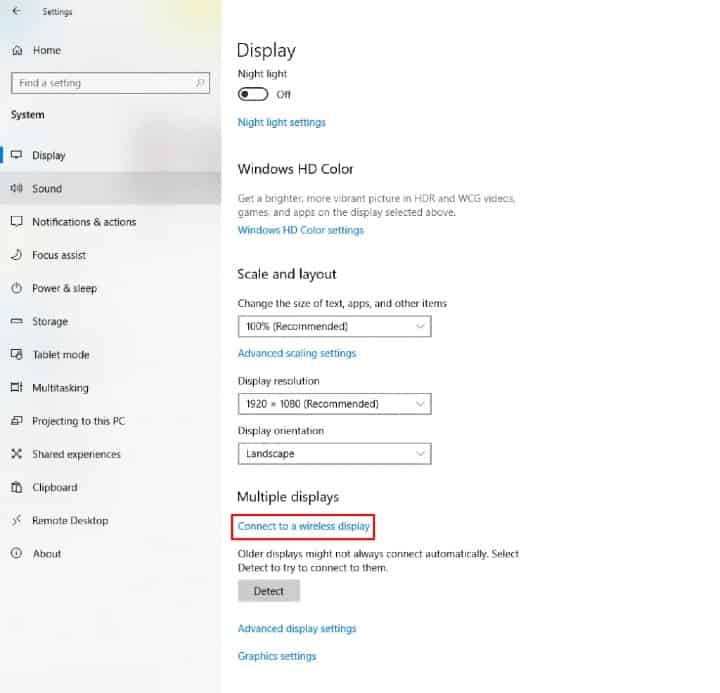
3. Scroll and select the option ‘Connect to a Wireless Display.‘
4. Sidebar will pop up on the screen and choose the Roku device and then choose the option ‘Allow’ on Roku
5. On the Web browser, Go to Steam Games and Log-in to the account.
Now, play the content on Steam, and it is available for you to access on TV.
The Steam Link App Explained
Steam Link application was created for iPhone, iPad, TV devices, Smartphones, Tablets, STBS with Android. If you want to access STB on the Roku device, you’ll find the need for the Steam Link BTS as it functions as a receiver. On the other hand, Steam Link for the Roku device can’t be connected.
The reason for this is that streaming devices like Roku will always show a significant delay that could last for several seconds. Also, synchronizing the screen and sound will be challenging. If you want a consistent audio signal, you’ll need very fast internet connectivity.
A wireless network or audio cables could be used for this.
Wrap up
The fact is that several third-party applications will cause lags. As a result, there’s a slim possibility that the Steam app will run flawlessly on a Roku Television or Roku device. Users should be aware that Roku does not offer any assistance with synchronization issues. I hope you liked the article.