Looking for a way to Install So Player on Firestick? You’ve come to the right place! In this guide, we’ll show you how to do just that. To access some major IPTV services on firestick, users download SO players. SO player is a reliable and trusted IPTV player that streams content on firestick after integrating with an IPTV service provider.
So Player is a great streaming app that lets you watch your favorite videos and TV shows online. And it’s available for free! Keep reading to learn how to download it.
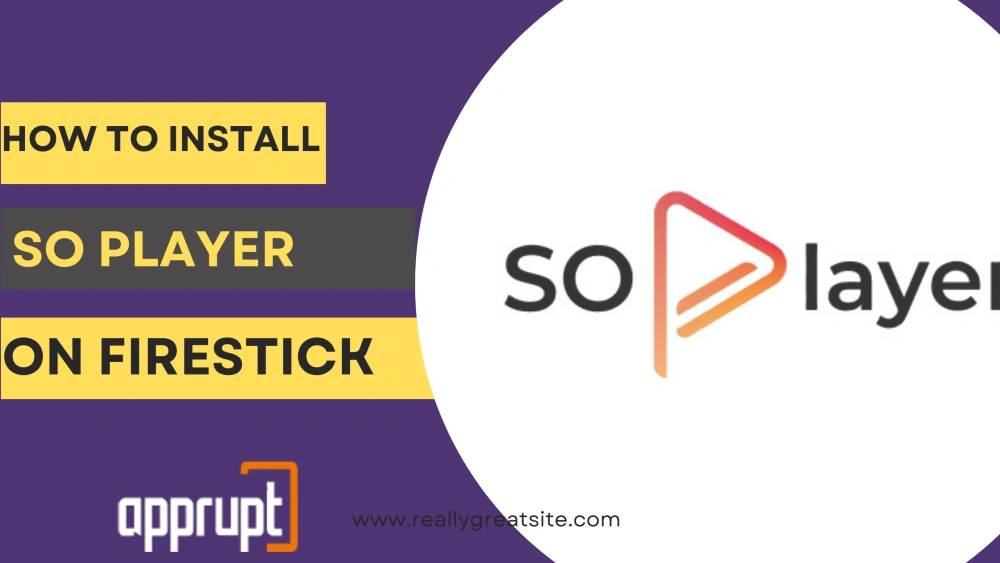
How to Install So Player on Firestick
To simplify the procedure, we have split the process into three parts. SO player is not available on the Amazon app store. You need the downloader app to install SO player on your fire tv.
We will install the downloader app on your firestick in the first part. In the second part, we will change the firestick settings to avoid installation errors from downloading third-party apps.
Part 1: Get Downloader on Firestick
- Open your firestick home screen.
- Click on the “Find” menu.
- Select the first “Search” option.
- You will get a virtual keyboard for typing.
- Type “Downloader” in the search bar. View all the suggestions.
- This app has an orange logo. Identify and click on it.
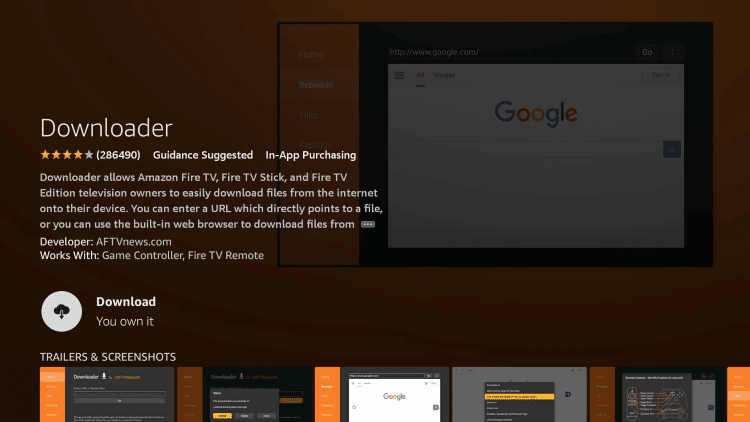
- Click on the “Download” button to install the Downloader app on FireStick. This step takes hardly a few seconds with a high-speed internet network.
Part 2: Change Firestick Settings
We complete this step because you don’t face issues in the installation process. Firestick permits you to install third-party apps not available on the Amazon app store. SO player is a third-party application.
- Press the home button from the remote to return to your FireStick home screen.
- You will view the “settings” icon on the right corner of your screen. Click on it.
- Select the “My Fire TV” option.
- Select the third option, “Developer options.”
- Turn “ON” the toggle of option “Apps from Unknown Sources.” It’s set on “off” mode by default.
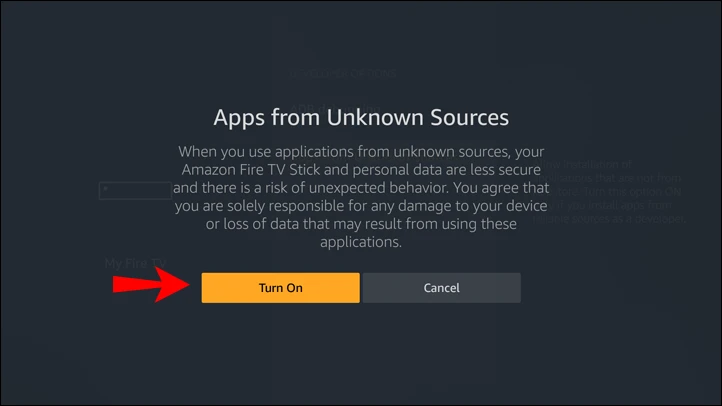
- Now, you are ready to install the SO player on firestick.
Part 3: Install So Player on Firestick
- Open the “App” menu from the right corner. You can view all the installed applications.
- Select the “Downloader” app to open it.
- Type the following link – https://bit.ly/3834MDT in the “Enter a URL or Search Term” box.
- Click on “Go” so the Downloader app can start to download the SO Player APK file on your FireStick. After the complete installation process, you can use the SO player app.
- Delete the SO player apk file because a firestick device contains limited storage. This apk file may occupy unnecessary space.
- You can watch your favorite IPTV service on firestick. You will frequently use the SO player. Therefore, you will have to open it from the app menu.
- You can add the SO player app on your firestick’s home screen to save time.
- To do that, press the FireStick home button from your remote.
- Select the “apps menu.“
- Scroll to the SO player. Don’t open it.
- Press the Options button on FireStick.
- Select the “Move” option from the different options in the context menu.
- Move the SO Player app to the top. Press the “select” button from your firestick remote to set the new position.
- This app will pin on your home screen.
What is Latest Version of So Player for Firestick
The latest version of SO player available on the google play store is 2.9.230.618 with a Size of 32.47 MB. It is compatible with Android 5.0 and up operating systems.
To install the latest version of the SO player app for firestick, open your devices’ app stores. Android users can visit the play store, while apple users can open their app Store. Type the “SO player” in the search bar. Install the updated app.
What to Do if So Player Not Working on Firestick (2022)
Here are some reasons why a SO player doesn’t work correctly.
- The SO player app is facing compatibility issues with your device and its operating system.
- When You use the older version of this media player.
- You didn’t complete the steps discussed in the second part. That means the installation process was not completed successfully.
- Your wifi or internet connection has some specific issues.
- The installed SO Player was not configured well.
Here are some tested ways to fix the working of a SO player app on firestick ( 2022).
1. Update the app
The older versions may not be compatible with your device. In this situation, open your app store and update the SO player app. After the update procedure is complete, restart your firestick. Open the SO player and use it again.
2. Make necessary changes in your firestick settings.
We have described in part 2 how to take permission from the firestick to install the SO player on it. According to firestick, this app belongs to unknown sources because it’s not available in the amazon app store. If you miss this part, you will encounter issues with using the SO player.
3. Check your internet connection.
Check whether your internet network is working properly. Often you don’t check it. A SO player needs a high-speed internet connection. If a particular website does not load, try switching to a different wifi network. Many times, the problems get fixed by changing your internet connection.
4. Turn off your VPN
If you’re using a VPN service on your firestick, some chances are that it is creating problems in the functioning of the SO player app. Turn it off for some time, and then use the player again.
5. Contact the SO player support team.
Even if you still can’t use the SO player after trying the above solutions, contact their support center. Open the help center webpage of SO player and describe your problem to the team in detail. They will definitely assist you in solving the specific problem.
Wrapping Up
After installing an SO player app on firestick, Now you become ready to watch hundreds of hours of online content at a low monthly price. SO player is an excellent medium for streaming your favorite IPTV service show.
Because of its friendly interface, all can use SO players, even children. Make sure to activate any IPTV service before using the SO player on firestick.