Teaming up with Space Jam: A new legacy, skype app is one of the best communications app which comes with the best calling features. Imagine making Skype video calls and video conference calls to your best friends family over Skype app with amazing backgrounds and fun emojis. Not only that, but you can also send messages and make audio calls using this app.
How great would it be if you could video calls and see the people on the other side of your big tv screen? That is to get the Skype app on Roku device. The bigger the tv screen, the more entertaining every video call .
Now, let us know more about how to launch the Skype on Roku device. And also, get a detailed view on other aspects related to how to use skype app on Roku.
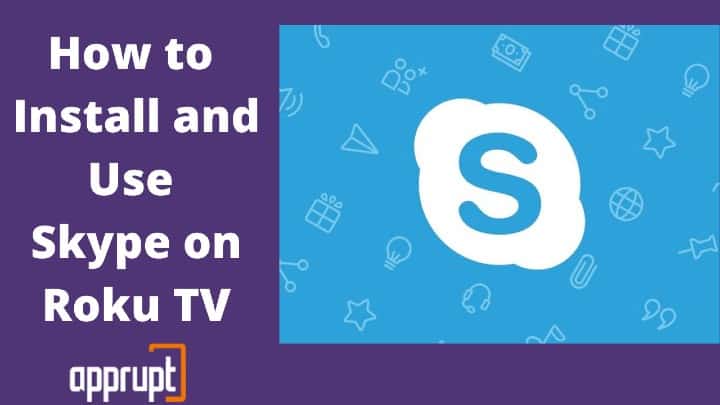
Is Skype officially Available for Roku?
Skype is compatible with almost every operating system. Unfortunately, this app is not available on the Channel store of Roku. This is because Roku doesn’t let any third-party app to sideload.
But you don’t have to worry about it. You can easily use Skype on Roku connected TV, using the screen mirroring feature from your windows or android device and see people on your big screen while skype video calls. However, this can only be done if you have an alternative android device or windows device. And iPhone screen sharing won’t help you in this case.
How to Enable Screen Mirroring on Roku Before Using Skype
Miracast feature helps in screen mirroring or mirror sharing the contents that are being shown on the android device or windows screen while skype video calls. This can be done with your Roku connected TV. Let us see how to enable screen mirroring mode or cast option and make calls on Roku device before the rest:
Step 2: After you have Roku connected TV , go to the “Home” screen on your Roku device.
Step 3: From the Roku “Home” screen you will get the “setting” option. Choose that option from the screen.
Step 1: Through the High-Definition Multimedia Interface or HDMI port on TV, connect Roku device.
Step 4: You will get several other options after the “setting” option. Navigate and search for the ” screen mirroring” option.
Step 5: After getting it select “screen mirroring” mode to enable it. You can do so by clicking on the “prompt” option. This will enable the screen mirror mode on Roku.
Screen Mirroring Skype from Android
The following are a few simple steps to enable Screen Mirroring Skype application from Android devices:
Step 1: Make sure to do use same wifi network connectivity for both the devices.
Step 2: Go to the Google Play Store on your android. Search and open the “Skype” app for video calling.
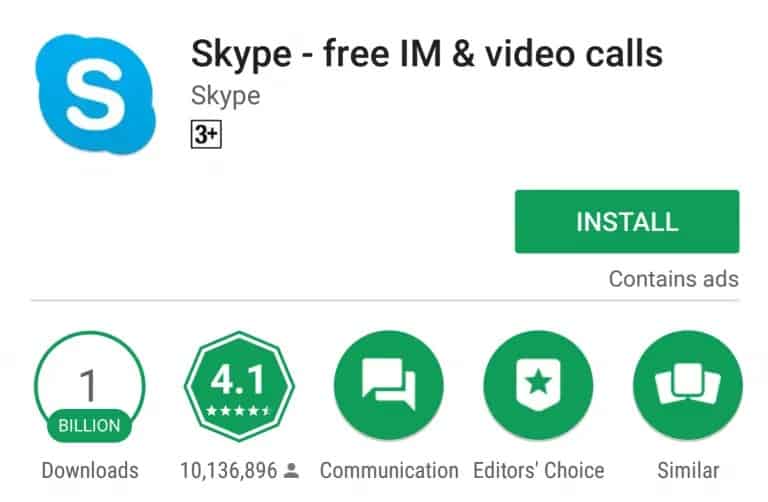
Step 3: After you find the app in the Play Store, install it on your android.
Step 4: Go to the “setting” app on your android. Open it to find “connection and sharing”.
Step 5: You will have to select the “connection and sharing” option. This will help to enable casting to screen mirror.
Step 6: Furthermore, you have to search and select your Roku device from the result list.
Step 7: Now, you have enabled screen mirroring feature on the Android phone. Hence, the items available on your android screen will also be displayed on the TV.
Step 8: Now, you can make calls from Android and enjoy them on your big screen.
Screen Mirroring Skype from Windows
The following are the steps for screen mirroring option from Windows to cast video call:
Step 1: From your windows, open any internet browser. From the browser go to the official site of Skype (skype.com)
Step 2: Put your Skype account details and log in to your account from the skype website.
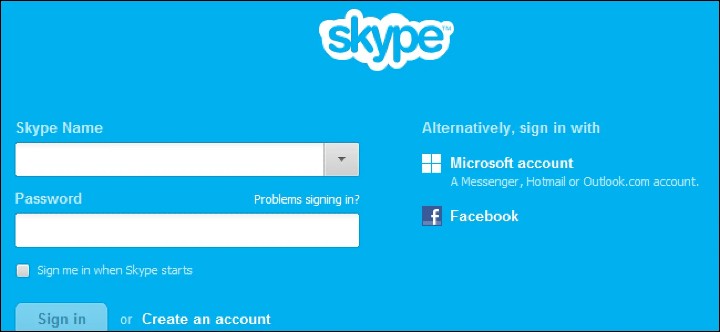
Step 3: You will see three dots in the top right corner. That is the menu icon. Click on it.
Step 4: In the menu, you will get the “cast” option. Select it from there.
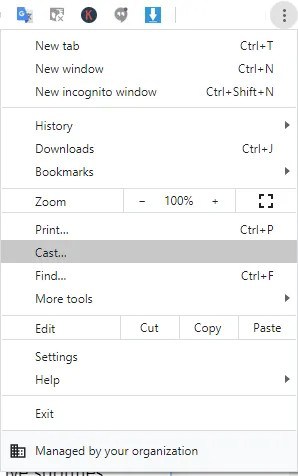
Step 5: While the screen mirror starts you will get to see your Roku device name in the search list. Select the “Source drop-down box”. And then choose the “Cast Tab” option.
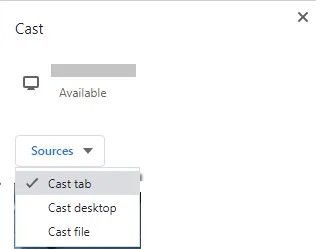
Step 6: Now, once you select your Roku device you will be able to make Skype video calls on the big screen after a successfully enabled screen mirroring.
Related: How to cast zoom to roku
To Conclude
Skype app has an easy interface for users of every type. You can make Skype video calls and audio calls in multiple ways using Skype for your personal and professional purposes. And to get Skype on Roku TV you just have to follow the above simple steps and start skype calls such as send text, video chats, voice chats, voice calls and free video calls. Make sure to install skype and launch the skype app beforehand on your android mobile. And keep in mind to use the same wi fi network for the entire process to video chat.