Is your Roku remote not working and keeping you from your quality entertainment time? You have come to just the right place because we, in this article will provide you with some quick, easy, and simple solutions that will fix your remote in no time.

Like every electronic device ever, the Roku remotes also get bugs or break down and need repairing.
That is why we are here with this article that will guide you thoroughly through all the solutions that one might need to fix their Roku tv remote.
Solution 1: Check Your Roku Remote Batteries

Now, this is the most obvious check that one must do when their remote control stops working- making sure the remote batteries are not simply discharged.
Dead batteries would provide no power supply to the remote, thus causing them to malfunction. You must replace the batteries.
If the remote still does not work after that, you have to try replacing them with a fresh set of batteries of the same type used in the TCL Roku TV remote controls. You must also keep in check the number and type of batteries the remote needs.
This information should be written on the sticker on the back of the remote.
Solution 2 to fix a Roku remote: Pair your Roku remote
You need to pair a Roku remote control to the Roku device in order to navigate around on the Roku OS and to ultimately watch the program they wish to. This method involves you to remove the batteries.
This could be a big problem and could happen due to several issues like poor Wifi, low power, a technical glitch, system updates or simply using the wrong remote. Thankfully, there is a way to solve this problem in a few steps in which you need to remove the batteries:
Step 1: Uncover the back cover of the Roku device remote. You would spot a small circular pairing button in the battery compartment.

Step 2: Take the remote very close to the Roku box and then hold the pairing button for 3 seconds while the Roku establishes a connection with the Roku device. This should show the remote pairing dialog pop-up.
Step 3: If the pairing pop-up does not appear, you should remove the batteries from the Roku tv remote and then put them back in again.
Step 4: Next, you have to reboot the Roku device by either pressing the Reboot button or by unplugging and replugging the power cable of the device.
Step 5: Now, press and hold the pairing button in the battery compartment during the device startup.
Step 6: You can also try pairing up the remote using a different Wireless network connection.
If you own an older Roku model which uses its remote’s IR transmitter instead of Wifi for connection to the TV, then make sure that there is no dirt has accumulated in front of the IR pointer of both the remote or the receiver of the TV, obstructing its path.
If neither of these tricks works, you need to grab your smartphone now and move on to the next alternative repair using the free Roku mobile app.
Solution 3 to fix a Roku remote: Use the Roku mobile app
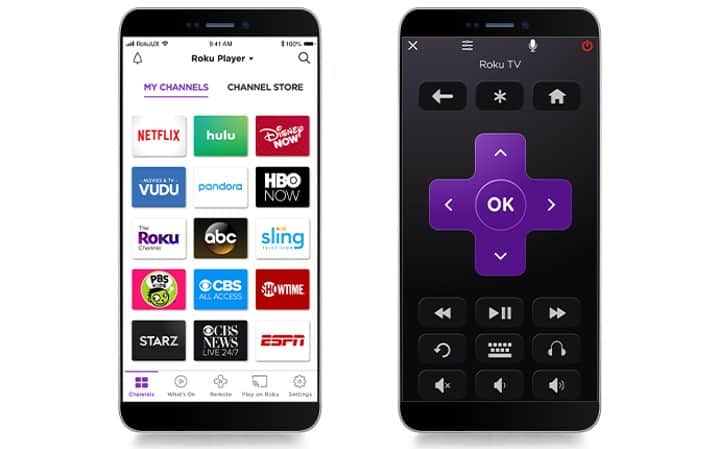
Roku has designed a versatile app for Android and iOS platforms. The app lets you explore new channels, look for the content you wish to stream, even cast your own media, and more.
But apart from all of these, the app lets your smartphone be used as a remote control for your Roku devices.
Keep in mind that it is not a permanent solution to your problem of the Roku remote not working, but a temporary one.
Using your smartphone as the remote would discharge its battery really quick, disabling you to use it for other crucial purposes.
Step 1: Head over to the App Store or Google Play Store and search for the Roku app.
Step 2: Select the Roku remote app from the list of search results and tap on the Install button.
Step 3: Connect your smartphone to the Wireless network to which your Roku box is connected.
Step 4: Launch the Roku remote app and you would see the Discovery screen first. Once the app is loaded completely, the list of available devices for connection would show on the screen. Choose your Roku device from the list.
Step 5: Select the Remote tab and a D-pad with several media control buttons would be displayed on the screen. This is the remote that you can use to navigate around on your Roku TV.
Solution 4: Reset Your Roku Remote
Resetting Roku remotes is yet another alternative that might give your remote the kick to start working again. Just go through the following simple steps:
Step 1: First of all, uncover the back cover of your Roku remote and remove its batteries.
Step 2: Unplugging the power cable of the Roku device from the socket. If you have Roku IR remote, you can do this by going to Settings -> System -> System Restart -> Restart.
Step 3: You must wait for at least 10 seconds before plugging the power supply back on and turning the Roku box back on.
Step 4: Now, you have to wait while the Roku Home screen loads onto the tv screen.
Step 5: Finally, put the batteries back into the remote control. Push and hold the pairing button in the battery compartment for 5-10 seconds.
Step 6: You again have to wait for about 30 seconds before you see the pairing light flash. If the light flashes, then that indicates that the remote has re-established a connection between the Roku Tv and itself.
Do not worry if this trick does not solve your Roku tv remote not working situation either. We still have got a few tricks up our sleeves, so keep reading.
Solution 5: Check for HDMI Interference

Roku acknowledges its issue of HDMI inference on the Roku streaming sticks. This happens in several Roku models where the Roku streaming stick has to be plugged into the TV’s HDMI port, causing the wireless interference from the HDMI connection and impacting a slower performance for the remote.
You can easily solve this issue with the help of an HDMI extension cable. Using this would distance the Roku streaming stick from the HDMI port and thus eliminating the interference impact.
You can use any random HDMI cable extender or get one for free from Roku by filling out a form from its official website for your TV’s HDMI port.
Solution 6: Check Your Wi-Fi Connection
Sometimes, the issue for the Roku remote control not working could be as simple as the wireless internet connection is down. Even though the remote does not need any internet connection to connect to the Roku device, it does need a proper local network in order to establish a connection.
With your Wifi being down, the remote will not be able to establish this connection, and thus will not work. Learn how you can connect your roku tv to wifi without remote
You should have a decent amount of knowledge about your router to be able to check out its settings and see what the problem is. In case you do not, you should ask for technical support.
Solution 7: Troubleshooting the Roku App
While trying to connect the phone app to your Roku device, if the former fails to locate the latter, a number of problems could be causing it. In that case, we have listed down two useful Roku remote troubleshooting tips.
- Network Access: In order to be detected by other devices through the local network, the Roku device must have its network access enabled. To check if it is disabled or not, select the Settings menu on Roku -> go to Settings -> choose Advanced System Settings -> Control by Mobile apps -> and then Network Access. You must set it to either Default or Permissive.
- VPN: Make sure neither your phone nor the Roku device is connected to a VPN to establish their connection.
Now, if neither of these tips and tricks succeeds to make your Roku remote start working again, it is perhaps in your best interest if you buy a brand new Roku remote working for your Roku streaming device.
Solution 8: To fix a Roku remote: Try a different remote
Currently, there are four different Roku remote controls are available in the market- the Roku Standard IR remote (costs $15), the Roku voice remote (costs $20), the Roku gaming remote (costs $30), and the Roku Enhanced voice remote (costs $30).
You must know which particular Roku remote model version works accommodates best with your Roku player before buying any random model. You can check out the Roku website to know all about the various Roku remote models and their features.
- Roku Standard IR remote models: Roku Express and most older Roku models
- Roku voice remote models: Roku Streaming Stick Plus and the Roku Premiere
- Roku gaming remote models: Older Roku 2 and Roku 3
- Roku Enhanced remote models: Roku Ultra remote
All these remote controls have their distinct set of features. For example, users can enjoy private listening using the headphone jack on the Roku Enhanced remote. The Roku Voice Remote Pro remote brings custom shortcuts and hands-free controls along with private listening and even is fully rechargeable.
Solution 9: Contact Roku Support
Contacting Roku customer service is easy – simply click on the below button and they’ll be more than happy to assist you.