Does your Roku device display Roku Overheating Message? Don’t fret! Find the best solutions to fix Roku overheating issue below.
Roku streaming stick or Roku devices are a popular name in the world of the media streaming industry. With a Roku device at home, you can stream thousands of programs in one click!
The only catch is that you need a working internet connection to stream content with Roku.
One of the reasons behind Roku’s popularity is that it is budget-friendly and offers advanced features. But at the same time, Roku doesn’t have a switch-off (or power off) button.
That means the device only turns off when you unplug it. The rest of the time, it stays connected to the internet and constantly processes data. As a result of this, Roku player frequently starts to overheat.
However, you don’t need to bother about the Roku stick overheating. You can apply the simple techniques described in this guide on How to Fix Roku Overheating Issue.
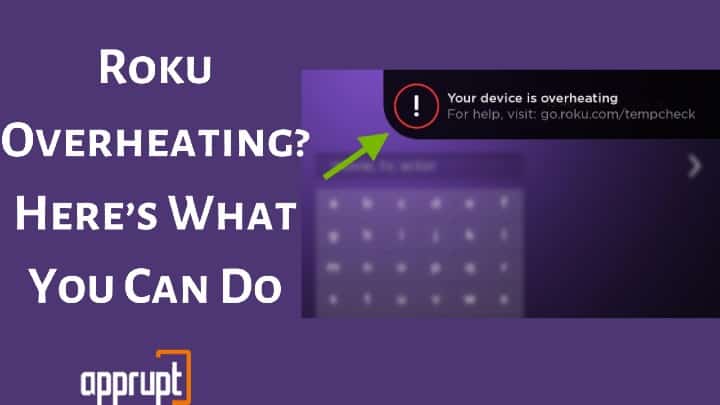
Roku Overheating Symptoms and Alerts
Since you don’t hold your Roku streaming stick in your hands (like your mobile phones), it’s challenging to know that your Roku stick is overheating unless the device notifies you. Also, if you fail to act as soon as you get the overheating message, it may cause severe hazards to the device and home.
Luckily, there are a few ways to figure out whether the Roku stick is overheating or not. For instance, the navigation will slow down, videos will buffer frequently, or audio and video won’t sync correctly. All these are signs of your Roku overheating.
Related Post: Roku Tv Slow to Respond - How to Fix it
How to Confirm Roku Device Overheating
So, how will you find out whether your Roku device is actually overheating or not?
Well, you can confirm it in various ways. Here are the signs that indicate the Roku device overheating.
Device Red Light

Most Roku streaming devices such as Roku Ultra, and Roku Express come with a bright white LED light at the front. This light resembles that the device is on. However, when your Roku player overheats, the white light turns solid red. So, you can check the light color to confirm whether your Roku device is overheating or not.
On-Screen Message
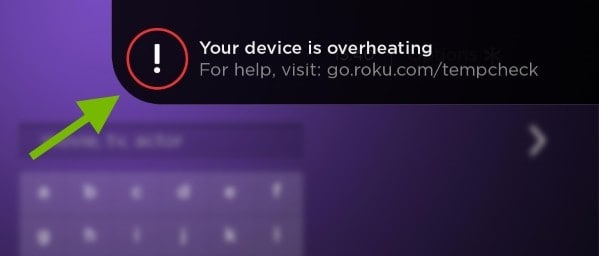
Roku displays error messages whenever some technical or firmware issue occurs on the device. Similarly, when the Roku stick overheats, it shows an overheating warning message on the top-right corner of the TV screen stating, “Your device is overheating.”
Manual Touch
This method is the simplest. All you need to do is go closer to your Roku device and touch it with your hands. If it seems warmer than usual, your Roku device is overheating.
What is Roku Tempcheck
The Roku temp check is a message that appears when the temperature of your Roku stick goes extremely high. If you see this message on your screen, never ignore it.
Otherwise, you’ll end up losing your Roku device or causing major damage to the device.
How to Fix If Your Roku Device is Overheating
Now that you know how to identify Roku Stick overheating problem let’s move on to the solutions. Although the overheating problem is serious, the good news is that you don’t need to call a technician to fix it. You have to be alert and perform the solutions listed in this article, and the problem will be fixed. That said, let’s begin!
Step #1. Unplug the Device
After discovering that your Roku streaming stick is overheating, the first thing to do is to unplug the device immediately. Pull the power cord, and leave it to cool down for 20 – 30 minutes. Then touch the device manually and see if it has cooled down. If not, leave it for a few more minutes before plugging it back in.
Sometimes, the Roku device, similar to other devices, such as computers or smartphones, overheats when it has been running for a long time. So, unplugging the device will give it a break.
Step #2. Change Location of Roku Device
Another technique to cool down the Roku streaming device is by changing its location. If you have placed the Roku close to a heating element, in direct sunlight, inside a cabinet or other enclosed space, shift it to a spot where it doesn’t heat quickly.
You should even change the power supply outlet regularly. Also, avoid placing the device close to the power outlet as well.
Step #3. Replug the Device
Once the device cools down, replug it. If the Roku displays a white light, it indicates that the issue is solved.
You can also check the temperature by accessing the secret Roku menu after replugging it. For that, press the home button on your Roku remote five times, the fast forward button once, the pause button once. Next, press the rewind button, pause button, and then fast forward button again.
You will then see the Roku device temperature on the screen. If it is too high, wait till it cools down or restart the device.
Step #4. Repeat
Even after performing the above steps, if the issue persists, repeat steps 1 to 3 again. Once you have completed the steps again, check if the Roku solid red light has turned off. If you can see the white light and the Roku functioning smoothly, the overheating issue is resolved.
Step #5. Using an HDMI Extender
If nothing works at all, the final solution is to get an HDMI extender such as our tested gofanco HDMI Extender. With an extender, you can move the device to a place where it doesn’t get warm.
Best of all, you don’t need to pay a penny for the HDMI extender. You can order it for free from the Roku website.
Simply visit the official website and place the order by providing the Roku stick serial number (located at the back of the stick). And you’ll get a free extender at no extra cost!
How to Avoid Roku Overheating Issue
As we know, we can avoid damage by staying alert. So, in this section, we will talk about how to stop the Roku from overheating.
Avoid Hot Places
Before installing your Roku device, ensure there aren’t any hot devices or power outlets nearby.
No Closed Cabinet
Never place your Roku streaming stick in a closed cabinet or compartment. That’s because the closed cabinets will prevent airflow around the device. As a result, it will start heating up.
Over Devices
Do not keep your Roku device on top of other electronic devices, be it a router, modem, cable boxes, or other devices.
If you place a Roku on top of another device, the heat of the other device will make the Roku hot faster. Keep it directly on the surface.
Avoid Sunlight
If you install the Roku at a place where direct sunlight falls on it, it will heat up rapidly. So, before installing, check if direct sunlight will fall on the device at any time of the day.
Cool Off Time
Don’t keep the Roku on for a long time. Especially when you are planning to watch a long movie or show, give it a break in between. That will give your Roku time to cool down.
Regular Cleaning
Dusting off your Roku device is equally important. So, make sure to clean your Roku streaming stick at least once a week. That will prevent the dust from sitting on the device.
FAQs
Do I Need to Worry About the Heating Issue?
Not at all. This issue does not occur due to your fault. It is normal on all Roku streaming devices. So, perform the solutions listed above, and you will be good to go!
Do I Need to Purchase the Extender?
No! Roku provides the HDMI extender for free. For that, you will have to place a request for the extender from the Roku official website. Also, note that you will have to provide your Roku device serial number while ordering.
Roku Overheating on Amazon Prime?
Some users complain that the Roku device gets hot while streaming Amazon Prime Video content. In reality, that cannot be the case. Roku player often overheat due to the problems mentioned in this guide. So, keep calm and follow the instructions to fix it.
What is Roku Overheating Message?
The Roku overheating message is the warning message displayed on the Roku TV screen when the device gets hot. When you see this message, you should proceed with the solutions to fix the issue.
Related: Activate Roku device using Roku Link code
Conclusion
As you see, the Roku overheating issue is pretty common on all Roku devices. That said, whenever you get the overheating alert, follow the instructions described in this article. And your problem will be solved.
Quick Tip: If you plan to go out of the house for a long time, say a long vacation or a weekend picnic, it is best to unplug the Roku device completely. This will reduce the hazards of device overheating and electric shock.
I have had this device for over a year, so why is it overheating now? Unplugging it and letting it cool down is not an acceptable “fix”. sounds like a design flaw. I have ordered a HDMI extender; will see it that helps. Not happy.