Ring application is developed by the company, ‘Ring security cameras’ that makes home security cameras for homes and is the industry leader in security cameras.
This camera gives an HD video stream in real-time. It also includes technology like motion detection, which detects when a person enters the house, and the app, which allows you to view the cameras live on your smartphone.
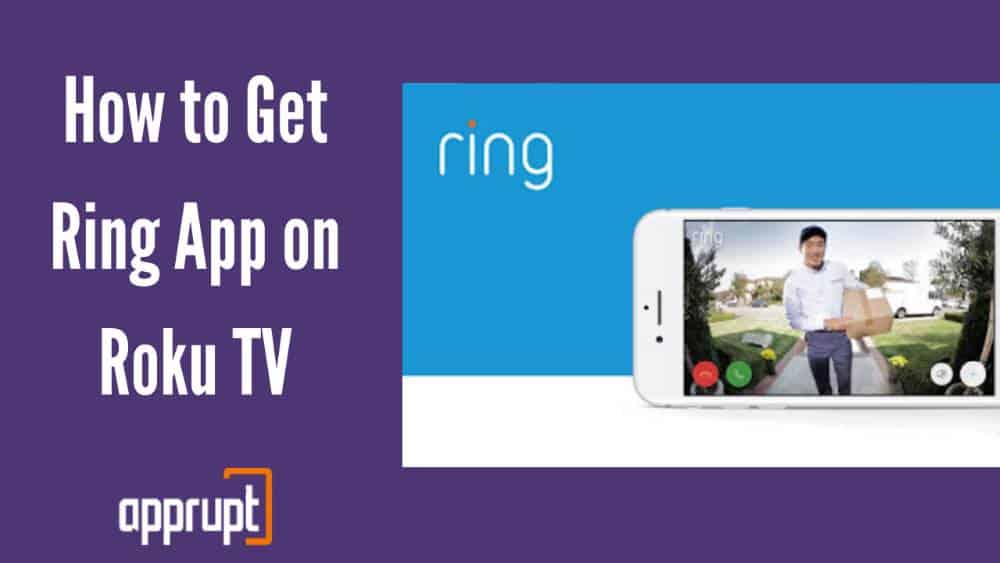
In this article, we will tell you you can get Ring application on Roku.
Is the Ring App available on Roku?
The Ring application is not available on the official Roku store, but Screen mirroring from smartphones allows users to view the live broadcast on the Roku.
How to Access Ring App on Roku
As the Ring application is not available on Roku, users can use the option ‘Screen mirroring’ on smartphones to use the Ring application.
Pre- Requisite: Allow Screen Mirroring on Roku
Follow these steps:
1. Switch on the Roku device.
2. Tap on the Home Button on the Roku.
3. Now, on the Home screen, Choose the option ‘Settings .’
4. Select the option ‘System.’
5. Select the option’ Screen Mirroring’ from under the section ‘System.’
6. To enable Screen mirroring, select Screen Mirroring and select Prompt or Always Allow.

7. When you select the prompt, a popup bar will appear on the Roku TV Screen anytime a device attempts connecting.
8. Choose the option Always Allow to enable access to screen mirroring whenever a device attempts connecting.
Screen Mirror Ring App to Roku from Android
1. Connect the Android smartphone and the Roku device to the Wi-Fi
2. Go to Google Play Store, download and install the Ring application on the smartphone
3. If you have a Ring account, Sign-in or create a new account
4. Set the Ring camera and select the camera you wish to see
5. Choose Screen/ Smart Mirroring/ Cast from the notifications panel as it varies on each device.
6. From the devices available list, select the Roku device. Now, you’ll see the live video from the cameras on the Roku.
Screen Mirror Ring App to Roku using iPhone
If the Roku device has been upgraded to the latest version, users can Screen Mirror iPhone to it. Follow these steps:
1. Connect the iPhone and the Roku device to the Wi-Fi
2. Go to the App Store. Now, download and install the Ring application on the iPhone
3. Navigate to the Control Center, choose the option’ Screen Mirroring.’
4. From the devices available list, select the Roku device.
5. Now, you will see the ‘AirPlay Passcode’ on the Roku screen. Next, Type the passcode and press OK
6. If you have a Ring account, Sign-in or create a new account and choose one of the home cameras to watch the live feed on your iPhone.
To Conclude
The Ring cameras and application is a major name in the industry, and this article gives detailed information on how you can access and watch a live feed of your Ring security cameras on the Roku device. I hope you find this helpful.