If you want to watch endless entertainment at an affordable cost on Roku, Philo is the answer! And yes, Philo is available on all Roku devices. You can use it to access your favorite cable TV channels like MTV, Nickelodeon, Viceland, VH1, BET, Comedy Central, Discovery, and many more.
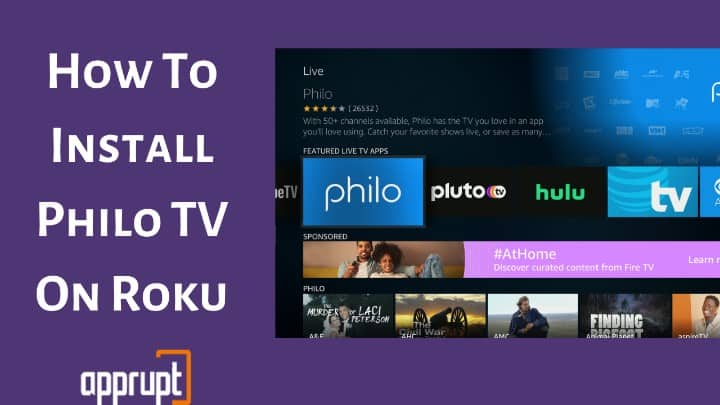
If you don’t know how to install and set up Philo, worry not! This guide covers the entire process of how to add Philo and activate it. Keep reading!
How to Add and Activate Philo On Roku?
Since Philo is available on the Roku Channel Store, you can install and activate it in a few minutes, as explained below.
How to Add Philo On Roku
To add Philo on Roku, you must first navigate to the Roku Channel Store and install the channel.
Step 1: Press the home button on your Roku remote to access the home page.

Step 2: From the left-hand side menu, select Streaming Channels.
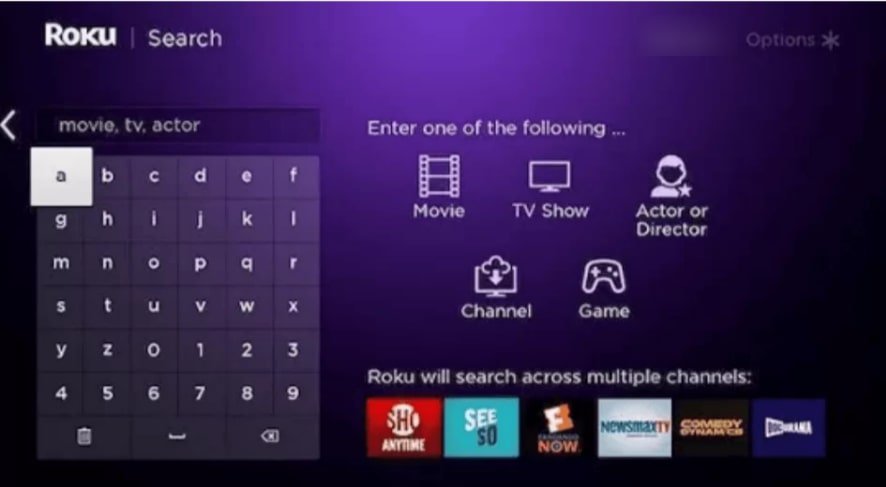
Step 3: Select Search Channels from the menu.
Step 4: Enter Philo in the search box and select the channel from the suggestions.
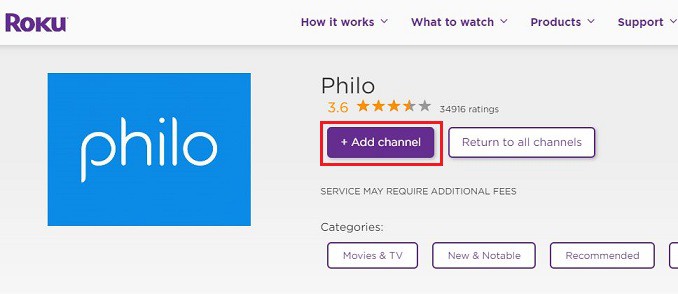
Step 5: Click Add Channel and wait for the channel to install.
How to Activate Philo On Roku
After installing Philo, it is necessary to activate the channel using your Philo account. Otherwise, you can’t view its content.
Step 1: Launch the Philo Channel from the Roku channel list.
Step 2: Select Sign in.
Step 3: Type the mobile number or email ID linked to your Philo existing account.
Step 4: An activation code will be sent via email or message.
Step 5: Enter that activation code on your Roku screen.
Your Philo app is now activated, and you can stream your favorite channels.
How To Sign In to Philo On Roku
Another method to link your Roku device to Philo is by directly signing in with your existing account. All you need to do is launch the channel, hit the sign-in button on the Roku TV screen, and enter your account credentials.
If you don’t have a Philo account yet, you can create a new account from the Philo website, mobile app or use the steps below.
Step 1: Launch the Philo Channel from the Roku channel list.
Step 2: Select Start Free Trial or Sign up with Roku pay. You can sign up for 7 Days free trial here.
Step 3: Type your mobile number or email ID. (For a free trial, you need to provide your number.)
Step 4: You will receive a message or mail from Philo. Click on the link provided in the message or email.
Step 5: Click Confirm Sign Up or Continue with Rokupay to sign in to your account.
Your seven days free trial for Philo is now activated. After the trial period, you will be charged depending on your selected plan.
How Much Is Philo On Roku?
Philo costs $25 per month that offers 60+ channels. And, if you want to enjoy more services, you can go for add-ons like EPIX – which cost $6 per month and STARZ $9 per month.
How to Record On Philo Roku?
Don’t have time to watch Philo shows? No problem, the record feature on Philo lets you record content to stream later. Here is how it works:
Step 1: Search and select the show you want to record.
Step 2: Select the channel icon after selecting the episode you want to record.
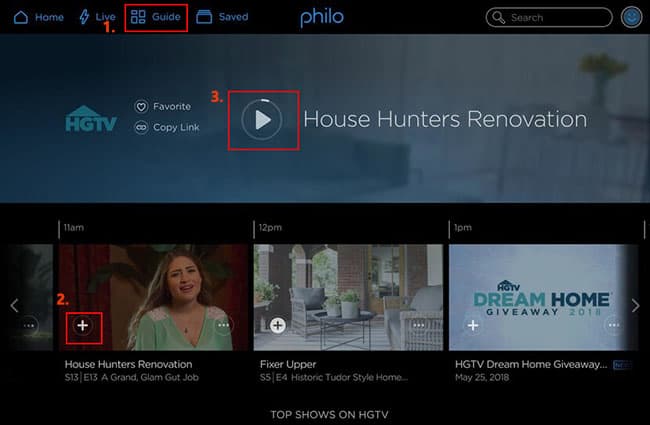
Step 3: Tap the plus symbol on the episode. You’ve done it! The episode will be recorded in a while!
See also: How to Cancel Philo TV Subscription
How To Log Out Of Philo On All Devices?
Unfortunately, Philo doesn’t have the option to log out of all devices with a single click. So, you need to log out of each device individually.
Step 1: Launch Philo on your Roku device or other devices.
Step 2: Select the profile icon.
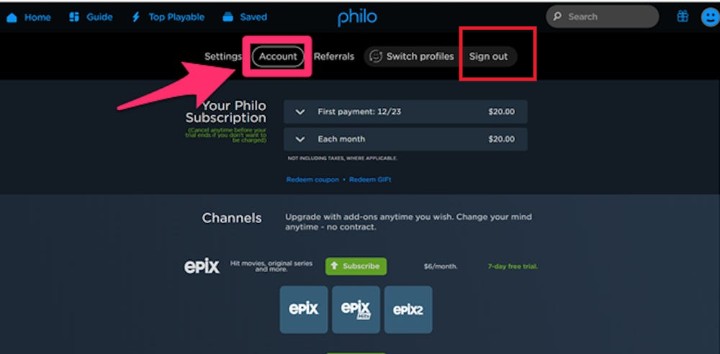
Step 3: Select Sign out.
However, if you forcefully want to log out of Philo on a device that you don’t own, you can reach out to Philo support, and they’ll help you!