This article will guide you on all the available methods to search for apps on firestick devices. People prefer to buy a firestick device because it provides access to various streaming services. You will learn to install any app you desire on your fire tv stick.
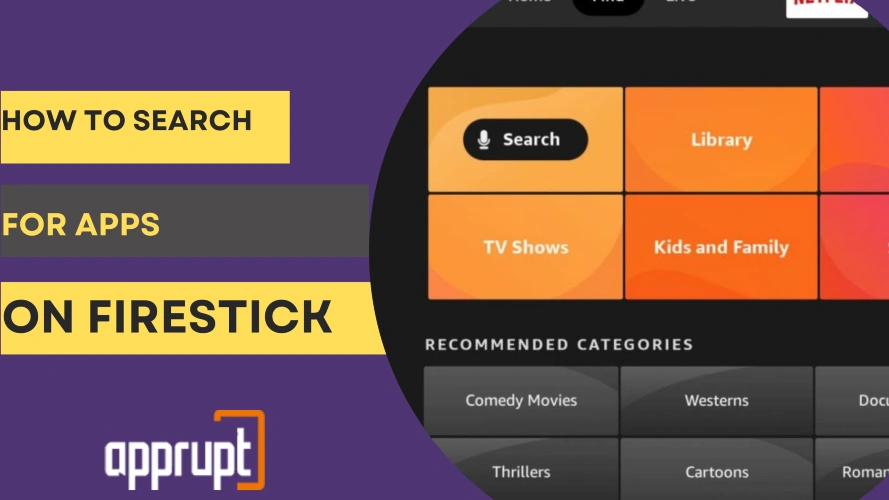
How to Search for Apps on Firestick
We will describe three methods to download apps on the Amazon fire stick. The first and second methods use the in-built search functions to access the Amazon app store.
In the first method, we will use the fire tv remote to find the app on the search bar of your Firestick. Steps to install apps on Firestick.
Launching the App Store
All firestick users can access the Amazon app store from within their devices. Here are the steps to launch the App store.
- Press the “home button” using the remote.
- Press the “right directional” button to highlight the option “Find.”
- Press the “Down” key and select the “Search” icon.
- Now, you have opened the Amazon app store.
Look for the Search Option
After selecting the “Search icon,” you access the search option of your Firestick. You can conduct a search by typing or performing a voice search. For both, you require the fire tv remote.
Search the App
To search any app-
- Access the on-screen virtual keyboard with your remote and type the app’s name. All the related results will display automatically as you start typing the first alphabet.
Use the following steps to search any app by category.
- Press the “Home” button on the remote.
- Press the “right directional” button to highlight the “Find” menu.
- Press the “Down” button. Through the directional keys, select any category.
- Select any app. You can install it using the steps provided in the next section.
Install It
After searching for the app, follow the below steps to install it on your firestick device.
- Select the app in the search results.
- It will appear in the “Apps & Games” section. Select the app by identifying it from its icon.
- Use your remote to highlight the “Get” or “Download” options. Select anyone that you see on your screen.
- The app starts to install. Keep the internet connection active till the installation process finishes.
- Select the “open” button to run the installed app right now.
- If you want to open it later, Select the “Apps” menu on the home screen.
- You will find this app in this section.
Use Voice to Search for Apps
The Alexa search function was introduced recently by Amazon. You can use this feature when you don’t want to spend time typing every alphabet using your fire tv remote.
You can access the voice feature when you have the Alexa voice remote.
Here are steps to use voice to search for apps on Firestick.
- Open the home screen of your fire tv.
- Scroll right and select “Find.“
- Select “search bar.”
- Press and hold the voice button ( present at the top of the remote) from the Alexa voice remote. When it lights up in blue color, then start talking. Don’t utter any word before the blue light. Firestick only records the words spoken after the light.
- Say the name of any app that you want to search for. For example – you speak the name – “Alexa open Downloader app.” Firestick will automatically display this app in the search results.
- Select the “Get” or “Download” button to install the app.
Search Apps From the Amazon Website
In the third method, you will use the Amazon website to search and install apps from its play store. You don’t require the remote of your fire tv device.
You can open the Amazon website on your phone or computer’s browser. You can use the Amazon app on your phone to search the app. Remember, you cannot access the Amazon Appstore on iOS devices.
Here are the steps to search apps from the Amazon website.
- Ensure that you have signed into the same Amazon app from your phone and fire tv.
- Open the Amazon app or visit the Amazon website in any browser – amazon.com
- Sign in with your Amazon account.
- Look for the search bar.
- Search for the app you want to install.
- Tap or click on the “Get App” option.
- It will install in your fire stick automatically.
What if You Can’t Find the App
You won’t find an app on the Amazon app store for two reasons. First, a particular app is not compatible with your fire stick device. Uninstalling such an app can interfere with your firestick performance.
Second, the Amazon app store has intentionally not added a particular app to its library. If the second one is the reason, you can install apps unavailable on the Amazon store in the following two ways.
1. Sideload using applications installed from the Amazon app store.
Two popular sideloading applications are Downloader and Es file explorer. Any app not available on the play store is labeled a third-party app. You have to take an indirect way to install such apps.
First, install the Downloader app from the app store on your Firestick using the steps described above. Then, turn on the setting to “install apps from unknown sources.”
Launch the downloader app. Enter the Apk file URL of any specific app you want to search for in the “URL field.” Download it. Install the particular app by following a few more steps.
2. Screencast or mirror from your Android phone to your Firestick.
This way, you can use any app installed on your Android device on the big screens of your Fire tv. Follow the below steps to screencast from your android Phone to a firestick.
- Open the Home screen from the fire stick remote.
- Select the option “Mirroring.”
- Pick up your Android phone. Move to the “Settings” menu.
- Select “Connected Devices.”
- Select “Cast.”
- Select the name of your Fire Stick device. Your android phone is ready to screen mirror your fire tv.
Final Thoughts
We have explained all three methods to search for apps on fire tv devices. You can choose anyone. Alexa voice feature is accessible only with a fire tv model enabled with this feature.
The Amazon app store features almost all apps that are widely used. If you don’t find any app here, use the sideloading or screencasting method.