Losing your Tv remote is a common problem that every household might have faced at least once. Sometimes it can be very frustrating as you think there are many things that you can not do on your Roku TV without a remote.
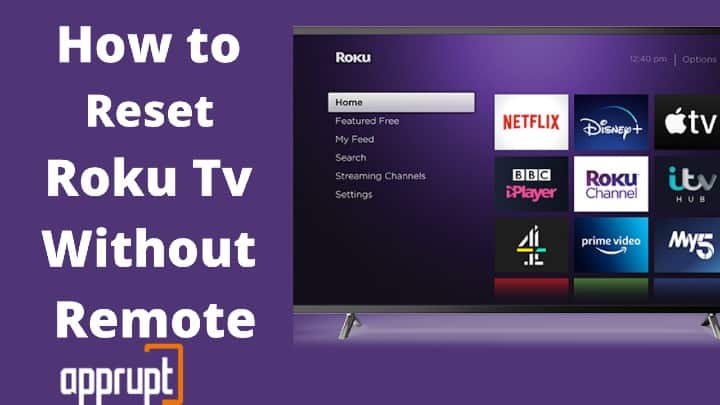
Well, resetting it is not one of them. If you are tired of your slow processing Tv and want to reset it, but can’t get access to your controller for some reason, check this article out.
5 Reasons to Reset Roku TV
Well, there are numerous reasons which might lead you to reset your Roku device. Some of them can be:
1. Your movies or shows freeze a lot while you are watching them.
2. It is taking a lot more time to load the content than usual.
3. Your shows are buffering a lot.
4. You might want to give your Roku Tv to someone.
5. You want to sell your Roku Tv or replace it due to some issues.
If you face any of the issues mentioned earlier, then factory resetting your Roku device is the solution for all of them.
How to Reset Roku Tv Without a Remote
If you have lost your remote, then the steps to reset your Tv would be different. There are a few methods which you can follow.
Method 1- Performing a Factory Reset by Pressing the Reset Button
The Roku device comes with a reset button which you can use to reset your player easily. But, whether your TV has the reset button or not depends on the model you are using.
Mostly, the older versions used to come with a reset button. So, if your model has the switch, here’s how you can reset your player using it.
1. Press the reset button for about 10 seconds or so while keeping your TV switched on.
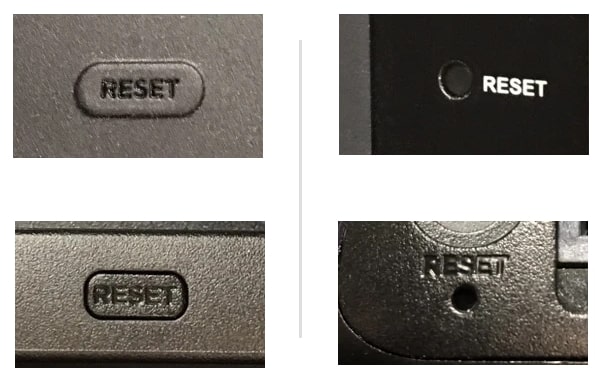
2. The light indicator will keep blinking for you to understand that your player is resetting.
3. When the light stops blinking and turns off, your TV has successfully been reset.
Method 2- Reset using Roku Remote App
Roku has its own remote app that you can download from the play store or app store, given that your mobile and your Roku device are on the same wifi network.
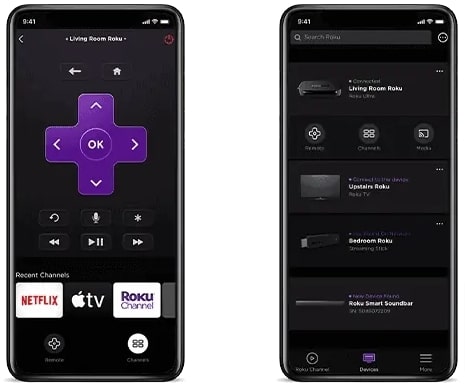
1. So, install the Roku remote app on any device you want to use as your remote and open it.
2. Press the controller button on the app and pair it with your Roku player and that’s it; your app will now work similarly to your controller.
3. You can reset your player by going to the advanced system settings on the app.
Note: However, if your Roku player and mobile are not on the same wifi network, you will have to use your mobile hotspot to connect your smartphone and Tv on the same network.
Method 3- Reset Using Remoku.tv
Remoku.tv is a web app used to control your Roku Tv. You can use it from any PC, Mac, Smartphone, Tablet, or even an e-reader.
If you use an ethernet cable to connect your player to internet services, you can use remoku to reset it.
The steps to do the same are:
1. Connect all the cables to your tv and wait for it to start. It would show a dialog box with the message of connecting your remote.
2. Go to your wireless network settings and connect it to the number shown on your screen.
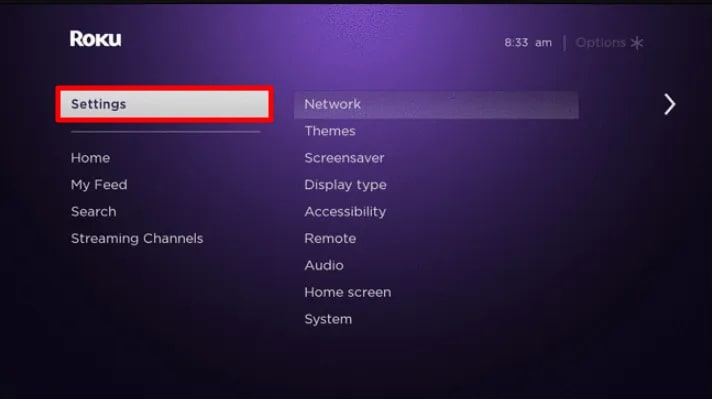
3. When you complete this process, go to remoku.tv on your computer and pair your remote.
4. Once you have paired it, you can easily factory reset it from the advanced system settings.
Remoku.tv vs Roku Mobile Application
Both the Roku app and Remoku Tv help you give digital access to your controller if you have lost it. The main difference between them is that the Roku app requires both your TV and phone to be on the same wifi network.
On the other hand, you can use Remoku.tv if you are using an ethernet cable for the internet in your player.
In case you want to know What to do if you forgot your Roku PIN, read this guide.
Where is the Reset button located on the back of the Roku Tv?
The reset button is located on the back or side of your Roku Tv, depending upon the model you are using. Some versions have a button for resetting your stick, while others come with a pinhole instead of a reset button.
Generally, the reset button is located on the back near the antenna, audio connections, and HDMI in a very confined space.
You will have to use a paperclip or something small and sharp to reset your Roku streaming device.
Why factory reset Roku without a remote?
Firstly, you need to factory reset Roku for multiple reasons mentioned above in the article.
Now, you should factory reset a Roku Tv without a Roku remote because sometimes, due to unavoidable circumstances or our carelessness, it is easily possible to lose the controller.
Or, there are chances that your Roku remote stops working at all or is damaged. So, in such cases, you would need factory alternatives to reset your Roku Tv as there is no need to buy a new remote.
If your Roku remote has a blinking green light issue - learn how to fix it?
FAQ’s
How do I reset a used Roku?
To reset a used Roku, There will be a reset button on the back of your TV. Press it for around 20 seconds using a paperclip or something similar until you see the pop-up of the ‘Welcome’ screen.
How do I manually reset my Roku?
To manually reset your Roku TV, Firstly, by using your remote, go to the home screen of your player, click on settings, select the factory reset option, and then you will see a few instructions on your screen which you have to follow to reset your Roku streaming device.
How to Sync Roku Remote to Tv
Roku Stick Alternatives
You might want to try some new and fantastic Roku stick alternatives in the market to replace your Roku stick if it is destroyed. Well, why not when you have so many options available to you.
So some of the alternatives are:
Amazon Fire TV Stick 4K streaming device
Amazon Fire TV stick is an excellent option as it works with Amazon Prime, Netflix, Gaana, Youtube, Disney Hotstar, Hulu, and many more applications.
It also comes with a built-in Alexa to ease your work while watching content. You can instruct Alexa to play any movie or TV show you might want to watch, and your job’s done.
You can also carry it around with you while traveling and connect it to any TV’s HDMI port. You can get it for about $40-$50, depending on the version you want.
2021 Apple TV HD (32GB, 5th Generation)
If you are obsessed with apple products, you might want to try its apple TV. It is a streaming media player which lets you watch movies, play games, music, and much more from the internet on your TV.
It gives you access to its voice assistant Siri and all apps from the apple store. However, it is on the expensive side as it costs from about $150 to $180.
Android TV
If you are looking for something in your budget, you should go for the android tv. They work in quite a similar fashion with a Google Assistant to respond to your voice commands.
You can also use them to cast movies or shows on your phone or tablet as they are chromecast compatible.
It allows you to watch Netflix, Youtube, Hulu, and many other similar streaming apps. The cost of android TV varies upon the model you are willing to buy.
Google Cast
Google Cast is a technology that allows you to cast content from your phone to your TV. If your android device is running on Android 5.0 or later versions, you will be able to use Google cast.
You can also allow the microphone feature from the app store to allow it to use your audio while watching movies.
On average, the cost of Google cast ranges from $35 to $70 for the 4K model.
Related: Roku remote not working? Here's how you can (probably) fix it



