How can I reset my Roku pin? This is a question that many people ask themselves when they want to reset their accounts. They may have forgotten it, or someone else may have changed their PIN without telling them.
Many people don’t know how to do this and are unsure about what steps they need to take to get back into their account with their new PIN. There are several ways you can do this, so let’s talk about them!

How to Reset Roku PIN if you Forgot it
The good news is you don’t need to remember your OLD Roku pin to Reset it. You only need your Roku username and password to sign in.
1. Sign in to your roku account by visiting my.roku.com
2. Go to PIN Preference and then click Update.
3. Enter your New PIN and verify it. Make sure both are the same. You don’t need an Old Pin to reset it or create a new one.
4. Check any additional settings you want to change; if not, Click Save Changes.
How to Change Roku PIN if you Forgot it
You can add or update your Roku pin by visiting the official website of Roku. You will get an option there for the same.
1. Visit to my.roku.com and sign into your Roku account if not done.
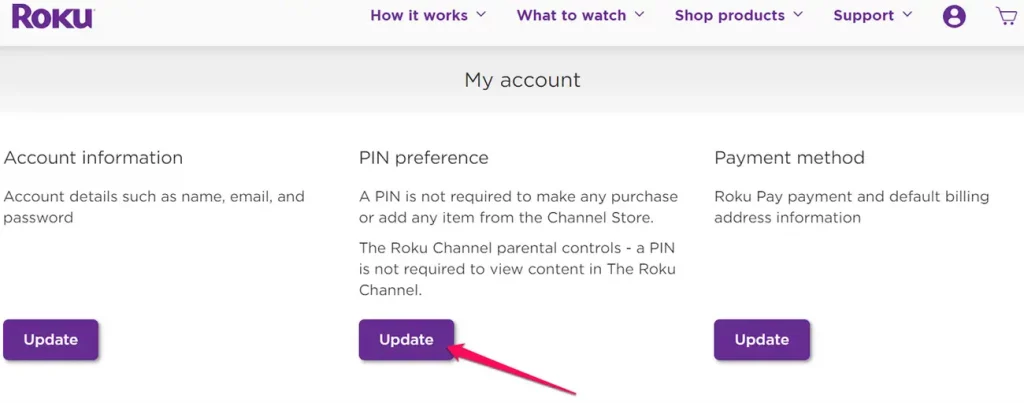
2. On the My Account Page, under PIN preference, click on the Update button. If you have never set a PIN before, you will see the message “A Pin is not required to make a purchase or view content in the ROKU Channel.
3. Now you will see Choose your PIN preferences page. First, create your PIN and verify it. Make sure both fields must be the same. Then choose whether you always want to enter a PIN to make purchases and add items from the Channel Store or Parental Controls for the Roku channel.
4. Save Changes.
How to Find Roku Pin?
If you forgot your Roku pin, kindly follow the below steps.
1. Visit Roku’s official website, i.e., my.roku.com/account/pin
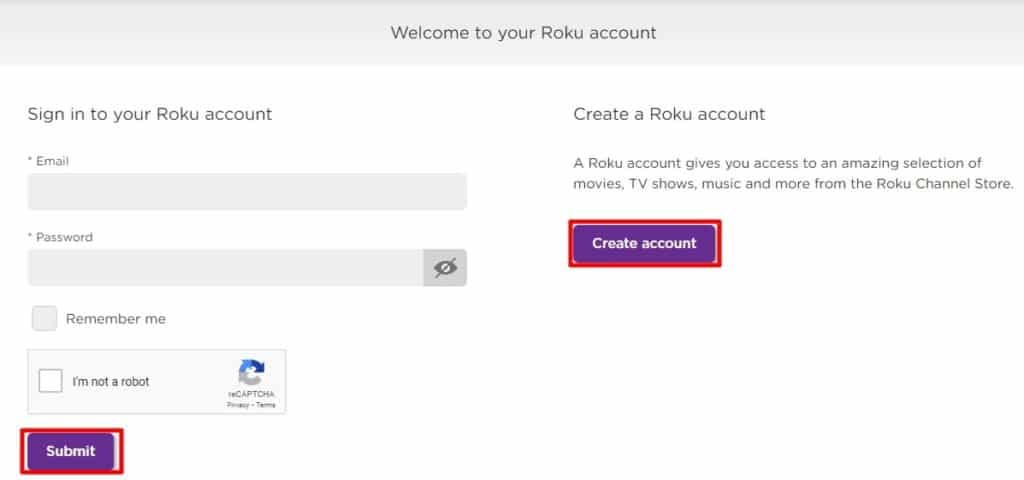
2. You will now have to sign in to your Roku account. Enter your id and password in the space allowed for the same.
3. Go to my accounts page, Under PIN Preferences, Click on “Update” button to open the PIN settings menu.
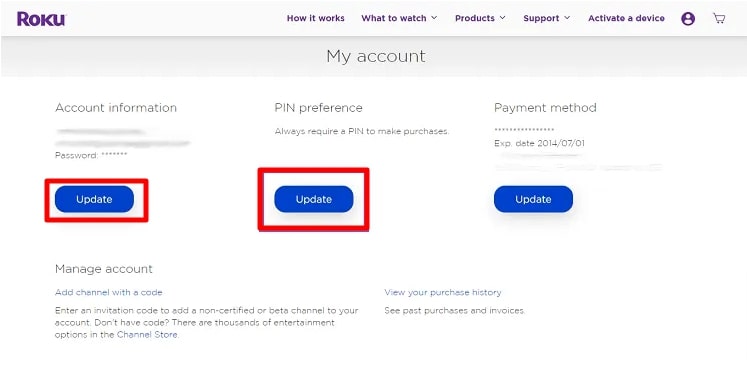
Enter four digits of PIN. You can either create a new PIN or update your current PIN.
4. Choose the option of updating your pin when the dialog box is popped up. You can select your PIN usage preferences.
- Always require a pin to purchase any items, including the free ones.
- Always require a pin to purchase the paid items.
- No pin is ever required to make any purchase.
5. If you choose any of the first two options, you will be given a chance to either create the pin if you haven’t already or verify your existing pin.
6. Select “Save Changes” to save your PIN and preferences
What is the default pin for Roku?
There is no default pin for the Roku account. You have to set your pin individually when you set up your account. You can select the code whenever you want to, but it does not come with any existing pin.
What is Roku Pin?
A Roku pin is a four-digit code you can set on your account. Roku player allows you to purchase content like movies, subscribed channels, TV shows, and much more. So, you have to save your card details for the same.
Now, to protect access to your account from unauthorized users, you can set a pin you will have to enter every time while making a payment on your Roku account.
Why is it useful to have a Roku Pin?
As mentioned above in the article, it is helpful to have a Roku pin to protect your account details. You can set up a code if you don’t want anybody at your house to make unwanted purchases using the details. A pin protects your account from any fraud or maluses.
How to disable or Remove the Roku PIN
To disable your Roku pin, you will have to:
1. Login to your Roku account using your computer or tablet.
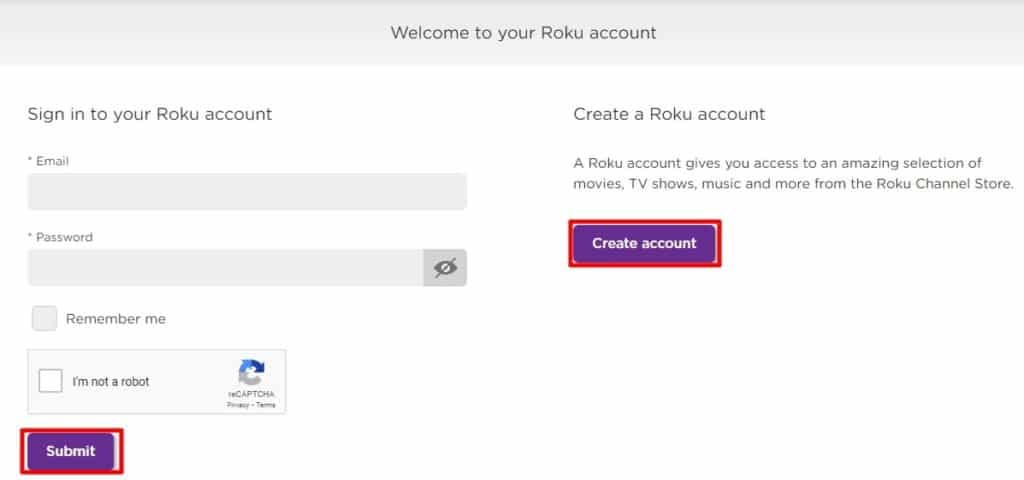
2. Go to ‘My Account,’ and select Update under PIN preferences. Now in the Making purchases and adding channels section select the option of “A PIN is not required to make any purchases or add any channels”.
3. In the Parental Controls for The Roku Channel section, click on OFF.
3. Save changes after selecting that option; subsequently, you will never be asked for a PIN while making purchases, adding channels, or playing content on The Roku Channel.
Tips and Tricks for managing your Roku pin
- While setting a pin, make sure to update your payment method to either PayPal or a debit/credit card as your default method. Or else, the pin will not help purchase new subscriptions.
- Your Roku pin just won’t help make payments, but you can also use it to upgrade your device or purchase any available Roku accessories online.
- Roku generally doesn’t refund the purchases you make online so enter your pin carefully.
- You will not be able to purchase all the available content on the Roku streaming player using the pin. Some channels would be required to buy it from the trader directly.
- When you set a pin, it will not affect your existing channels on Roku. It will just be required to buy the new ones.
As we all know, all the available web content is unsuitable for children. So, Roku parental controls allow parents to hide various channels from their children, which is not child-friendly. It also blocks their access to purchase the paid content from their account.
You will have to set a pin on your account to activate the parental control feature on your player.
While selecting the code, you will see an option of parental control for the Roku channel under which there would be four options, i.e., no pin required to play any content, little kids, young kids, and teens.
So, choose the option which is suitable for you, and the content will be bifurcated accordingly.
Related: Why is my roku remote blinking green
Frequently answered questions about Roku Pin
Is there a default Roku pin?
No, there is no default Roku pin. You must set up a pin yourself when you start your account. You can set it using Roku’s official website.
How do I bypass the Roku Pin?
If you want to bypass your pin, you must go to Roku’s website my.roku.com. They will ask you to sign in to your account. Enter your existing user id and password. Then go to my account option and click on the update bar. Go to the pin preference section and verify your pin. Save changes the results, and that’s all you need to do to bypass your Roku pin.
Why is my Roku Pin not working?
There can be several reasons for your Roku pin not to be working. You might be entering the wrong pin or have entered an invalid one multiple times. You can just update your pin using Roku’s official website to correct it.
What to do if I forgot my Roku pin?
If you have forgotten your Roku pin, You can easily change it. For that, you will have to reset your whole player. Go to Roku’s website, sign in to your account, go to settings, and tap on the factory reset option. It will reset your whole player so all your saved settings and changes will not be there anymore. You will have to set up your entire account again and can enter a new pin.
Another way of resetting your account is by clicking the reset button located on the back of your TV.
How do I add channels to my Roku without a pin?
To add channels to your Roku account without a pin, choose the third option while setting a code, i.e., no pin is required to purchase media. If you save changes with that option, you will not be asked to enter your pin while adding channels or making any new purchases.
Conclusion
Your Roku pin is a very sensitive code and should be kept carefully. Someone can easily misuse it by purchasing various subscriptions from your account without your knowledge.
This will lead to the loss of your money. So, be very cautious regarding it and change your pin if someone unreliable has learned about it. Resetting it is pretty easy.
We hope that this article has helped you gain a little knowledge about your Roku Pin.
Give me a site so I can reset my pin.