Like several other streaming services, Roku requires you to add a payment method to activate your subscription. By creating a new account, adding a valid payment method, and finalizing your setup by selecting the channels you want to stream, you can watch your favorite content on Roku.
If you’re someone who wants to stop the automatic payment or renewal of subscription plans, or if you don’t want to keep your payment details saved on Roku for security reasons, we’ve got just the right read for you!
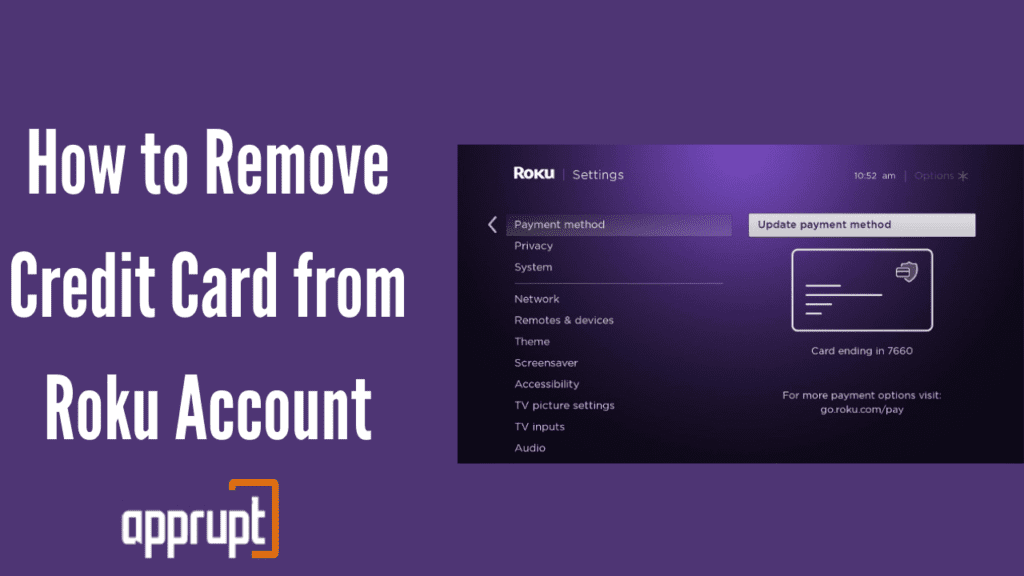
Here’s a guide on how to remove your credit card from your Roku account –
Can I remove my Credit card from Roku?
Yes, removing your credit card details and other payment details is fairly straightforward. You can edit, modify, or remove the details as per your convenience.
Further in the article, we have provided you with the step-by-step guide to remove your credit card details from Roku.
How do I remove a credit card from my Roku account, step by step guide?
Here are the steps you need to follow to remove a credit card from your Roku account-
Step 1 – Go to https://my.roku.com/ on your browser or mobile
Step 2 – Sign in to your Roku account.
Step 3 – Select My Account on the home page.
Step 4 – Under the dropdown options listed under My Account, select My Account.
Step 5 – In the payment section, select Update.
Step 6 – Select Remove Payment Method at the bottom of the page.
Step 7 – Select Confirm.
Additionally, you can also edit or modify your payment options by selecting Update Your Payment Method.
FAQ
How to remove the payment method from Roku?
Payment details cannot be removed by using your Roku device. To remove them, you will have to go to https://my.roku.com/ on your browser or mobile.
Follow the detailed guide given above to remove your payment method from Roku.
Can I change my Roku payment method in the middle of the subscription?
Changing or updating your payment method in the middle of a subscription does not affect the ongoing subscription.
To change your payment method, follow the guide given below –
Step 1 – Log in to your Roku account with your Roku device or a browser
Step 2 – Select the Home button on your Roku remote
Step 3 – Select Settings
Step 4 – Select Payment Method
Step 5 – Under Payment Method, click Update Payment Method
Step 6 – Enter the appropriate payment information
Step 7 – Select Save Card
How Do I Stop Roku from Charging My Credit Card?
Roku charges your credit card for the various in-app purchases, subscription plan extras, and other recurring charges. To cancel and stop Roku from charging your credit card for any premium subscriptions you may have subscribed to, follow the steps given below –
Step 1 – Go to https://my.roku.com/ on your browser or mobile
Step 2 – Sign in to your Roku account
Step 3 – Select Manage Account
Step 4 – Select Manage Your Subscriptions
Step 5 – Select Cancel Subscription
Step 6 – Select Done to confirm your cancellation.
Furthermore, you can also keep a track of your subscriptions and other purchases under Manage Your Subscriptions. It shows three main options – Current Subscriptions, Past Subscriptions, and Premium Subscriptions.
You can manage and modify the subscription details at your convenience to stop Roku from charging your credit card.
Conclusion
In this article, we touched on how to remove your credit card on your Roku device. We also explained the various ways in which you can edit, update or remove any payment details from your Roku streaming device.