If you’ve logged in with your Hulu account on multiple devices or a friend’s device, it is evident that you might want to sign out of Hulu. Hulu allows simultaneous streaming on up to two devices. And when you have the same account logged in on multiple devices, it might prevent you from streaming Hulu TV shows and movies.
Luckily, you can easily sign out of Hulu on Roku and all other devices if you don’t want to stay logged in all the time. But, the next time you want to watch Hulu content, you’ll have to sign in again.
That said, let’s see How To Sign Out Of Hulu On Roku And All Other Devices like Samsung TV, Apple TV, Firestick, On Xbox, PS4, and Comcast (Xfinity App).
Things You Should Know Before Logging Out Of Hulu On Roku
Before you log out of Hulu on Roku, you need to note a few things like:
- Your Roku device should be connected to the internet.
- If you are signing out using the Hulu website, you should first be logged in to your Hulu account.
- Note down your Hulu account credentials, as you will need them when you want to sign in to the account again.
How to Log Out of Hulu on Roku
If you want to sign out of Hulu on any Roku device like Roku TV, Roku Express, Roku Ultra, Roku Streaming Stick, etc., the following steps will guide you:
Step 1: Launch the Hulu streaming channel on your Roku device.
Step 2: Click the profile name icon from the Hulu home screen.
Step 3: Choose log out from the menu.
Step 4: Click log out of Hulu to confirm the process. Finally, you will be logged out of your Hulu account on Roku.
How to Log Out of All Devices on Hulu [Samsung TV, Apple TV, Firestick, On Xbox, PS4, Comcast (Xfinity App)]
If you own other streaming players like Samsung TV, Apple TV, Firestick, etc., you can also sign out of your Hulu account on these media players. You can sign out of Hulu on these devices using two methods: the Hulu website or mobile app.
Log Out From All Devices via Hulu Website on Computer
You can log out from all the streaming players connected to your account using your Windows PC or Mac, using the steps below.
Step 1: Using any web browser on your PC or Mac device, go to the official Hulu website.
Step 2: Select your profile icon (account icon) from the upper-right corner.
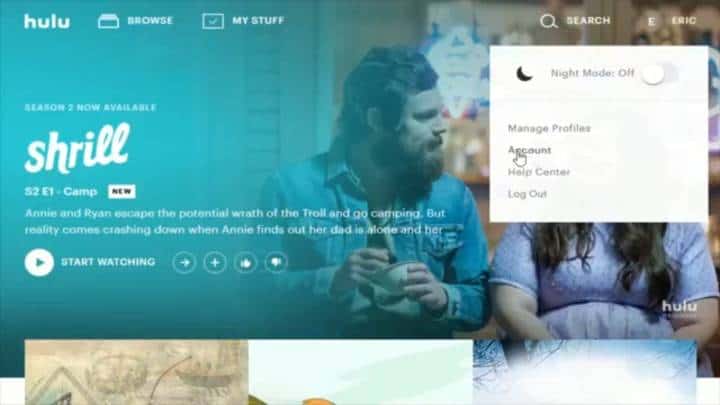
Step 3: Select Watch Hulu on your Devices.
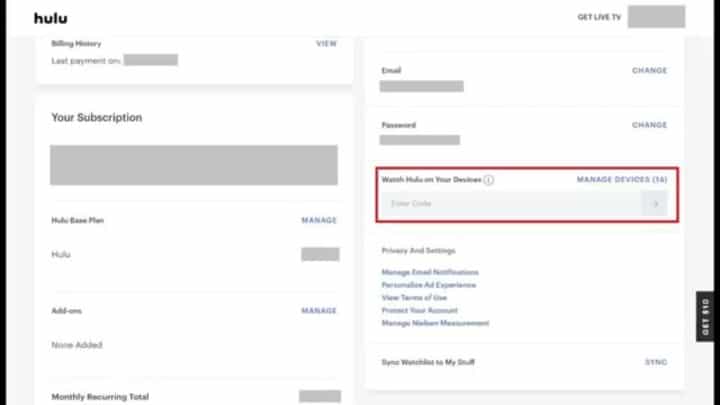
Step 4: Click Manage Devices.
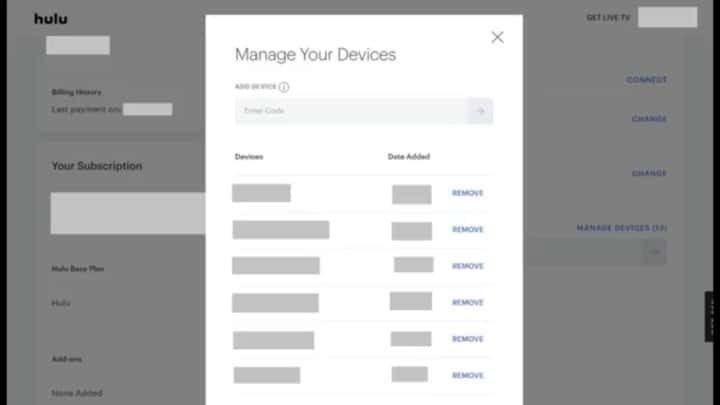
Step 5: Choose the device from which you want to sign out and click on remove.
Alternatively, you can sign out of all devices altogether, using the following method:
Step 1: Log in to your account using any web browser on your PC.
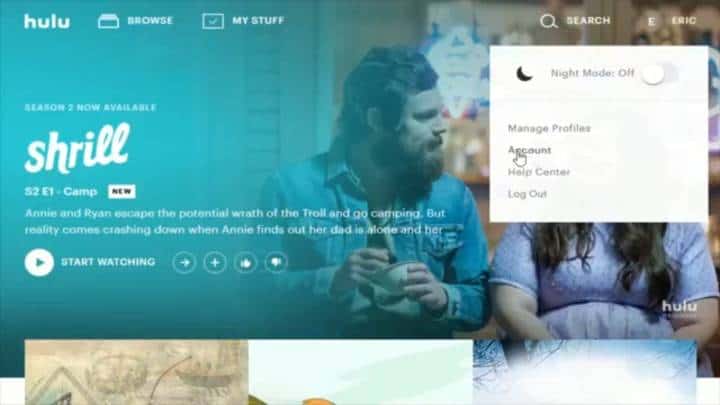
Step 2: Click the Account tab and select Privacy and Settings.
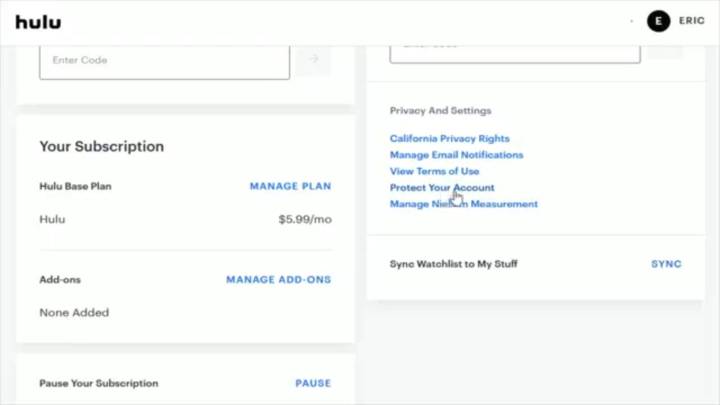
Step 3: Click Protect your Account.
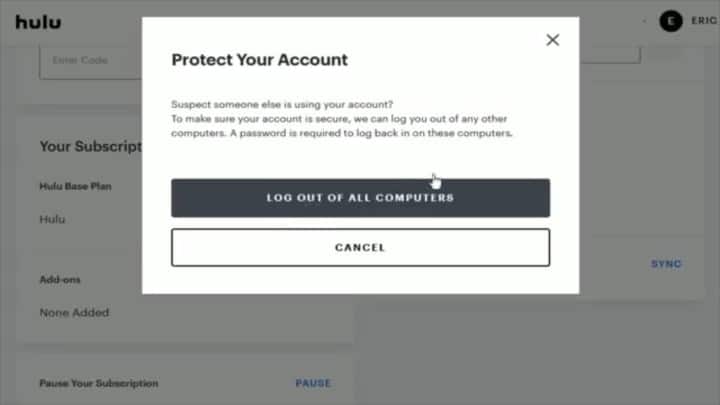
Step 4: Select Log Out of All Computers. That’s it! You will be logged out of all the devices on which your Hulu account is logged in.
Log Out of Hulu On All Devices Using Hulu Mobile App
Like your computer, you can also log out of Hulu on all the streaming devices using the mobile app.
Step 1: Launch the Hulu app on your mobile device iPhone or Android.
Step 2: Click Account from the bottom left of the home screen to access the account page.
Step 3: Choose Settings and select Privacy and Settings.
Step 4: Tap on Protect Your Account.
Step 5: Select Log Out of All Computers, and this will sign you out of the Hulu app on all your devices.
How Do I Sign In to Hulu on Roku After Signing Out?
If you accidentally signed out of Hulu or want to sign in with a new account on Roku media player, you can do that as well. All you need is your Hulu app account credentials. Once you are ready, you can proceed with these steps:
Step 1: Launch the Hulu streaming channel on your Roku smart TV.
Step 2: Click Activate or Log In on this Device. If you click Activate, visit the link shown on your screen and type the activation code that appears on your Roku screen in the space provided. You will now be signed in and activated. Otherwise, go to the next step.
Step 3: If you click login on this device, type your account username and password.
Step 4: Click the Login button.
Step 5: Choose your profile from the options given. You can then view your favorite Hulu shows.
How Do I Change My Hulu Account on Roku?
If you want to change your main Hulu Account on a Roku media player, you can do that by switching your profile or logging into an entirely new account. Here is how to change your current Hulu account.
Step 1: Sign in to your account using the steps given in the previous section.
Step 2: Choose Login from the home page.
Step 3: Now, log in with your new account by providing the account information. You can now view content on your smart TV from your new Hulu account.
How Do I Change My Hulu Profile On Roku?
The following steps will work for you if you don’t want to sign out of your account completely but only want to switch profiles on your Hulu account on your Roku smart TV.
Step 1: Open the Hulu app on your Roku smart TV.
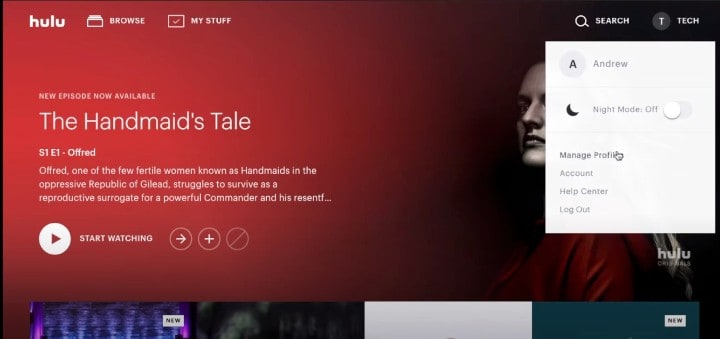
Step 2: Click the profile/ account icon and choose Manage Profiles from the menu.
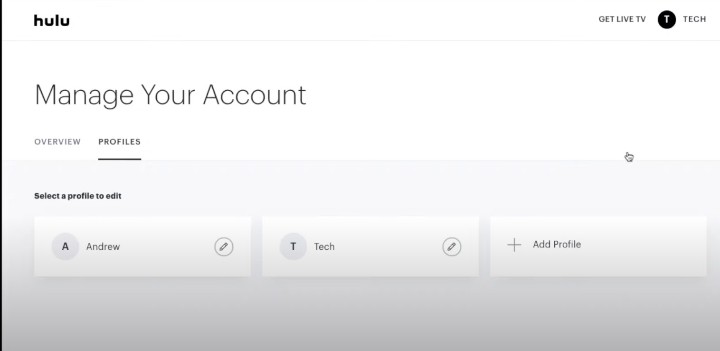
Step 3: Choose the profile from which you want to watch content on the Hulu app. You can even create a new profile by clicking on New Profile.
Now, you will be watching content using the same account but a new profile.