Roku streaming players need no introduction! These streaming devices have remained the popular pick for cord-cutters to stream entertaining programs, news, sports, etc. Roku devices can easily be found at any store or bought online.
After getting a Roku device, the first task is to set it up using your Roku Account. But what if you want to sell your device or change the Roku account after the setup process? Is that even possible?
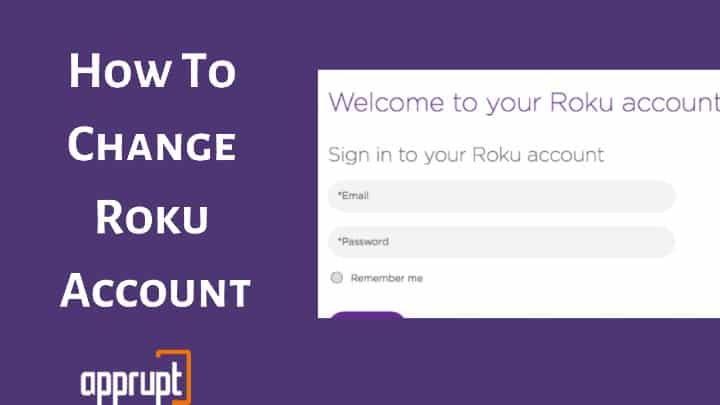
The short answer is YES. You can change the Roku account on your device. While you can use the same Roku account on multiple devices, you cannot use multiple Roku accounts on the same device because Roku supports only one account simultaneously. Also learn Do I Need a Roku for Each TV.
That said, if you want to change Roku account on your device, you will have to follow the workarounds described in this article.
How To Change Roku Account On Device?
You can change the Roku account on your device using various techniques. You can either reset your device, unlink your device, or use the guest mode feature.
Change Account on Roku TV by Linking & Unlinking Your Device
When you purchase a new Roku device, you need to link the Roku device to your Roku account during the setup process. Once the account is linked using the link code, you can change it by unliking the device or removing the Roku device from your account.
For that, you will have to proceed with the following steps.
Step 1: Visit the my.roku.com website from your mobile or computer device.
Step 2: Sign in to your Roku account by providing your account credentials.
Step 3: Navigate to My Account Page.
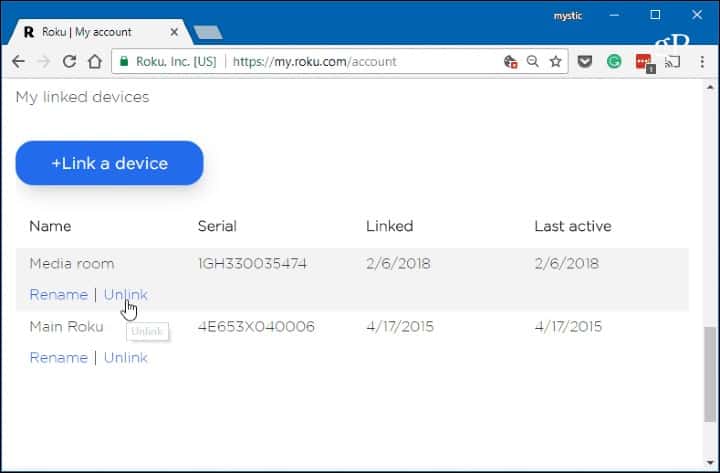
Step 4: Scroll to the bottom, and from the list of connected devices, select the device you want to unlink.
Step 5: Click Unlink. Your Roku device will now be unlinked.
If you want to use your Roku device again, you will have to enter the new account details and proceed with the linking process.
Change Account on Roku TV by using Guest Mode
If you are giving your house on Airbnb or someone else wants to use your Roku device, you can enable guest mode on Roku to create a new Roku account. This method will keep your Roku account logged in and give the new users an option to use their Roku account on the same Roku device.
Now your guest can sign in with their account on your Roku device. And when they leave, you can disable it by pressing the star * button on the remote. Your account will be activated again.
If you forgot your roku pin you can read this article to reset it.
Change Account on Roku TV by Factory Reset
If you want to completely close your Roku account and erase all the information stored on the device, use the factory reset option. This method will unlink your Roku device from your Roku account and reset the device to make it like a blank device.
Go to Settings > System > Advanced system settings > Factory reset.
How To Change Your Email Address Or Password On Roku Account?
To set up your Roku devices, you need to provide your email address and password. If you want to change the current email address or password, Roku offers an option for that as well. All you need to do is as follows.
Step 1: Navigate to the my.roku.com website using a web browser on your mobile phone or computer.
Step 2: Log into your Roku account using your account details.
Step 3: Go to the My Account tab.
Step 4: Click Update.
Step 5: Type the updated account details in the account details form.
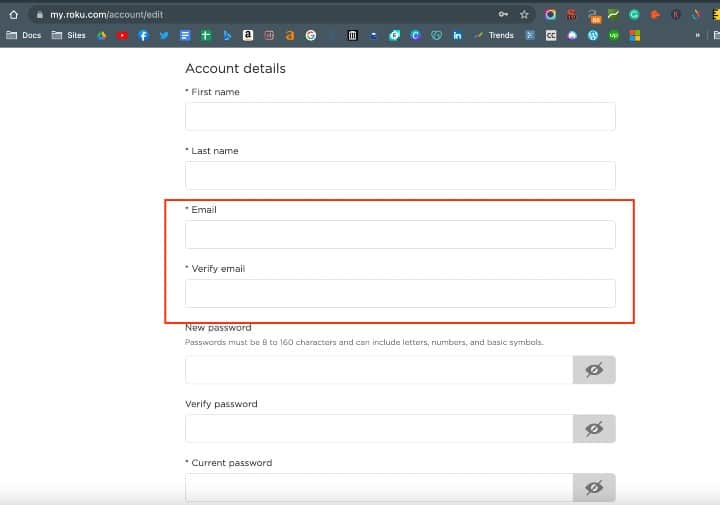
Step 6: Click Save changes. Now your Roku account details will be updated to the new details.
FAQ’s
How do I reset my Roku for a new user?
Roku does not offer an option to reset the Roku owner while retaining the Roku settings. The only way left is to factory reset the Roku device and sign in with a new Roku account. You can follow the factory reset method described in this guide to reset your Roku TV.
How do I link a new Roku account?
When you purchase a new Roku device, an activation code appears on the screen after setting up the hardware and launching the device. When you see the Roku link code, navigate to the roku.com/link website and type the activation code in the space provided. Then sign in to your Roku account. You can then stream your favorite shows on Roku TV!