Roku has a diverse range of users who come from many distinct ethnicities and speak various languages. To be able to serve its diversified customer base, it offers two different language settings, the option to change the language on Roku or in other words, the language settings of its navigation menu and add closed captions or subtitles to all of its content.
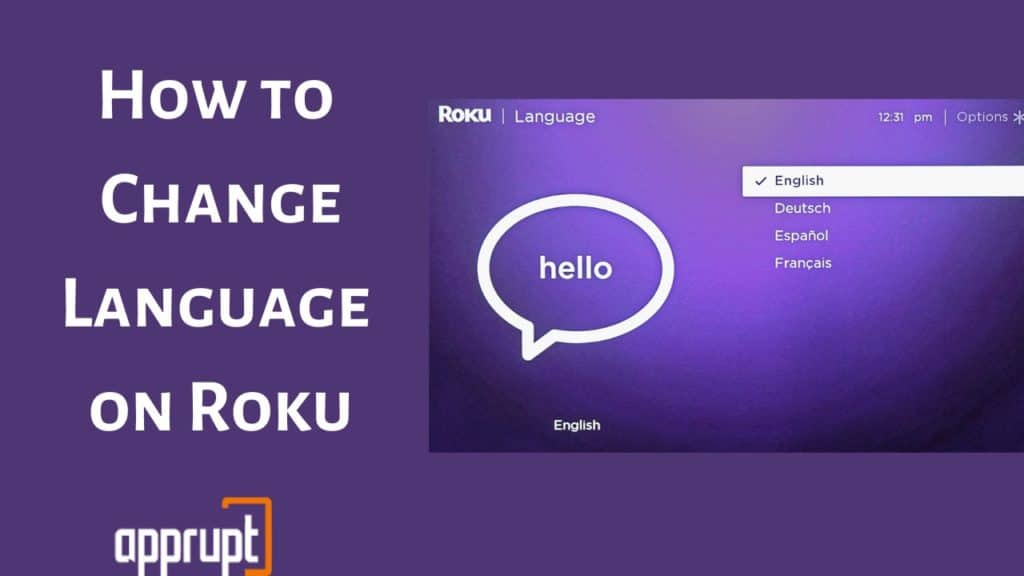
You can choose from its long and wide list of languages to change language on Roku TV for menus or change the subtitle language that you are most comfortable with. In this article, you will read all about this language feature of Roku TV.
What are the Supported Languages on a Roku Device?
Roku has expanded its user base far and wide by adding many languages to its supported languages list.
It also supports a collection of various scripts, which is even beneficial to people with certain disabilities. It supports languages like English, Spanish, French, German, Portuguese, and so many more.
Most Roku devices also keep on updating their platform with new languages to facilitate quality entertainment to every customer, no matter what language they speak.
How to Change language on Roku tv
Roku lets its customers change the interface language, that is, the language of the navigation menus to the preferred language for ease of access. You can do this in these few simple-to-follow steps:
Step 1: At first, press the Roku TV remote control’s Home button to open the Home Page.

Step 2: Move the pointer to highlight the Settings option on the menu on the left side of the page and tap on it.

Step 3: Under Roku Settings menu, select System.
Step 4: Further, click on the Langauge option in the list under System.
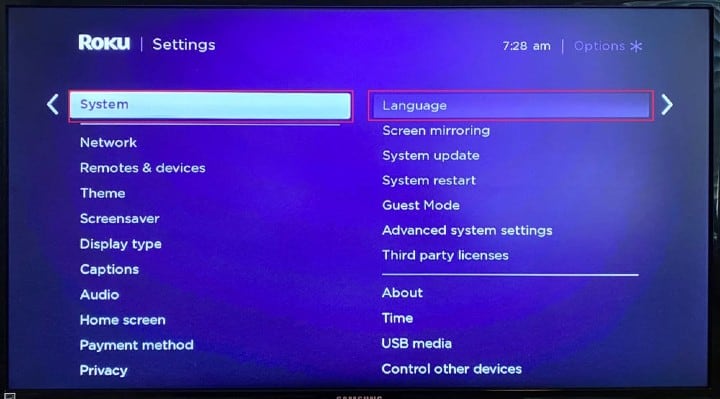
Step 5: You would now see a list of languages supported by the system appear in the right part of the screen.
You can scroll down to check out all the language options available and select the one you want. After you are done choosing, click on OK.
How to Change the subtitle language on Roku [Netflix, HBO max, Disney Plus]
Roku TV consists of many different channels which broadcast shows of a variety of languages. In order to understand the content you are watching properly, you can always turn on subtitles or closed captions on the program of the language you are most comfortable with.
You can do so by going through the following easy and straightforward steps:
Step 1: Launch the Roku Home Page by pushing the Home button on the Roku remote.

Step 2: Head to the Settings option on the list of options on the left menu of the Roku Homepage.

Step 3: Tap on the Captions option on the next list that appears on the screen.
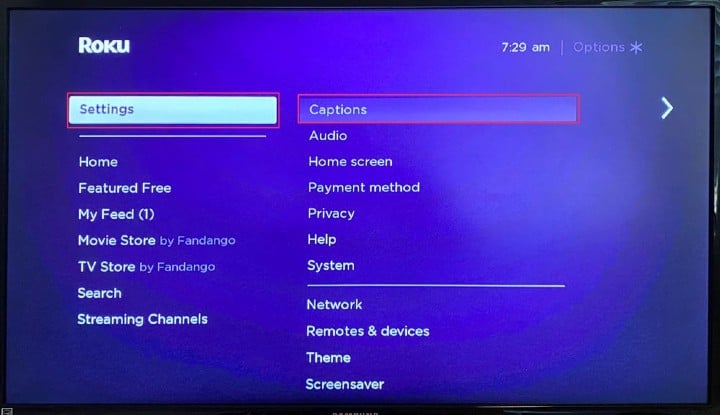
Step 4: Now, clicking Captions would launch the Captions Style screen. Select it.
Step 5: After Captions style, select Captions preferred language on the menu on the next page.
Step 6: Choosing “Captions preferred languages” would display a list of many languages on the right-side panel, from which you can choose any to be added on to the content you are watching, as subtitles or closed captions.
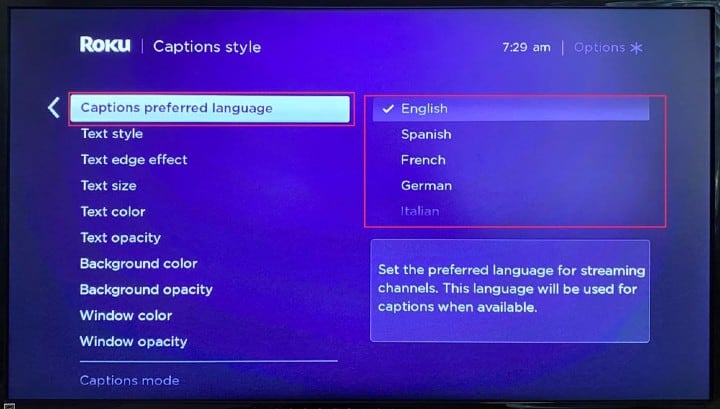
Note: Even after enabling subtitles and choosing a certain language for it, sometimes subtitles may not show on the content. This is because every piece of content on Roku TV does not consist of every subtitle language shown on the list.
How to Change Language on Roku TV from Spanish to English
If you are familiar with multiple languages, keep juggling between languages, and wish to change the device’s language back to English, here is a short guideline for you.
Step 1: Begin with opening the Roku Home Screen using the Home button on the Roku remote control.
Step 2: Now, navigate to the Settings option on the left sidebar menu on the Roku Homepage.
Step 3: You would find System Language and Input under Roku Settings. In case you cannot find the option mentioned earlier, you can click on Languages & input languages.
Step 4: Next, you have to choose the Add a Language option and pick the language you wish your system’s language to change into, that is, English.
Step 5: You have to now hold and drag English to the top of the list to set it at the system’s language.
Related: How to Change Your Volume on Roku
How to Change language on Roku express
The procedure to change language on Roku Express is the same as doing it on any other Roku TV model. You can go through the processes written step-by-step in detail in the above sections to get the solution to your problem.