Although Starz is a wonderful television channel, the $8.99 monthly fee may be a bit too much for you. If it is not about the price, then you may not be satisfied with Starz’s content library and want to move to a different channel. If so, then you may want to cancel your subscription right now.
This article will guide you through the cancellation process on Amazon using various methods such as through the website, the Prime app, and the Firestick.
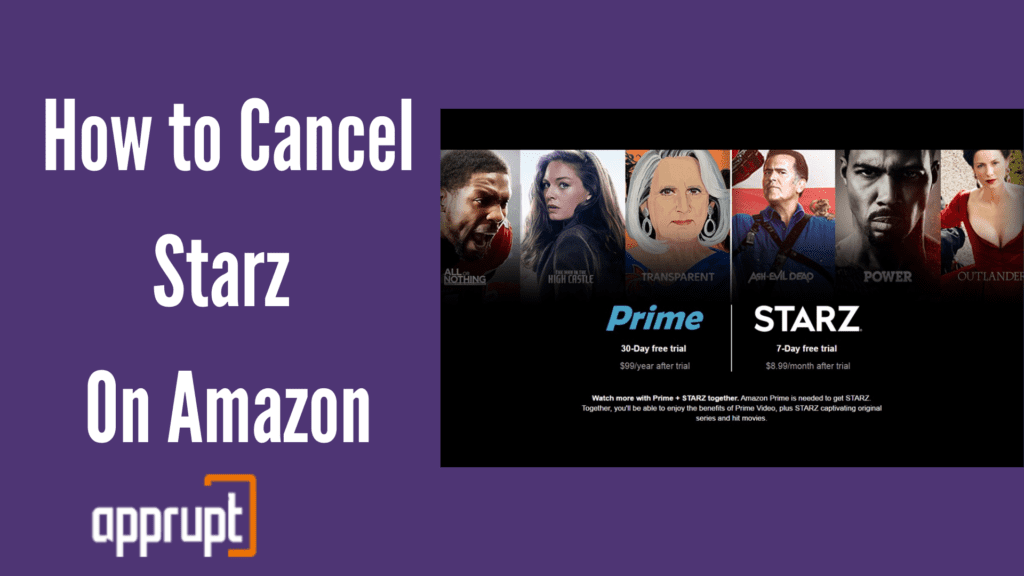
How to Cancel Starz on Amazon Prime
Some people are subscribed to Starz through Amazon Prime Video. If you are one of those people, then you have come to the right place. Here are three different methods that you can use in order to cancel your Starz subscription through Amazon.
The first method involves the Amazon website that you can access through a web browser.
1st method: From the Amazon website
Step 1: Open a web browser of your choice on your phone or PC. Then, go to amazon.com.
Step 2: Log in to your Amazon account, and make sure that it is the same account that is linked to your Starz subscription.
Step 3: Once you have entered the Amazon homepage, navigate to the top right corner where you will see Account & Lists. Click on it to open a drop-down menu.
Step 4: From the menu, select the Memberships & Subscriptions option.
Step 5: Next, go to Prime Video Channels. You may be asked to sign in again.
Step 6: Under the Your Channels section in Prime Video Channels, you will find your Starz subscription.
Step 7: Tap on Cancel Channel. Then, select the Turn off auto-renew and watch until (expiry date) button.
Step 8: You will then be requested to choose a reason for your cancellation. Once you select, you have successfully canceled your Starz subscription!
The next method can be easily done through your mobile phones! You can use your very own Amazon mobile application to do so. Here is how.
2nd method: From the Prime app
Step 1: On your mobile phone, launch the Amazon app.
Step 2: In the bottom right corner, you will see three horizontal lines. Click on it to open the menu page.
Step 3: Tap on Account and go down to the Memberships & Subscriptions option. Once you press it, you will see all your subscriptions on Amazon.
Step 4: Find your Starz subscription and click on it.
Step 5: Then, navigate to the Advanced Controls option, after which you need to click on the video settings.
Step 6: At the bottom of the page, tap on Cancel Channel and confirm by turning off auto-renewal.
You can use the last method below if you are subscribed to Starz on your Amazon Firestick. Even though the subscription is accessed through your Firestick, you can only cancel it through the Amazon website.
3rd method: From Amazon Firestick
Step 1: Launch a web browser like Google Chrome on your device. Then, visit amazon.com.
Step 2: Sign in to the correct Amazon account.
Step 3: In the top right corner of the website, tap on Account & Lists.
Step 4: Select the Digital Content and Devices option.
Step 5: Next, click on Your Apps.
Step 6: On the next page, you will see the Manage section on the upper right side. Under it, tap on Your Subscriptions.
Step 7: Navigate to your Starz subscription. Beside it, you will find an Action box.
Step 8: In the box, switch off Auto-renewal to cancel your Starz subscription.
Conclusion
So, we have walked you through three methods that you can use to cancel your Starz subscription on Amazon: through the website, the Amazon app, and the Firestick. But do not worry, the process is not as hard as it looks! You can end your subscription easily and just within five minutes. What’s more, Starz even allows customers to cancel at any time and anywhere, with no cancellation fees!