Google Play is a vast store from which you can purchase many things such as games, books, subscriptions, and more! But having too many subscriptions can burn a hole in your pockets.
If you have decided to say goodbye to some of the subscriptions through Google Play Store, then all you need to do is keep reading the article. We will teach you how to cancel them through Android and iPhone devices.
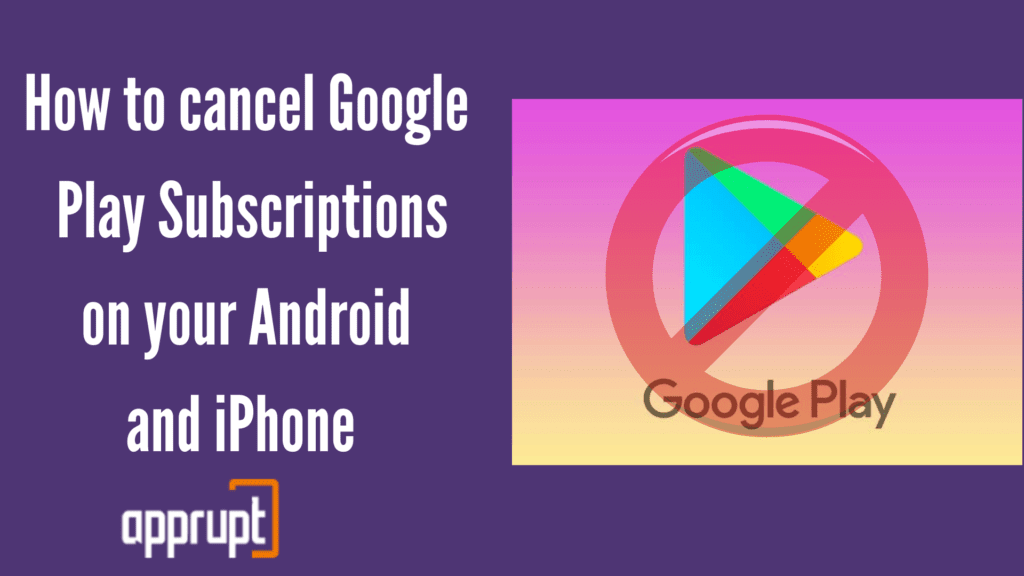
Where do I find my Google Play Subscriptions?
If you are subscribed to various services through the Google Play Store, then you can view them all in the Google Play app on your phone. Follow the steps below to find your subscriptions.
Step 1– Launch the Google Play Store app on your phone. Make sure you are signed in to the right Google account.
Step 2- You will see your profile picture in the top right corner of the screen. Click on it to open a drop-down menu.
Step 3- Then, press the Payments & Subscriptions option.
Step 4- Go to Subscriptions. Here, you will find all the subscriptions that you have through your Google Play Store.
How to Cancel Google Play Subscription on an Android
Wondering how to cancel your subscriptions through your Android phone? Look no further, as the method below will answer your question.
Step 1– On your Android mobile phone, open the Google Play Store app.
Step 2– Check and make sure that you are logged in to the correct Google account.
Step 3– You will see your profile icon in the upper right corner of the app. Once you tap on it, a drop-down menu will appear.
Step 4– From the menu, select the Payments & Subscriptions option.
Step 5– Navigate to the Subscriptions page, where you will see all your subscriptions listed.
Step 6– Search for the subscription you want to cancel and tap on it.
Step 7– Next, click on the Cancel Subscription option.
Step 8– Lastly, follow the following few prompts to confirm your cancellation on Google Play Store.
How to Cancel Google Play Subscription on iPhone
On an iPhone, you can choose to cancel a subscription through Google Play Store on an internet browser. Here is how to do that.
Step 1– Open a Safari or Google Chrome browser on your iPhone.
Step 2– Visit play.google.com and sign in to your Google account.
Step 3– Click on the three horizontal lines in the top left corner. This will open up a menu.
Step 4– From the menu, select the My subscriptions option.
Step 5– You will enter a page with all your subscriptions. Please navigate to the subscription you would like to cancel and tap on it.
Step 6– At the bottom of the next screen, you will see the Cancel Subscription option. Click on it.
Step 7– Confirm your cancellation to end your subscription.
How to turn off Auto-Renewal on Google Play
Google Play Store subscriptions renew automatically. On Google Play Store, you can only turn off Auto-renewal by canceling the subscription. There is no separate option to turn off Auto-renewal in specific.
If you wish to renew your subscription after you cancel it, you can always go back to it on the app and subscribe again. As we have explained above, this is how you cancel your subscription to turn off auto-renewal.
Step 1– Launch the Google Play Store application on your phone. Sign in to the Google account linked to the subscription you want to cancel.
Step 2– Once you have entered the Google Play Store, you will see your profile picture in the upper right corner. Tap on it to open a drop-down menu.
Step 3– From the menu, select Payments & Subscriptions.
Step 4– Then, click on the Subscriptions option to see a list of all your Google Play Store subscriptions.
Step 5- Navigate to the subscription you wish to cancel and choose it.
Step 6– Next, hit Cancel Subscription.
Step 7– The application will prompt you to confirm your cancellation, after which your subscription will end.
Can’t Cancel Subscription on Google Play? What to do?
Common problem customers face is that they do not see their subscription being listed on the Subscriptions page. Also, some have reported that they do not see the button to cancel the subscription.
If you can relate to these issues, then this probably means that you are signed into the wrong Google account. All you need to do is try going to your other Google accounts to check your Subscriptions.
Most of the time, this solution will work out. But for, those who are still struggling to cancel their subscription on Google Play Store can reach out to the Google Play Customer Service. They will help you cancel your subscription with ease.
Conclusion
So, we have walked you through the process of canceling the subscription on the Google Play Store on both your Android device and iPhone. No matter which device you do it on, the method is very easy, and you can do it in the blink of an eye. Remember that even after you cancel your subscription, you can access the service until the end of your billing period. Once your billing cycle finishes, your subscription will not renew.