The ESPN Plus service is famous for streaming many sports-related events featuring popular sports leagues like NBC, UFC, MLB, and many more, but there may be no point in being subscribed even when your favorite leagues are not playing in the current season.
In this case, it is best to cancel ESPN Plus subscription and wait till your favorite leagues return to reactivate your subscription.
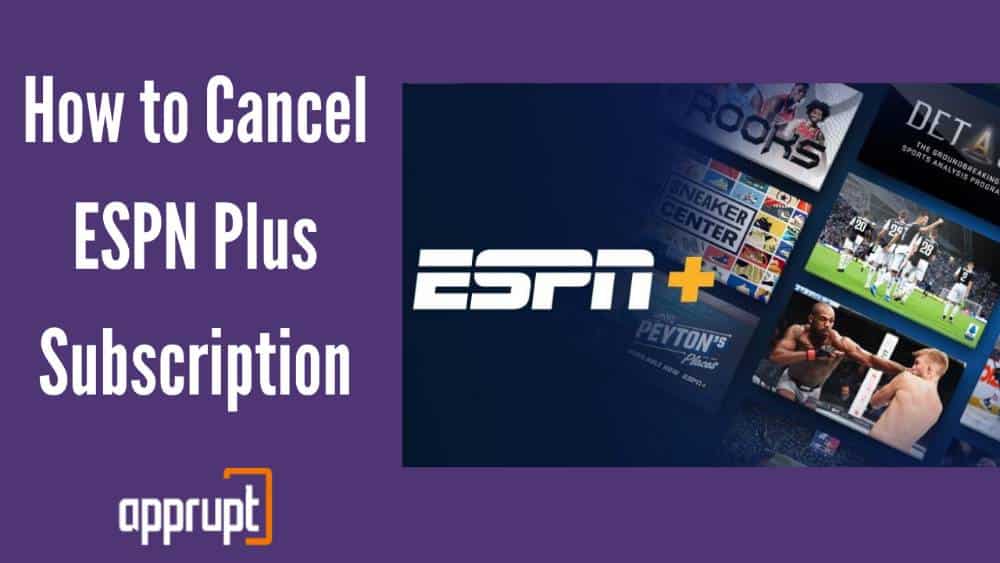
Keep reading to also find out other cancellation methods as well as ESPN’s refund policy!
How to Cancel ESPN Plus on PC or mobile device
If you purchased your ESPN Plus subscription through a web browser, on either a smartphone or computer, then this part is for you.
Step 1: Firstly, open up a web browser like Google Chrome on either your computer or mobile phone.
Step 2: Visit https://secure.web.plus.espn.com/billing/subscription. This ESPN website leads to the official ESPN Plus page.
Step 3: Next, click Log In, and use the correct username and password to sign in to your ESPN account.
Step 4: Tap on the Profile button, and click on Manage my ESPN+ Subscription.
Step 5: You will be able to see the ESPN+ subscription section, next to which you should click on the Manage button.
Step 6: Lastly, tap Cancel Subscription, and continue with the confirmation.
How to Cancel ESPN Plus on a Roku
You will be happy to hear that there are not one, but two ways to cancel ESPN Plus subscription through a Roku player! The first method is by using the Roku device itself.
1st method: Using the Roku device
Step 1: On the Roku remote, you should click on the Home button.
Step 2: The Roku remote has a directional pad that you can use to highlight the ESPN Plus subscription.
Step 3: Then click on the asterisk button on the Roku remote. This will open up more options.
Step 4: From these options, tap on the Manage Subscription button. You will be able to see the next date for billing.
Step 5: Then click Cancel Subscription, after which you can see how much longer you have to access content from ESPN Plus.
Step 6: Lastly, tap Cancel Subscription again, and confirm by clicking the Done button.
The second method is by using the Roku website to unsubscribe from ESPN Plus.
2nd method: Using the Roku website
Step 1: First go to a web browser on your computer or mobile phone, and go to my.roku.com.
Step 2: Here, you will be asked to log in to your Roku account, with the right username ad password.
Step 3: On the following page, scroll down to find and click Manage Subscriptions section.
Step 4: You will be able to find the ESPN Plus subscription under a section called Active Subscriptions.
Step 5: Lastly, select Cancel Subscription, and proceed by selecting a reason for canceling the subscription.
Other ESPN+ Cancellation Methods
If you can’t seem to cancel your ESPN Plus subscription through your PC, mobile phone, or your Roku account, there are other methods such as contacting the service either through email or phone.
The first technique is by using email to cancel subscription.
1st method: Email support
From the email address that is linked to your ESPN Plus account, you must email support@espnplus.com. The email that you send must contain your account information as well as your request for cancellation.
Make sure to not leave out any detail that is important for the process, but do not reveal your credit card information and password. After this, customer support will help you with your cancellation.
The second technique is by calling ESPN customer support through the phone.
2nd method: Phone support
If you are looking for the easiest method to end your subscription, then you’ve found it. This method is very simple and all you need to do is call 1-800-727-1800 on your mobile phone.
Customer support will automatically reach out and help you cancel your ESPN Plus subscription.
How to Reactivate Your ESPN+ Account
Luckily, ESPN Plus stores your account information for a set period of time after cancellation, which means that if you’re having second thoughts about canceling espn subscription, then you can easily go back and reactivate your account and subscription.
You just need to do the same steps as before, and then you will automatically be asked if you want to reactivate your subscription.
Step 1: Open up a web browser on your mobile phone or PC.
Step 2: Go to https://secure.web.plus.espn.com/billing/subscription and sign in to your ESPN Plus account.
Step 3: Click on your Profile button, and tap on the Manage your ESPN+ Subscription option.
Step 4: Next to the ESPN+ Subscription, tap on Manage.
Step 5: The website may ask if you want to reactivate your ESPN Plus subscription. Then you should choose the plan you want as well as input your payment information. This will confirm your reactivation.
If I Cancel ESPN Will I Get a Refund?
Unfortunately, ESPN Plus’s refund policy states that the company does not offer refunds of any kind. This also applies if your billing date has passed. If you cancel your subscription, then you will still have continued access till the last billing date.
After that, the subscription will end. To avoid this, remember to always cancel your subscription at least 24 hours before your free trial ends.