Ever Felt like your Dropbox paid subscription is no longer useful? Well, many people can relate to this feeling. But no worries, because you can always cancel your Dropbox subscription to save your money.
In this article, we’ll show you how to cancel your Dropbox paid subscription on your internet browser and iPhone.
In addition, you can also find out how to end your Dropbox free trial. After canceling your Dropbox subscription, you might be looking to get a refund.
So, keep reading to find out how to get one, as well as what the cancellation policy is for Dropbox.
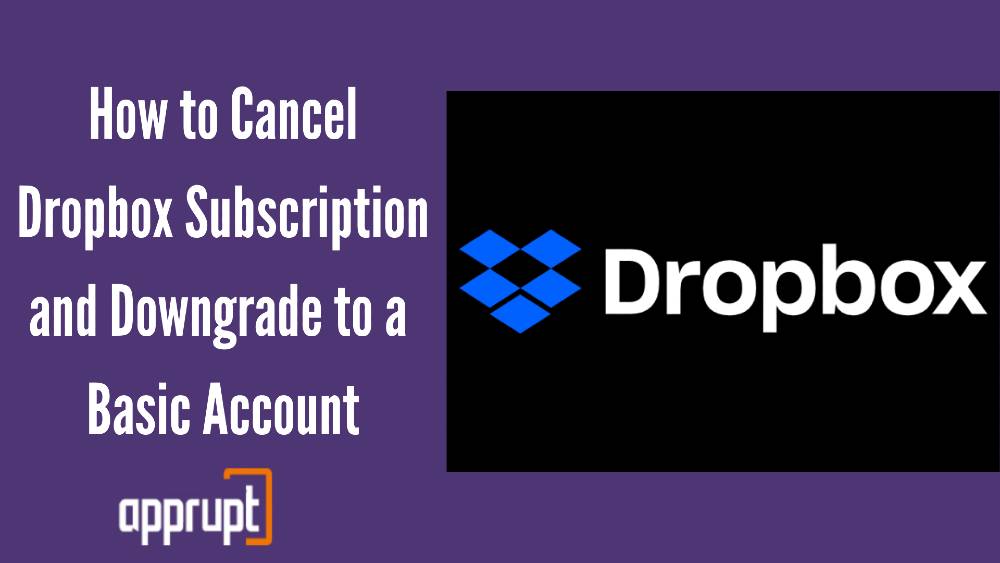
What is Dropbox’s cancellation policy?
Once you cancel your Dropbox paid subscription, you can still use the benefits and features of the membership until the end of your billing period.
After the end of your billing cycle, your account will automatically be downgraded to a Dropbox Basic subscription plan, which is free of cost.
Once the current billing period ends, you will no longer be charged for your Dropbox subscription, so you will be stuck with your free Basic membership.
We know what you are probably thinking. But no! You will not lose any of your files and folders that are in your Dropbox account.
However, since your account will revert back to a Basic subscription plan, you will only be left with 2 GB of storage. So, if you have more than 2 GB of data in Dropbox, then your files and folders will not be synced to Dropbox.
Another thing to remember is that you will still be able to access your deleted files for 30 days after canceling your subscription.
This is to help you restore all your data in case you have a change of heart and resubscribe to the Dropbox paid membership.
How to Cancel your Dropbox Paid Subscription
Let us finally dive into how you can put an end to your Dropbox paid subscription. You can do it from your very own web browser!
So, continue reading the steps below to find out how.
STEP 1– First, launch a web browser on your computer and navigate to https://www.dropbox.com/.
STEP 2– Sign in to your Dropbox account, and make sure to use the correct details for your account.
STEP 3– In the top right corner of the webpage, you will see your account icon. Tap on it.
STEP 4– Then, click on the Settings option.
STEP 5– At the top of the screen, there will be a menu. From the menu, select the Plan tab.
STEP 6– Under this section, click on the Cancel Plan button, which can be found at the bottom.
STEP 7– You will be asked to confirm your cancellation, so hit the “I still want to downgrade” option to complete the cancellation process.
How to Cancel Dropbox on iPhone
Are you an iPhone user, and wondering how to end your Dropbox paid subscription on your iOS device?
Look no further, because we will explain how to do it, below.
STEP 1– Open your iPhone and launch the Settings app.
STEP 2– Click on your name at the top of the screen.
STEP 3– Then, select the Subscriptions option.
STEP 4– You will find a list of all your subscriptions. From this list, tap on the Dropbox membership.

STEP 5– Next, hit Cancel Subscription, and confirm your decision.
How to Cancel Dropbox trial
If you wanted to try out Dropbox, then you probably signed up for its free trial version first. But what happens if you do not like it as much as you thought you will? The answer is simple: you cancel the free trial.
This is where we come into the picture. We are going to show you how to cancel your free trial of Dropbox in under five minutes. Here it is.
STEP 1– Open an internet browser and go to dropbox.com. Log in to your account.
STEP 2– In the upper right corner of the screen, click on your account icon.
STEP 3– Then, tap on the Settings button.
STEP 4– Switch over to the Plan tab, which is at the top.
STEP 5– Next, click on the Manage Plan option, where you will find the Cancel Trial button. Hit this button.
STEP 6– Dropbox will try to convince you to stay as a customer, but you have to continue by selecting the I still want to downgrade option.
STEP 7– Lastly, choose a reason for your cancellation, and confirm your decision to cancel your free trial.
How to Downgrade Dropbox
Note that you do not have to manually downgrade your Dropbox subscription plan. It will automatically be downgraded once you cancel it.
To learn how to cancel your Dropbox subscription, just follow the steps above to do so.
How to Get a Dropbox Refund
Now that you have successfully canceled your Dropbox subscription, we recommend you request a refund from Dropbox.
The easiest way to get a refund is by using the Dropbox website online. Let us look at the method below.
STEP 1– First, go to the Dropbox website and log in to your account.
STEP 2– In the lower right corner of the page, you will find a Help button. Tap on it.
STEP 3– Choose the Contact Support option and go down all the way to the bottom of the page, where you have to click on the Chat button.
STEP 4– Lastly, tell the customer support representative that you need a refund for your canceled subscription.
Remember that you can only use the live chat feature from Monday to Friday, during business hours that is 9 am to 5 pm.
So ensure that you try submitting a refund request during this time.
What happens to my files if I cancel Dropbox?
Once you cancel your Dropbox subscription, your account will revert back to the Basic subscription plan.
Once you switch to the Basic plan, you will still be able to access your data, including your folders and files. However, since you will only have 2 GB of storage, any extra data will cause Dropbox to stop syncing your files and folders.
If you have any deleted files, you can still see them for 30 days after your cancellation, so do not worry.
Conclusion
To summarize, we have seen the process of canceling your Dropbox subscription on your internet browser, and iPhone.
In addition, you have learned how to cancel your Dropbox free trial, and how to receive a refund from Dropbox. We can assure you that the process of cancellation is not as hard as it may seem.
Even if you cancel Dropbox, you will find many other alternatives to this service. So, you can definitely explore other services and find one that is suitable!