Amazon Music has risen to the top of the game in music streaming services. But if, for whatever reason, you want to cancel your subscription, we can teach you how to do it. You can end your subscription through any device such as a PC, an iPhone, an Android device, and more!
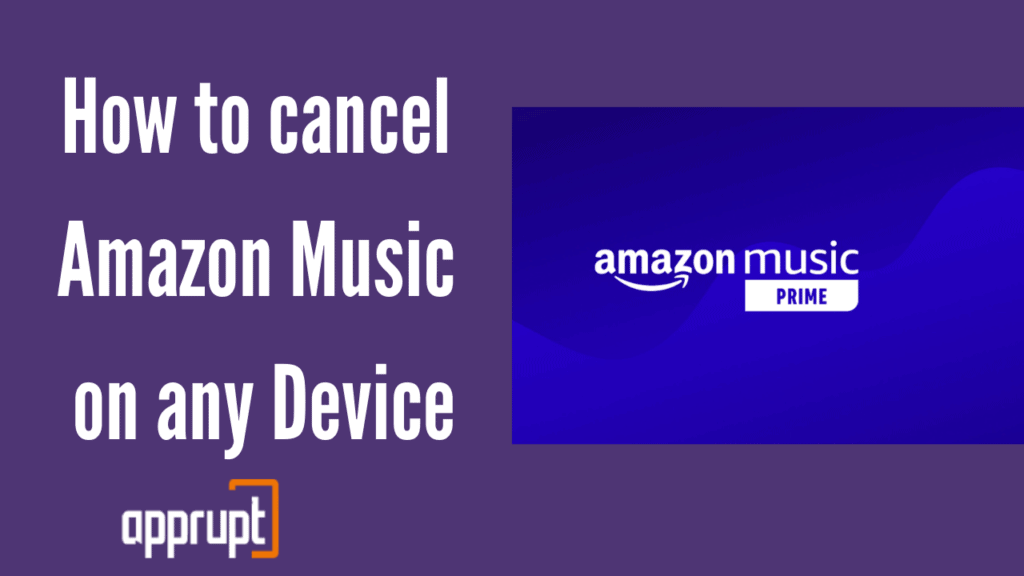
Is Amazon Music easy to cancel?
Yes, Amazon Music is an extremely easy service to cancel. You can do it whenever and wherever you want. All it takes is a few clicks!
Can I Cancel Amazon Music Anytime?
Your Amazon Music subscription can be canceled at any time. But if you need to cancel your subscription, we encourage you to cancel it before the free trial ends, so you will not be automatically charged for a full subscription.
How to Cancel Amazon Music on a computer
You can use your very own computer to cancel your Amazon Music subscription. This can be done through a web browser of your choice. Here is how to do it.
Step 1: First, open a web browser and go to amazon.com. You have to log in to your account using the correct details.
Step 2: Once you have signed in, you will see the Account & Lists option in the upper right corner. Select it to open a drop-down menu.
Step 3: Click on Memberships & Subscriptions and find your Amazon Music subscription.
Step 4: Next to it, you need to tap on the Cancel Subscription option. Then, follow the next few instructions to confirm.
How to cancel Amazon Music on an iPhone or iPad
Want to learn how to cancel your Amazon Music subscription through your iPhone or iPad? This is how you do it.
Step 1: Launch the Settings app on your iOS device. Then click on your name or Apple ID at the top.
Step 2: On the next page, you will see a menu. Choose the Subscriptions option.
Step 3: Amazon Music will be listed on the next page. Next to it, hit Cancel Subscription. Then click on the Confirm button.
How to cancel Amazon Music on an Android
Follow the steps below if you are an Android user confused about canceling your Amazon Music subscription.
Step 1: Go to the Amazon Music application on your phone.
Step 2: Then click on the Settings button, after which you need to tap on Amazon Music Unlimited.
Step 3: On this page, navigate to the Subscription Renewal part. Here, you have to hit Cancel Subscription.
Step 4: Then, click on the Submit and confirm cancellation option.
How to cancel Amazon Music from iTunes on desktop
If you have linked your Amazon Music subscription to your iTunes account, this is the right section of the article. Keep reading to find out how to cancel your subscription.
Step 1: On your computer, go to the iTunes application. Then tap on the Account button at the top.
Step 2: Tap View My Account and go all the way down to Settings.
Step 3: Next to the Subscriptions line, you will see the Manage button. Tap on it.
Step 4: Your Amazon Music subscription can be seen on the next page. Next to it, hit Edit.
Step 5: Then, select Cancel Subscription, and you will receive a pop-up message. On it, press Confirm.
How to Cancel Amazon Music After Free Trial
After you sign up for the Amazon Music subscription, you will automatically go through a free trial period. If you plan to cancel your subscription, it is best to cancel it during the free trial to prevent charges. But, you can also cancel it after your free trial gets over. The method below will show you how.
Step 1: First, go to amazon.com on a web browser. Then log in to your account.
Step 2: In the upper right corner of the window, you need to click on Account & Lists.
Step 3: From the drop-down menu, tap on Memberships & Subscriptions.
Step 4: You will see your Amazon Music subscription, next to which you will find the Cancel Subscription option. Press it, and confirm.
How to Cancel Amazon Music on Alexa App
You will be happy to know that you can also end your Amazon Music subscription via the Alexa app!
Step 1: First, launch the Alexa application.
Step 2: Then, click More. From there, tap on Skills & Games.
Step 3: Click on the Your Skills option, after which you need to press the Amazon Music app.
Step 4: Next, go to Manage Subscription, and sign in if the app asks you to.
Step 5: Lastly, you can choose two ways to end your subscription. The first way is to click on End Subscription. If you do not want to do this, you can turn off the Autorenew option.
Why can’t I cancel my Amazon Music subscription?
The most commonly reported problem customers have said was that the Cancel Subscription button did not work. According to Amazon, this may be due to a bug in the website. If you face this problem while canceling your subscription, try to reach customer support before the next billing cycle starts so that you will not have to pay for another month.
Also, keep in mind that if you are billed through a third-party service like iTunes, you can only cancel through iTunes.
If I Cancel Amazon Music Will I Get a Refund?
According to Amazon Music’s refund policy, they will not give you a refund for the money you have already paid if you cancel your subscription.
But if the company itself cancels your subscription for some reason, then you may receive a prorated refund. But this only applies to those whose subscriptions are billed directly through Amazon.
Those who used other services to pay for Amazon Music need to contact those services for refunds. Only if you are eligible for a refund according to the third-party services you will receive one.
Conclusion
To conclude, you have learned how to cancel your Amazon Music subscription through various channels like your Android device, iPhone, and more. Additionally, if you have any questions or doubts about refunds, this article would have also answered.