The Roku streaming device is already a blessing and to have Google Play Music on it would be an add-on. So, you must be wondering how to get Google Play Music on Roku to play your favorite tracks from the big screen?
Previously, some third-party channels could assist you in this case. But unfortunately today, the Google Play music streaming app is not available on the Roku channel store. However, there are other ways that could assist us to solve this problem.
Let’s move further to learn how you can cast Google Play music on Roku from your android or iPhone?
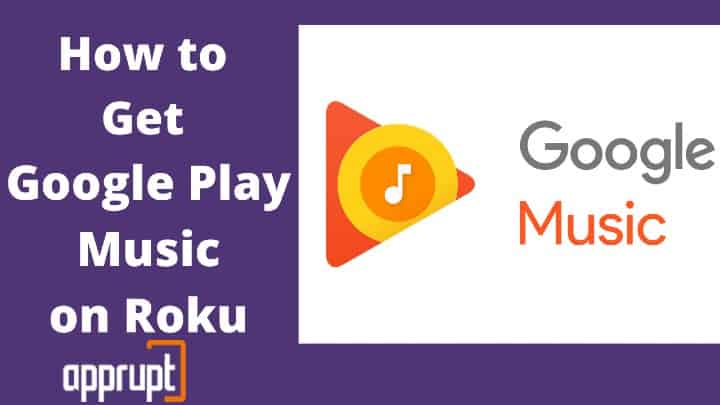
Alternative ways to get Google Play music on Roku
To get Google Play Music on Roku, you have to install the app on your device from the play store. After that, you can take the assistance of the “screen mirroring” or “casting” feature for listening to your music via Roku. The following are the steps to be followed:
For Android device users:
The following are the steps you can follow to get Google Play music on Roku if you are an Android user:
Step 1: You have to connect your TV with Roku through the ( HDMI) port.
Step 2: For casting make sure you connect both Roku and your Android phone through the same wifi network
Step 3: Go to the Roku device setting and select the “screen mirroring” and select Prompt to activate the casting.

Step 4: Now, go to the “connection and sharing” option on your Android Phone. You will get this from the “setting” option of your android device.
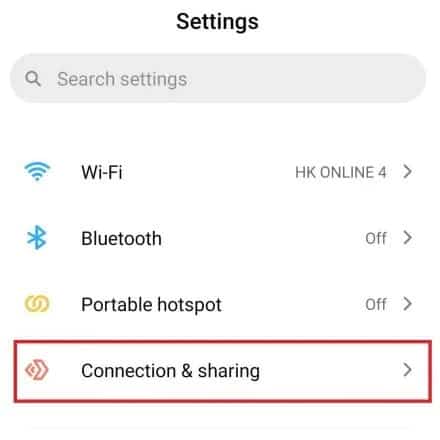
Step 6: Select the “cast” option to enable the connection and sharing to find the nearby device to cast
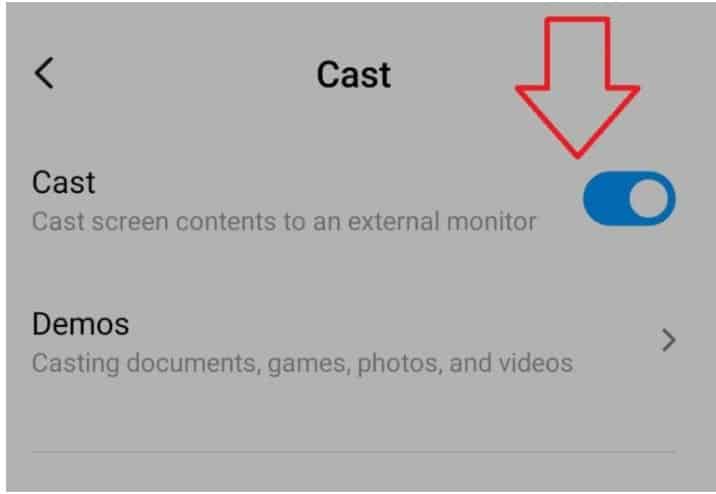
Step 7: After the search is completed, opt for your Roku device from the list you’ve obtained
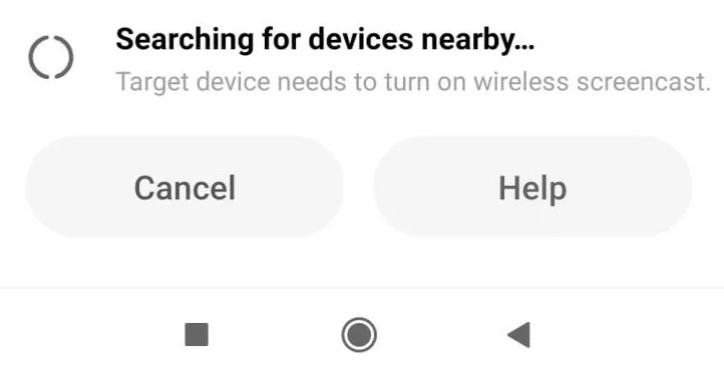
Step 8: Your phone and Roku device are now connected. You can see the same things on your TV as on your android device
Step 9: Now, go to the Google Play Music app on your android phone and choose the track you want to play, and enjoy it on Roku TV.
For Windows users:
The following are the steps you can follow to get Google Play music on Roku if you are a Windows user:
Step1: First of all, make sure to connect both your Roku and your windows on the same wifi connectivity
Step 2: Then go to the “settings” option in your windows
Step 3: From “settings”, you will get several options. Choose ” system” from the list
Step 4: Proceed further and select “display” from the “system” list, where you will get multiple display options
Step 5: Next, tap on the “connect to wireless display” option, which will enable you to connect with your Roku device
Step 6: You will get a list of all the devices available nearby. Find and choose your Roku device from the result list to connect with your windows
Step 7: Now, your windows and Roku streaming device are now connected. You can choose your favorite tracks and enjoy them via Roku streaming device
Things to keep in mind
- If you’ve Roku OS 7.7 or the latest models, you don’t have to work on Roku for the mirror casting, as it starts automatically.
- As this entire process is based on the Miracast technology you’re more likely to avail of it only if you have an Android or Windows device. iOS devices are incompatible with this system.
Related: How to watch google photos on roku
To conclude
With songs of every genre and from every corner of the world in the same app, Google Play music stands to be one of the best music streaming apps. Even though it is missing from the Roku channel, you can easily enjoy the app using the casting method. Follow the simple steps to cast or screen share to listen to Google Play music’s track via Roku.