If you’ve been using Roku streaming devices, you must have encountered the situation when your Roku device says ‘can’t add the channel’ and ‘not enough Space’ or when you try to open a channel, and it says ‘Failed to Launch.’ Why does this happen?
This means that your Roku device has insufficient storage and cannot carry out program launches efficiently. However, you can still fix this issue with a few methods that we’ll tell you about in this article. So, Let’s get started.
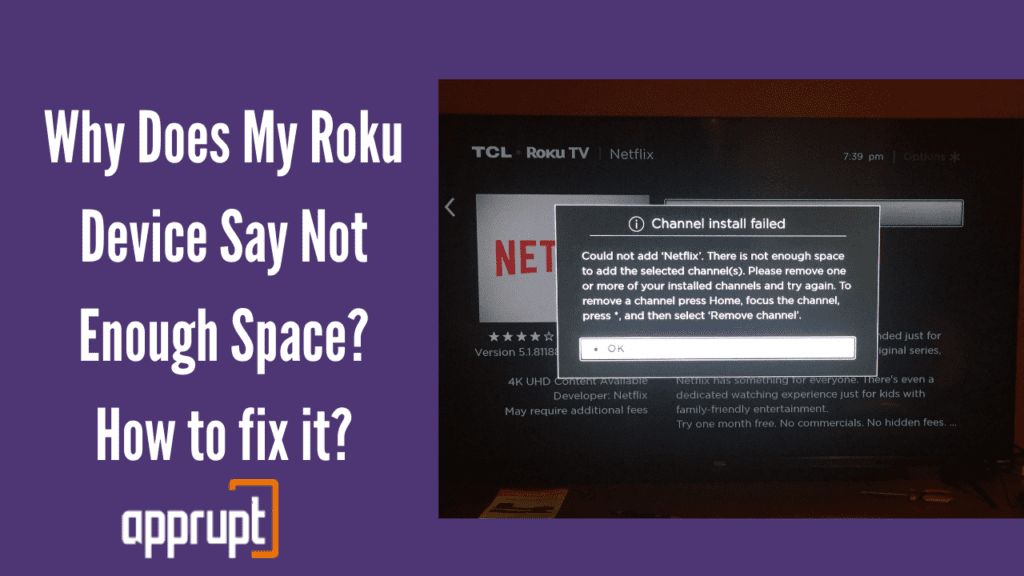
What do I do when my Roku says not enough space?
When you encounter this issue of your Roku device saying not enough space means its default memory is exhausted. You can free up some storage by removing unused and less-used channels or apps. You can also try to restart your device or clear its memory. Some of the other ways are mentioned further in the article.
4 Ways to fix Roku not enough space
Fix 1- Install Updates
If auto-update on your Roku device is enabled, it is possible that your Roku has automatically downloaded update files for your device. These updates take a lot of space until you install them.
Check and see if you’re able to force your Roku to complete those updates and install them. You can check this from the ‘System Update’ option under the settings section.
Fix 2 – Remove Channels
You often have channels on your Roku device that you no longer use. The issue of insufficient storage can also be solved by removing any rarely used or unused channels.
You can remove channels by going to the ‘Roku homepage’ and then the ‘my channels’ section.
Fix 3 – Clear the Cache
Deleting or clearing the cache is the best method that can work for you to fix storage-related problems. For quick access, your Roku device caches data into memory.
When you use your device for a long time, this cached data takes up a massive amount of storage. Hence, causing this issue. When you clear your devices’ cache, it’ll go blank for a few seconds and then restart.
Fix 4 – Insert SD Card
Roku customers least prefer this way. Most Roku devices today come with an SD card slot that you can use to insert an SD card if you don’t want to delete any channels and expand your Roku devices’ available storage.
Roku devices such as Roku 3, Roku 4, and Roku Ultra LT support SD cards. After you insert the SD card, your Roku device will automatically use it to install any new channels that you add.
How to check storage space on Roku
Unfortunately, it is not possible to check how much Storage Space your Roku device has. However, you will receive a message or notification when your Roku device storage is full or is about to run out of storage.
How much memory can I add to my Roku?
A MicroSD card can be used to expand the internal memory of your Roku device or player up to 32 GB. Videos and streaming information cannot be stored in the extra storage space of the MicroSD card.
It can only store extra added channels or games from the Roku channel store and other related information.
Does Roku have extra storage space?
Almost all Roku models come with sufficient built-in storage to hold various channels; however, if you experience this issue of insufficient or not enough space, you can add a microSD to expand the extra storage capacity.
How do I add more storage on my Roku?
To add more storage, you can add a microSD card in the SD card slot on your Roku device for channel and game installation. For best performance, Roku recommends using a Class 2 or higher MicroSD card with a minimum capacity of 2GB.
How do you clear data on Roku to make space?
There is no clear-cut option in settings to clear cache data on the Roku device. You need to restart your Roku device in order to clear the data. You can refer to our How To Clear Cache On Roku All at Once in 60 seconds article to know how to remove data step by step.
Conclusion
This article has a detailed overview of several methods mentioned above to help you fix the issue of not enough space on your Roku device and help you enjoy your favorite shows. I hope you find this helpful and liked reading it.