Prime Video is one of the largest and most popular streaming services across various devices. However, several users have complained that Prime Video is not running smoothly. They have issues with streaming, such as not loading, inability to sign in or out, and others.
There can be many reasons behind these issues that we will discuss in this article and how to troubleshoot Prime Video not working on Roku.
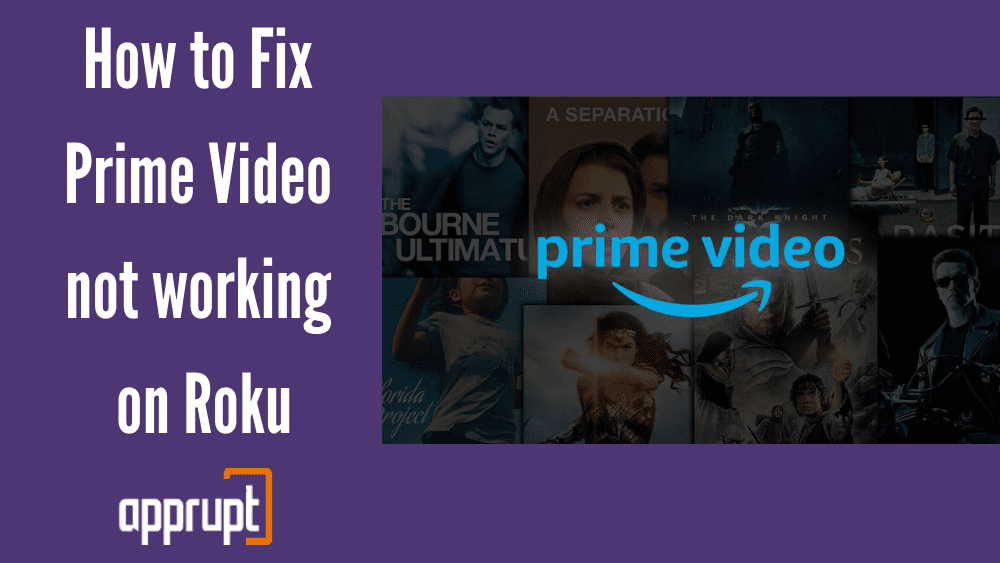
Is the Prime Video app compatible with your Roku?
Prime Video app is compatible with all Roku devices, regardless of the Models, and is available to download on the official Roku channel store.
Why is Prime Video not working on Roku?
There can be various reasons why the Prime Video app is not working on Roku, and we will tell you about every one of them. All the possible reasons that can cause issues with the Prime Video not working on your Roku are listed below:
- Unstable Internet Connection
- Use of VPN
- Server issue on Prime Video’s end
- Hardware issues with Roku device
- Minor Bugs
How to fix the Prime Video app not working on Roku?
We will tell you eight methods to help you fix problems with the Prime Video app not working on your Roku streaming device. However, we suggest you proceed with the other methods if one doesn’t work for you to fix the issue. Here are the methods:
1. Restart your Roku device
Restarting your Roku streaming device can help with frequent issues such as loading or app crashes. It can also help prevent background apps from any unnecessary internet usage that might be causing problems with the application.
2. Reinstalling Prime Video App
Reinstalling the app removes the built-in cache and resets the application’s memory. If you experience issues with your app, such as glitches or frequently showing errors in streaming, uninstalling and installing the application might help the app work well.
3. Restart your Modem or Router
Check to ensure that you have an active and stable internet connection on the Roku device, without which you might experience problems in streaming the Prime Video app. Try restarting your modem or router to make sure that there aren’t any issues with your internet and it has sufficient signal strength.
4. Disable VPN
Check If you are using any third-party VPN service. We suggest that you disable it and check if the issue has been resolved. Many people use proxy servers to access Prime Video contents, but the Prime Video app does not support VPNs and masks your IP address that restricts content available.
5. Re-log into Prime Video Account
Did you recently update your Prime Video account password? If you did, likely, the changes have not yet been reflected on the account. Signing out and then signing back into your Prime Video account can re-sync the device and data. Launch the application, log out of your account, and log in with your new details to help resolve the issue.
6. Update Prime Video App
Several issues may arise because you might be using an out-of-date version of the Prime Video app. We recommend that you enable the Prime Video app’s auto-update option. Then, update the application to the most recent version and restart the Roku device. Next, check to see whether the problem persists.
7. Reach out to Prime Video Support
Reach out to Prime Video customer support and report the issues you are facing. You can use their official website to report the problem, and the experts will assist you with any issues.
8. Contact Roku Support
If any of these methods doesn’t seem to help you, contact Roku customer support and report the issues you’re having with the platform, and you will be provided technical support. You might also visit the Roku community and see if others have the same issue.
Conclusion
The article includes a detailed overview of fixing prime video not working on Roku. The methods mentioned above for improving the Prime Video app’s working have come in handy for many users. I hope you liked reading it.