In this article, we will explain How to Install Fios TV app on Roku. Does roku have Verizon FiOS app or not on their channel store?
Verizon Fios is a fiber-optic television service that has over five million customers in the United States. Being a digital cable service, it comes with over 425 channels to stream. The Fios TV packages include high definition, standard definition TV, and Video-on-demand services. You can even get access to Fios TV on Roku.
Verizon Fios also provided internet services. So if you have bought Fios’s internet services, then it is possible for you to have a Fios TV subscription as well. Now you might be wondering, ‘How do I actually enjoy the movies or TV shows on my big screen?.’ Well, we are here to solve that problem for you.

Is Fios TV officially available on Roku?
No, Verizon has never bothered to launch an official Fios TV channel for Roku. So you can’t download it directly from the Roku channel store. The app is available on Android devices, iOS devices, and web browsers as well.
However, there is no need to get too disappointed as you can still watch the Fios TV content on your TV. As we already told you, the Fios TV app is available on other devices, so you can mirror your phone, tablet, or laptop to your TV and enjoy watching all the channels on Fios TV.
Things required before you mirror the Fios TV app on Roku?
There are particular prerequisites which you need to make sure of before beginning the screen mirroring process. It includes:
1. Firstly, connect your Roku device to your TV and turn it on.
2. It is essential to ensure that your Roku and your phone/tablet are on the same wifi network.
3. On your TV, check whether the screen mirroring mode is enabled or not. To do that, you can go to settings> system> screen mirroring> screen mirroring mode> prompt/always allow.
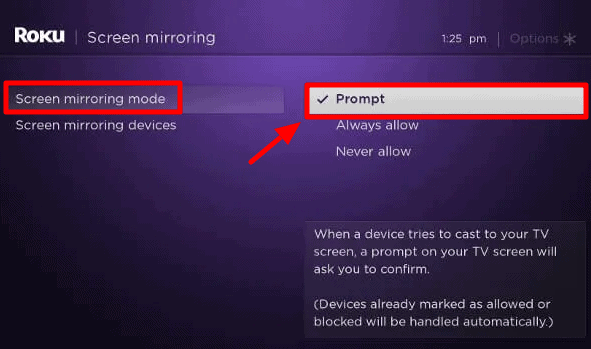
Watch Fios TV from an Android Device
If you are an Android user and want to screen mirror your phone to your Roku, the steps below are for you:
1. The basic step is to install the Fios TV app from the Google Play store.
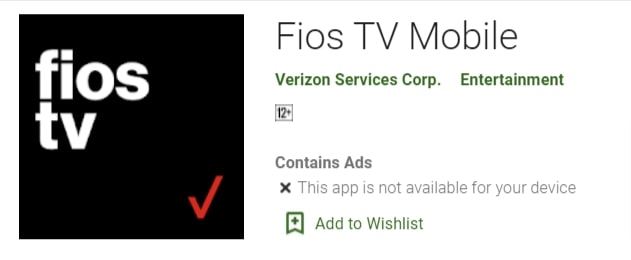
2. Once you have downloaded the app, head over to Settings on your phone and tap on ‘Bluetooth and device connections.’
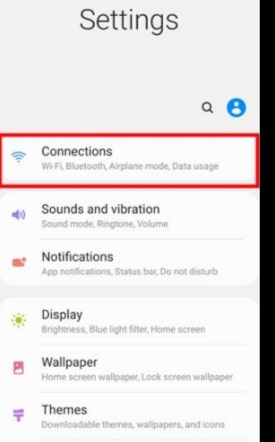
3. Choose the option of ‘Cast, Multi-screen, or Smart View’ and make sure to turn on the cast mode.
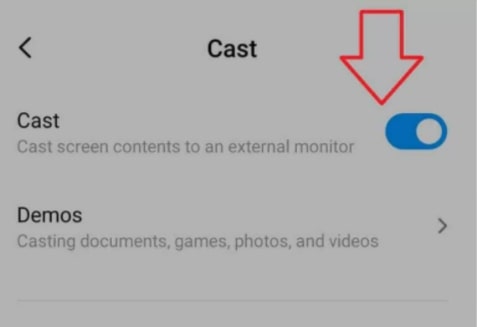
4. It will begin searching the devices nearby you. When your Roku device appears on the list, select it.
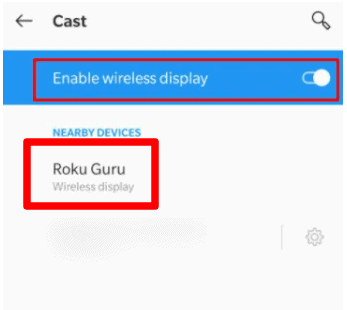
5. If you have selected the prompt mode while allowing the screen mirroring feature on your TV, there would be a permission pop-up on your TV to grant access. Click on ‘Allow.’
6. Now, launch the Fios TV app on your phone. Sign in your credentials if you already haven’t. Start watching any content you wish, and it will all be visible on your TV screen.
Realted post: Activate playstation vue on roku
Watch Fios TV from an iOS device.
If you are an iOS user, relax, we have got your back as well. Below, we will explain to you how you can mirror your iOS device to your TV.
1. You will have to install the Fios TV app from the App store.
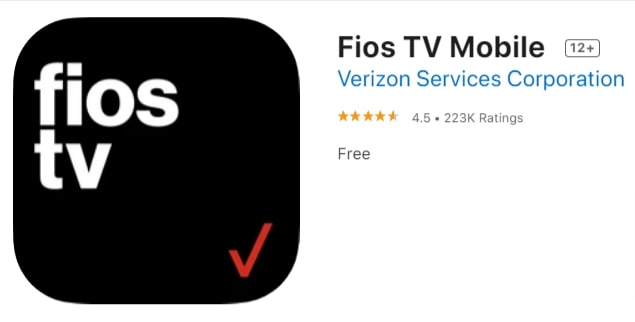
2. Now, go to your App store once again and search for Mirror for Roku- Airbeam TV. Install it as well.
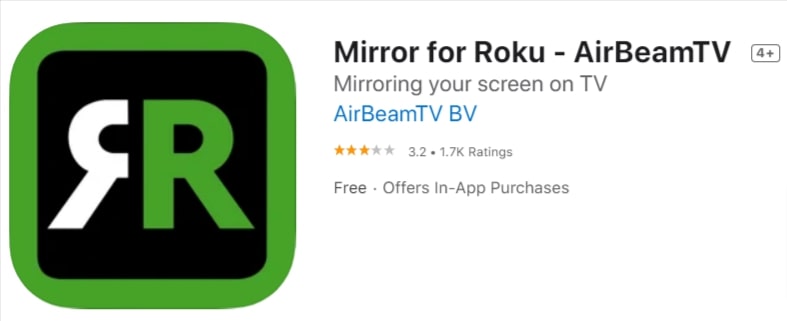
3. Open the Mirror for Roku app on your phone once the installation process is completed.
4. There will be a list of devices available on your phone screen. You have to select your Roku device from that.
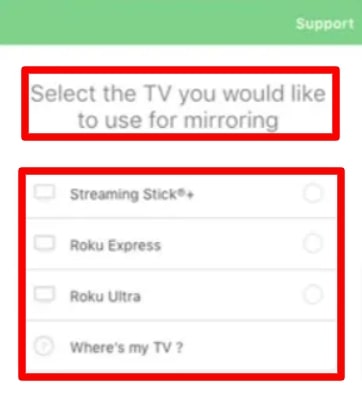
5. You will be required to first install the Mirror for the Roku channel on your device.
6. Go to the Roku channel store on your TV, and add the ‘Mirror for Roku’ channel.
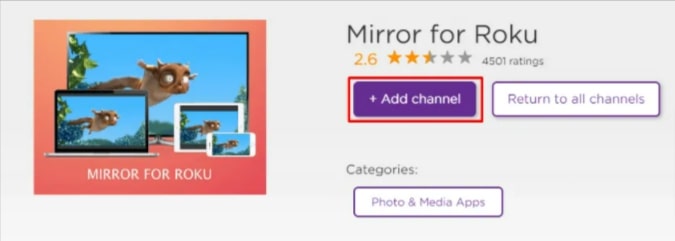
7. Open that channel on your TV.
8. You will have to open your Mirror for Roku app on your phone and select your Roku device one more time.
9. You will see a pop-up on your mobile to ask for permission. Click on ‘Allow.’
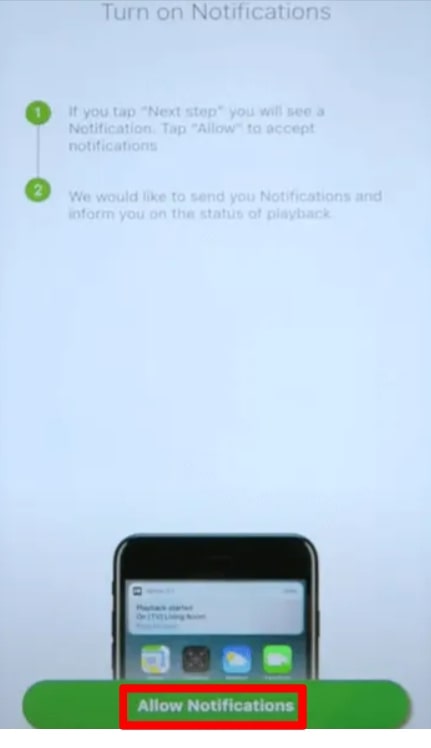
10. There would be a screen mirroring icon on the bottom of your mobile screen. Press on that to start screen mirroring.
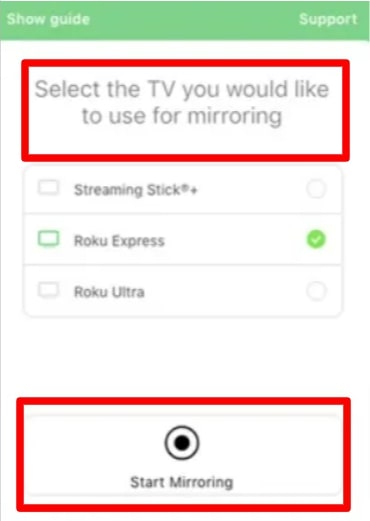
11. There will be a pop-up window; you have to press the ‘start broadcast’ option.
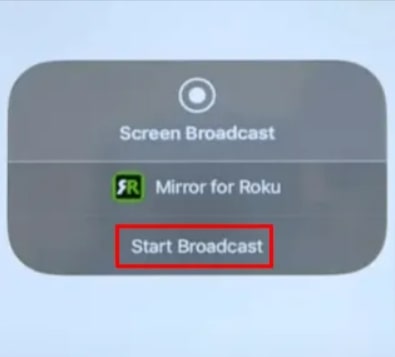
12. Your job is done here, and your phone’s content will now be duplicated on your TV.
How to Get Fios TV on Roku via AirPlay
The process to screen mirror your phone to your TV using the above method is quite long if you have an iPhone. So, we have a better alternative for you. AirPlay is a quick and straightforward process to stream your content to your TV for iOS users.
But there is one limitation, AirPlay supports only on a few Roku devices, i.e.,
- Roku Streaming Stick + (3810 and newer model),
- Roku Ultra (4640 and newer),
- Roku Streambar,
- Roku Premiere (3920 and newer),
- Roku Smart Soundbar, and
- the latest Roku models.
So, if you are using any of the above models, consider yourself lucky to access the AirPlay feature on your TV.
AirPlay fios TV from iPhone or iPad
1. Install the Fios TV app from the app store.
2. Make sure that your TV is updated. To check that, go to settings> system> system update. If it is not updated, update it first.
3. Enable AirPlay on your device. To do that, head to settings> Apple AirPlay and HomeKit> AirPlay and HomeKit Settings and make sure that AirPlay is enabled.
4. Ensure that your iOS device and Roku are connected to the same wifi network.
5. Open the Fios TV app on your phone and sign in with your ID and password.
6. Swipe down your phone’s screen from the top right corner or bottom edge to open the control center.
7. Tap on the ‘Screen mirroring’ option, which must be visible to you.
8. Select your Roku device from the list.
9. There will be a four-digit AirPlay passcode shown on your Roku device. You will have to put it on your mobile.
10. Your screen content will now be visible on your TV. Open the Fios TV app and start binge-watching your favorite shows.
AirPlay Fios TV from Mac
- Start with opening the control center on your Mac from the menu bar above your screen.
2. Tap on the ‘Screen mirroring’ option.
3. It will search for all the available devices nearby. Choose your Roku device.
4. You will be asked for the AirPlay passcode, which you can find on your TV screen.
5. After ensuring that your Mac’s screen is mirrored, go to verizon.com/watch on your laptop.
6. Sign in with your credentials.
7. Watch your favorite shows on your TV.
Realted post: - Install Stremio on Roku - How to Watch Tnt on Roku
Conclusion
Watching TV, movies, or shows can be tedious and less enjoyable on your tiny phone screen. Unfortunately, there is no direct way to install Fios TV on your Roku and enjoy the content on your big screen. But that doesn’t mean there are no alternatives available as well.
You can always mirror your phone to your TV and sit back and enjoy surfing through your favorite content. We hope that this article has been helpful enough for you to be able to get access to Fios TV on Roku on your own.