Apple Music has become a widely used music streaming service, but it is not the only one in the market. If you want to switch to a different service like Spotify, you might want to cancel your Apple Music subscription first. Continue reading to learn how to end your Apple Music subscription on various devices such as your PC, iPhone, Android device, and more.
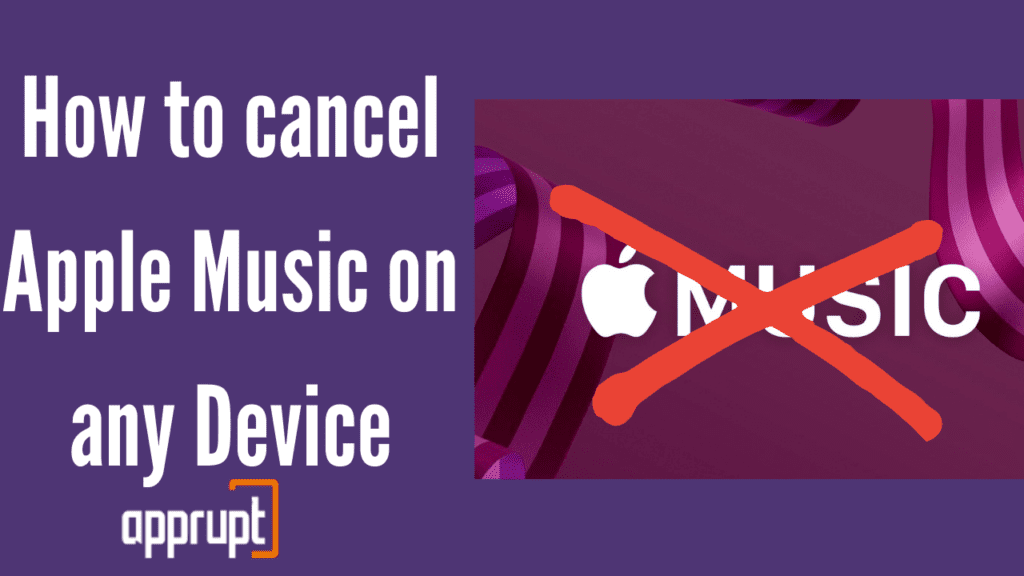
Is Apple Music easy to cancel?
With the help of the methods below, canceling your Apple Music subscription is very easy. No matter which device you choose to cancel your subscription on, it is an effortless process that takes you less than five minutes.
Can I Cancel Apple Music anytime?
You can cancel your subscription whenever you want. However, we advise you to cancel it before the three-month free trial ends. If you cancel before it ends, then you can avoid being charged for a full subscription.
How to cancel Apple Music on a computer
If you use a computer to cancel your Apple Music subscription, all you need is a web browser like Google Chrome. Follow the steps below to end your subscription.
Step 1: First, launch a web browser on your computer. Then visit music.apple.com.
Step 2: In the upper right corner of the window, you will see the Sign In button. After clicking on it, log in using the correct details.
Step 3: Then, tap on the account symbol in the top right corner. This will open up a drop-down menu.
Step 4: Select Settings from the menu.
Step 5: You will see the Subscriptions section at the bottom of the page. Here, press Manage.
Step 6: A pop-up window will appear, in which you need to click on Cancel Subscription and then confirm.
How to cancel Apple Music on an iPhone or iPad
Canceling Apple Music is incredibly simple on an iPhone, iPad, and any other iOS device. Here is how to do it.
Step 1: On the home screen of your iPhone or iPad, click on the Settings app.
Step 2: Press the iTunes & App Store option, and click on your Apple ID.
Step 3: A pop-up menu will appear, and you need to click on View Apple ID.
Step 4: Then tap on the Subscriptions option, and select your Apple Music subscription.
Step 5: Press Cancel and confirm to end your subscription.
How to cancel Apple Music on an Android
Are you an Android user, and do you want to cancel your Apple Music subscription through it? Then you can follow the method below to do so.
Step 1: First, you need to open your Apple Music app on your Android phone.
Step 2: In the upper right corner of the window, you will see a three-dot icon. Click on it to open a menu.
Step 3: From the menu, press Account and go to the Subscription section.
Step 4: Click on the Manage Subscription option. You will see your subscription and plan details.
Step 5: At the bottom of the screen, hit Cancel Subscription. Then confirm your action.
How to cancel Apple Music if I paid with Google Play
If you are billed through Google play for Apple Music subscription, you can also use the Google Play app to cancel your subscription. This is how you do it.
Step 1: Launch the Google Play application and click on your profile picture in the top right corner of the screen. This will open a menu.
Step 2: You will see the Payments & Subscriptions option in the menu. Click on it.
Step 3: Go to the Subscriptions section, and tap on your Apple Music subscription.
Step 4: Then press the Cancel Subscription button, and confirm.
How to Cancel Apple Music on Verizon
If you use a Verizon account for Apple Music subscription, then you have two ways to cancel it. The first method can be done through the My Verizon app on your mobile phone. Note that this app can only be accessed through iOS devices with version 11.0 or beyond or Android devices with version 5.0 or beyond.
1st method: Using My Verizon app
Step 1: On your smartphone, click on the My Verizon mobile application.
Step 2: You need to press the More tab in the bottom right corner. Next, click on Add-ons and Apps.
Step 3: Go to the My Add-ons and Apps section for Android devices and press See All. Then you will see the Apple Music subscription under which you need to click on Manage.
For iOS devices, press on the Your Add-ons option. Under the Apple Music section, click on Manage.
Step 4: At the bottom of the page, you will notice the Manage your lines part, under which all your devices with the Apple Music subscription will be listed. Then tap Unenroll next to all the devices for which you want to cancel Apple Music.
Step 5: Then hit Confirm, and continue by pressing Got it.
The second method can be done through the Verizon website on your computer.
2nd method: Using the Verizon website
Step 1: Go to the My Verizon website on your web browser, and log in to your account.
Step 2: Click on Account, then Apps & add-ons.
Step 3: Select the Apps & add-ons overview, and go to the My Add-ons and Apps part of the website. Here, tap See All.
Step 4: You will see your Apple Music subscription, in which you have to tap on Manage.
Step 5: All the devices with the subscription will be listed below, and you need to hit Remove.
Step 6: Scroll down and tap Continue. Then check the “I accept the Terms and Conditions” box.
Step 7: Lastly, tap Continue to end your subscription.
How to Cancel Apple Music on Mac
Want to learn how to cancel your Apple Music subscription on your Mac? Just keep reading!
Step 1: First, go to the App Store app on your Mac.
Step 2: Tap in the Sign-in icon which is at the bottom of the bar, and press View Information.
Step 3: On the next page, go to the bottom of the page where you will see the Subscriptions section. Next, press the Manage button.
Step 4: You will see your Apple Music subscription. Tap on the Edit button next to it.
Step 5: Lastly, tap on the Cancel Subscription option.
Why can’t I cancel my Apple Music subscription?
If you cannot cancel your Apple Music subscription through Apple Music itself, that may mean that you used a different channel to subscribe. For example, if you are billed for Apple Music through Google Play, then you can only unsubscribe through Google Play.
If I Cancel Apple Music, Will I Get a Refund?
Most purchases from Apple Music are non-refundable, so there is a huge chance that you will not receive a refund for your subscription. Also, if your subscription has been used for some time before canceling, then Apple Music will not give you a refund. However, if there is a genuine problem with your subscription, you might be eligible for a refund.
Conclusion
To conclude, this article has taken you through many methods that you can use to cancel your Apple Music subscription. Although it is an excellent music streaming service, we understand your reason for saying goodbye to it. No matter which method you choose, you can cancel within five minutes.