Apple TV is a well-known online streaming platform available on various streaming devices, including Roku. However, several Roku users have been experiencing issues such as Buffering, loading issues, video not being available and not being able to log into the app.
You must have searched so many times, why apple tv not showing up on roku, apple tv won’t load on roku, can’t find apple tv on roku.
And there can be various reasons for this that we will discuss in this article, along with the solutions for how to fix Apple TV Plus not working on Roku.
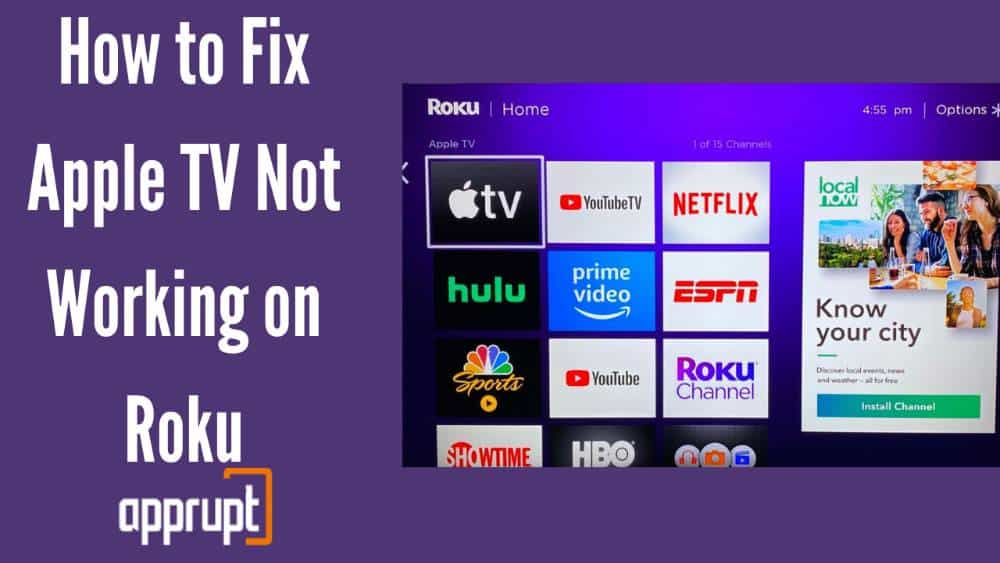
Why is Apple TV not working on Roku?
There can be several reasons why Apple TV is not working on Roku, and now, we’ll list all those possible reasons:
- Server issue with Apple TV
- Unstable Network Connection
- Minor Bugs
- Hardware issues with Roku device
How to fix Apple TV not working on Roku?
We’ll show you how to fix issues with the Apple TV not working on the Roku device. If the first method fails to resolve the problem, we recommend that you try the other. Let’s take a closer look at these methods:
1. Removing and Adding Apple TV App again
When you have problems with the Apple TV+ app, such as glitches or frequent streaming errors, the first thing to do is reinstall and add the channel, as it may help it work better. The built-in cache is cleared, minor bugs are fixed, and the app’s memory is reset when you uninstall and reinstall the app again.
2. Restart your Modem or Wi-Fi Router
The Apple TV service will be unavailable if you have an unstable or slow internet connection. Resetting your router and modem will usually solve the problem. Unplug and replug your Wi-Fi router or modem, then reconnect the connection to your television to see if the problem persists.
3. Log out and log in to Apple TV Account
If you recently updated your Apple TV account password, the changes have not yet been reflected on the account. Launch the app, log out of your account, and re-login with your new details. Signing out and returning to your Apple TV account can re-sync the device and data. This may help to resolve the issue.
4. Restart your Roku Device
Many issues can be resolved by restarting the Roku streaming device. It will not allow any background apps to operate and disable the platform from consuming internet traffic. Restarting the Roku streaming device may also help resolve any hardware problems.
5. Reset Roku to factory defaults.
Try resetting the Roku device to factory default if everything else fails. While this is a severe step, if there is any problem with your Roku device, such as Bugs, resetting it to default can help fix issues. However, make sure to try the steps mentioned above first.
6. Reset Roku Remote
There are times when there’s an issue with your remote when an app doesn’t respond well. There might be connection issues with the Apple TV app and Roku using the Roku remote. Try resetting the Roku remote to ensure you don’t have any problems.
7. Contact Apple TV Support
Contact Apple TV support and report the issues that you are facing. You can use their official website to report the issue or contact them directly through their customer care service number. Their experts will help you with any issues.
If none of the methods seems to work for you, contact Roku customer support and report the issues you’re having with the platform, and they will provide technical support. You might also visit the Roku community to see if others have the same problem.
Conclusion
This article gives a detailed explanation on how to fix the Apple TV not working on the Roku issue. The methods suggested above to improve Apple TV’s functionality have proven useful for many users. I hope you liked reading it.