In the modern world, every day brings out a new streaming platform for entertainment. Hulu has been loved for many years, but it is being replaced by newer, better services like many of its competitors. In this case, you might be tempted to cancel your Hulu subscription and maybe switch to another platform. Don’t worry because we’ve got you covered.
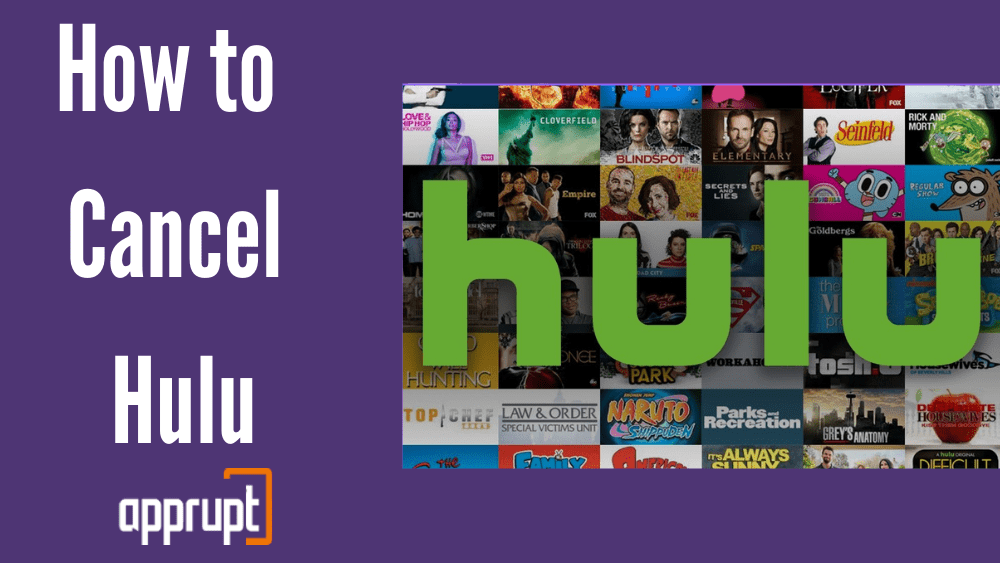
Well, here are a few methods through which you can cancel your subscription. Whether you want to cancel through your Roku account, through Hulu directly, your iPhone, Amazon account, or iTunes. Follow the methods below to cancel your Hulu subscription on any device.
How to Cancel Hulu on Roku
If you have subscribed to Hulu through your Roku account, then there are two ways through which you can cancel your subscription. Here is the first method which will teach you how to cancel Hulu on your Roku player.
1st method: Using Roku device
Step 1: First, click on the Home button on the Roku remote.
Step 2: You will be able to find a directional pad on the Roku remote, which you must use to highlight the Hulu subscription on the channel grid.
Step 3: Next, open up the options by tapping on the asterisk button on the remote.
Step 4: From these options, click Manage Subscription. This will show you details about the next billing date.
Step 5: Then tap Cancel Subscription. You will see a pop-up message about the last date to access Hulu.
Step 6: Lastly, click Cancel Subscription again, after which you will have to tap Done to confirm.
If you do not wish to cancel the subscription through your Roku device, you can always use the Roku website to open up on a phone or computer. Here is how to do it.
2nd method: Using the Roku website
Step 1: Open a web browser like Google Chrome on your phone or PC, and visit my.roku.com.
Step 2: Then, you will be asked to log in to your Roku account using the correct username and password.
Step 3: You will find the Manage your Subscriptions section at the bottom of the next page.
Step 4: From this section, find the Hulu subscription, which can be seen under the Active Subscriptions tab.
Step 5: Click on Cancel Subscription, and confirm by selecting a reason for your cancellation.
Cancel Subscription Directly from Hulu
If you have purchased the Hulu subscription directly from Hulu, you are in luck. You can cancel your subscription from both the official Hulu website and the Hulu mobile application.
The first method is by using the Hulu website.
1st method: Using the Hulu website
Step 1: Visit Hulu.com on any web browser such as Google Chrome.
Step 2: Click on the login button, which can be found in the upper right corner. Then use the correct username and password to sign in to your account.
Step 3: Click on your name in the upper right corner, and select the Account option from the drop-down menu.
Step 4: At the bottom of the page, you must click on the Cancel option.
Step 5: Then tap on Continue to Cancel, after which you need to click on No, Cancel Subscription to confirm your action.
The second method is by using the Hulu mobile application. Keep in mind that you can only cancel your subscription using the Hulu app on android devices and not on iOS devices.
2nd method: Using the Hulu app on android devices
Step 1: Open the Hulu application on your android device. Then click the Account button, which is in the lower right corner.
Step 2: Click on the Account option again, and you may have to sign in.
Step 3: You will see the Cancel Your Subscription section. Next to this, click on Cancel. Then your subscription will end.
How to Cancel Hulu on iPhone
Unfortunately, you will not be able to cancel your Hulu subscription through the Hulu app. Instead, you can use the Settings app.
Step 1: Firstly, click on the Settings app. Then tap on your name or Apple ID at the top.
Step 2: At the bottom of the screen, click on the Subscriptions option. This will open up a list of all your subscriptions.
Step 3: Tap the Hulu subscription, after which you need to select the Cancel Your Subscription button at the bottom.
Step 4: Lastly, click on the Confirm option in the pop-up message. This will end your subscription.
How to Cancel Hulu on Amazon
If you are billed for Hulu through the Amazon service, then this portion of the article is for you. The following steps will tell you how to cancel your Hulu subscription.
Step 1: Go to Amazon.com on your web browser, and sign in to the Amazon account linked to your Hulu subscription.
Step 2: After entering your account, click on the Your Memberships & Subscriptions button.
Step 3: Under that, choose the Hulu subscription, and click on Cancel Channel, which can be seen under the Actions section on the right.
Step 4: Then you will see a confirmation message, in which you have to tap on Confirm.
How to Cancel Hulu through iTunes
For those who have subscribed to Hulu through iTunes accounts, here is a step-by-step guide to cancel the subscription.
Step 1: Open the iTunes and App Store application and sign in with your Apple ID details when asked.
Step 2: Click on the Account button on the top and tap View My Account from the drop-down menu.
Step 3: At the bottom of the page, you will see a section called Settings. From this section, click on the Manage option next to Subscriptions.
Step 4: The next page will contain the Hulu subscription. Click on Edit, which is next to it.
Step 5: Lastly, cancel the subscription and confirm the action.
If I Cancel Hulu, Will I Get a Refund?
Like many other streaming services, Hulu strictly does not offer refunds for memberships that you cancel. According to Hulu’s refund policy, you will be able to access content from Hulu until the end of the billing period, and the subscription will automatically end because you cancelled the subscription. However, you will not receive a refund.