If you’re having problems with Spotify not working on Roku, there are a few things you can do to try and fix the issue. In this article, we’ll walk you through some of the most common fixes for this issue.
Spotify is one of the most popular music streaming services in the world. They have millions of users who love to stream their favorite songs on their Roku device.
However, with the continuous updates within the system, many users have reported that the Spotify channel won’t open or load on their Roku tv.
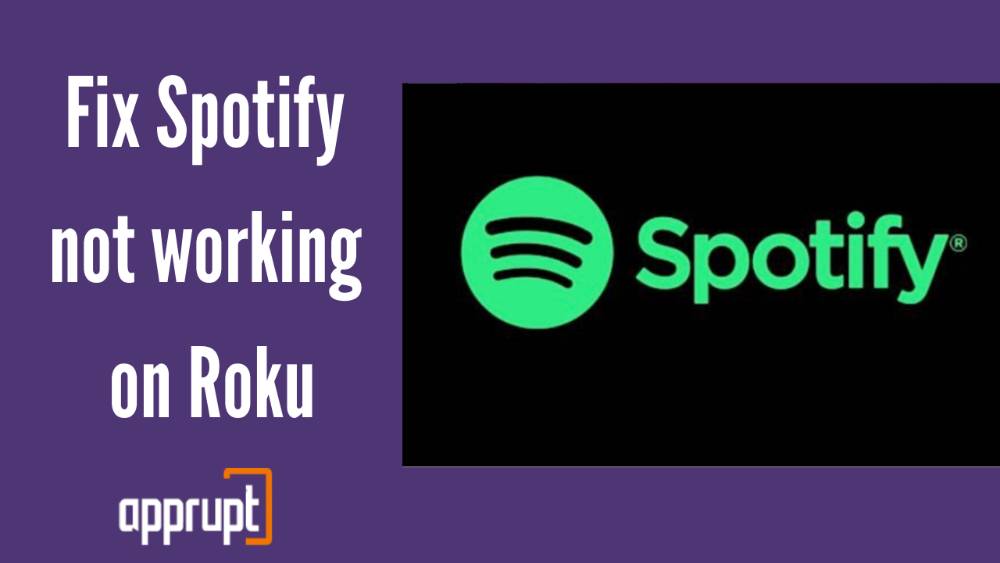
Why is Spotify not working on Roku
You may check for the following reasons to find out why Spotify is unable to open /load on your Roku device.
Storage Issues
Your Roku device may be running out of storage space. Roku has a 5000 channel restriction for installation. So it’s likely that you’ve reached your limit, which is why Spotify channel doesn’t appear on Roku when users try to search for it, resulting in the message “Can’t locate Spotify on Roku.”
Internet Issues
Next, there are internet issues, which means Roku device won’t be able to connect to it. Furthermore, if your internet speed is bad or slower than necessary, you may run into this problem.
Outdated System
Spotify is available on all Roku TV models as well as various Roku streaming devices (models 3600 or above). Roku OS 8.2 is the minimum software version required.
However, if you discover that the Roku device is no longer supported, then Spotify won’t load on Roku due to outdated software. So, you need to upgrade your system to solve this issue.
Fortunately, the problem may be resolved by following the instructions outlined below. For more information about how to fix Spotify not working on Roku issue, keep reading this article
How to fix Spotify not working on Roku
There are four options for resolving the Spotify not working problem. They are as follows:
1. Roku Spotify Error or Frozen: Restart Spotify App
While in the Spotify app, press the Back button of your Roku controller until the app closes. You can wait for a while before restarting the Spotify app so that the changes take place.
2. Roku TV Spotify Stuck on Loading Screen/Logo: Update the Spotify App
There may be a possibility that the Spotify App is not up to date. If it is so, you can easily update the app manually and start listening to your favorite music on Spotify.
3. Spotify Will Not Open/Load on Roku: Update your Roku Device
If the preceding technique does not work, you can update your device by going here. If your Roku device cannot update, you can try manually updating it. You just have to go to your device’s settings and then to the system to perform a system update.
4. Spotify on Roku Can’t Login: Remove the Spotify app and add it again
If you cannot see any changes through system updates, then you can simply uninstall the Spotify app and install it again to see whether changes are available.
If removing the channel, restarting your device and adding the channel back again doesn’t resolve the issue, I’d recommend reaching out to Spotify directly to report the issue and request additional support.
5. Contacting Roku Customer Support
You can get in touch with Roku customer service anytime by clicking on the below button and submitting your query. One of Roku’s customer service representatives will get back to you as soon as possible and provide you with the best solution for your issue.
Conclusion
So, if you run into the same problem as mentioned, you may use the solutions listed above to fix the Spotify not functioning on Roku problem. Don’t be concerned or frustrated. Follow the steps mentioned above to begin listening to Spotify music right away.
Unfortunately I have the same issue & the fixes listed did not work. Spotify had me try them all again & when thsfcdid jot fix the problem, their recommendation was to reset th we tv back to factory settings and starting again from the beginning. As the tv is only 2 months old, I am reluctant to go through all the steps to reconfigure my tv only to have the same problem resurface. I think I will wait for an updated version & try again.
We will suggest you contact our roku experts. We have a live chat option in sidebar.
Hey. I tried all of these methods and none of them fixed the issue, unfortunately. Any other suggestions?
We will suggest you contact our roku experts. We have a live chat option in sidebar.
I did a Roku restart I the settings menu and that worked for me.