Roku is a media streaming device that constantly strives to perform better and deliver advanced features for an enhanced streaming experience. Volume plays a crucial role when it comes to playing media and one must know how to change the volume as per their preferences.
With Roku’s advanced technology, you can have an even greater entertainment experience with the variety of volume modes that it offers, from sound modes, speech clarity, volume modes, and much more.

These features let you level the streaming sound or change the Roku volume the way that suits the content you are watching the best, for a top-notch viewing experience.
This article lists down all the answers related to how to turn volume up on Roku tv with or without remote.
What Roku devices support volume modes?
The following list of Roku models support volume modes:
- Roku Streambar® (9102 )
- Roku Smart Soundbar (9101)
- onn.™ • Roku Smart Soundbar (9100)
- Roku Express+ (3910)
- Roku Streaming Stick® (3800)
- Roku Streaming Stick 4K (3820)
- Roku Premiere (3920, 4620)
- Roku Streaming Stick 4K+ (3821)
- Roku Premiere+ (3921, 4630)
- Roku Ultra (4660, 4661, 4662, 4670, 4800)
- Roku Streaming Stick+ (3810, 3811)
- Roku Ultra LT (4662, 4801)
- Roku Express (3900)
- Roku Streambar Pro (9101R2 )
- Roku TV™ with Roku wireless speakers (All Models)
In order to know the model of your Roku and check whether it is included in the above list, you have to open the Roku Home Screen and then click on Settings -> System -> About.
Adjust Volume Modes during playback
If you are watching a movie, tv-show, listening to music or Bluetooth audio, or just streaming media from an external device connected to your Roku device and wireless speakers (like cable set-top device, Blu-ray players, game consoles, etc), and you wish to turn on the Automatic Volume Leveling or Night Mode to switch volume modes, you can do so in the following simple steps:
Step 1: Play the media you want and then set the active input to the external device while altering the audio settings for the external device linked to your Roku and speakers.
Note that this settings option is not available for Roku Streambar or Roku Smart Soundbar models and if you have one of these models, you should skip to the next section. However, the following steps can be carried out in the mentioned devices.
Step 2: Now, push the Star (*) button on the Roku remote and tap on Sound Settings (this setting is not available in certain models. Skip it if you cannot find it.)
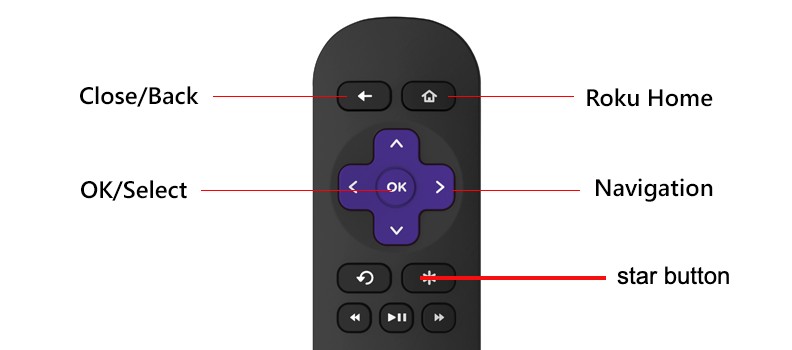
Step 3: Using the plus-shaped directional pad, located in the middle of the Roku remote control, you can adjust Volume mode to either of the following setting options you prefer:
- Off: It inactivates the Volume modes and keeps the volume of the content the same as you leave it on.
- Leveling: It facilitates a consistent volume level for all the various types of entertainment you keep shuffling between, thus freeing you from changing the volume whenever you switch channels or in commercial breaks.
- Night: This smart feature makes streaming content even more comfortable. It increases the volume of soft sounds like whispering and decreases it when loud sounds like screaming or explosions come on, thus allowing you to watch your favorite content without bothering your neighbors.
Note: In some instances, the Star (*) button might not open the Options menu. When that happens, you must open the Roku channel or any other channel and then follow the above-mentioned steps.
Adjust volume modes from the Settings menu
In Roku Streambar or Roku Smart Soundbar, the Automatic Volume Leveling or Night Mode is available under the Settings menu.
In case an external device is in use, remember to set the input to the one the Roku audio device is connected to.
Step 1: Push the Home button on your Roku remote control.
Step 2: Scroll down to navigate to the Settings option and tap on Audio.

Step 3: Select the Volume modes option and choose either of the following setting options you prefer:
- Off: It inactivates the Volume modes and keeps the volume of the content the same as you leave it on.
- Leveling: It facilitates a stable volume level for all the various types of entertainment you keep shuffling between, thus freeing you from changing the volume whenever you switch between channels or in commercial breaks.
- Night: This smart feature makes streaming content even more comfortable. It increases the volume of soft sounds like whispering and decreases it when loud sounds like screaming or explosions come on, thus allowing you to watch your favorite content without bothering your neighbors.
How do I adjust other audio settings on my Roku device
Roku TV users are allowed to change sound modes specific to the manufacturer from the Options menu mentioned in the above sections as well.
The Roku audio device allows its users to adjust many extra audio settings including speech clarity, sound modes, expanded stereo, etc.
How to Change Your Volume on Roku
Being able to change the volume on your Roku streaming device is a basic feature that is mandatory for streaming. But with advancing technology, you can do so in several different ways in case you face issues doing one of them. Stay with us to know them all.
Use the Remote

Using the Remote Control that comes with the Roku streaming device is the most basic and simplest way to change the volume on your Roku player.
There is no volume control button on Roku tv but you can control the Roku volume by using the Roku remote. The volume control buttons are given on the side as shown in the image above.
- To turn up volume, you can press the Volume Up button.
- To lower the volume, you can press the Volume Down button.
- You can even mute or unmute the sound by pressing the mute button on the remote.
Note: You should always use the Roku remote that came with your Roku player for a smooth service. Interchanging Tv remotes for different brand devices may not work. However, while using a Roku streaming stick or a non-Roku smart TV, you can use the TV’s remote control to change the volume.
How to Turn Volume Up on Roku Tv Without Remote Using the Roku Mobile App
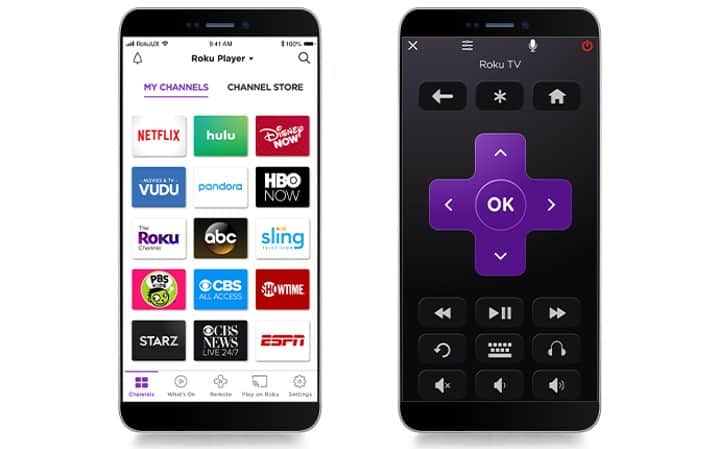
In case you lost your remote and were wondering how to change your volume on Roku, we have come with a solution. You can do so using the official Roku mobile app for Android and iOS smartphones.
These apps offer all the features available on the Roku streaming player, from searching, adding, and removing channels, streaming content, and more.
In order to use it as a remote control for your Roku TV, just go through the following steps:
Step 1: Visit the Google Play Store or the App Store and search for Roku App.
Step 2: Pick the app from the search results and click on the Install button on the next screen.
Step 3: Wait while the app gets installed. Once it does, launch the Roku mobile app.
Step 4: Click on the Joystick icon in the center of the lower menu panel.
Step 5: To increase, decrease, mute, or unmute the volume, you can use the speaker icons at the lower part of the screen.
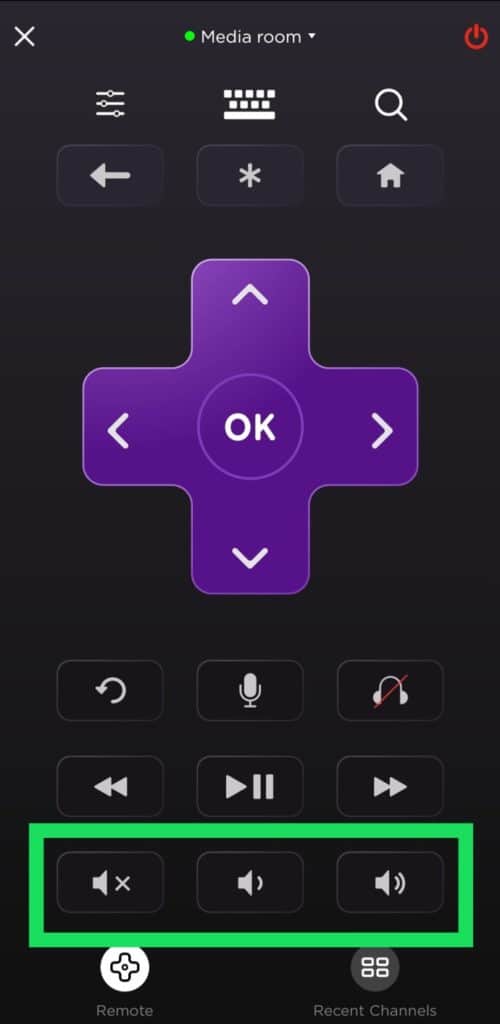
Step 6: You can also change the mode to private listening mode by selecting the headphones icon on the bottom right side.
How to Change Roku Speech Volume
Roku has so much more to offer than just an ordinary streaming experience. It provides a narrator feature that communicates with the user while they are surfing through the Roku menu.
It is generally turned on by default and you can even change the volume of this Roku Speech Function.
Step 1: Head over to the Roku Home Page and move the cursor to the bottom-left part of the screen to select Settings.

Step 2: Navigate to the Accessibility menu and tap on the Volume option on the right side of the screen.
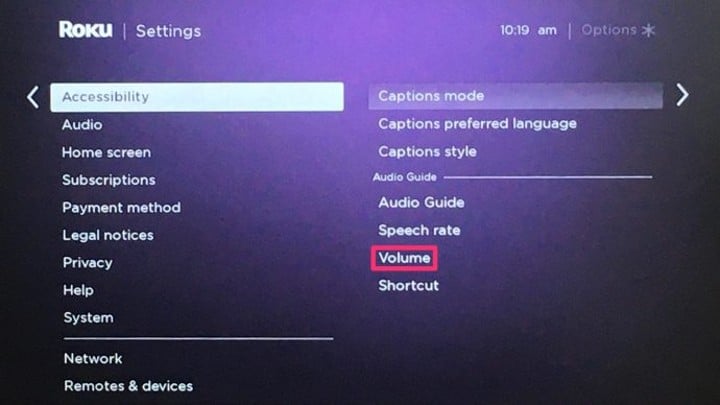
Step 3: You can set the volume to either low, medium, or high as per your tastes.
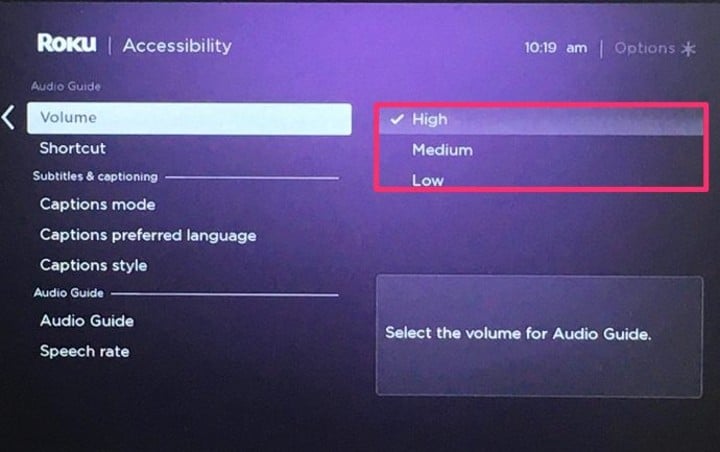
Related: How to turn off captions on roku
Turn off Audio Guide
If you find the Audio Guide feature rather irritating than helpful, Roku also lets you disable the feature altogether. You just need to press the Star (*) button on the Roku remote four times continuously and you have gotten rid of it.
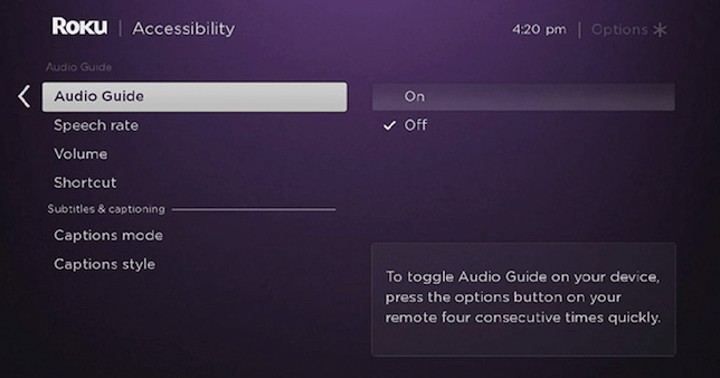
However, doing the same thing turns it back as well, and that happens quite frequently by mistake while using the remote for other purposes. Thus, you should turn off the Star key (*) macro shortcut from the menu in the following way:
Step 1: Open the Roku Home Page and navigate the pointer to the bottom-left of the page to select Settings.

Step 2: Head over to the Accessibility menu. Tap on the Shortcuts option under Accessibility on the right side.
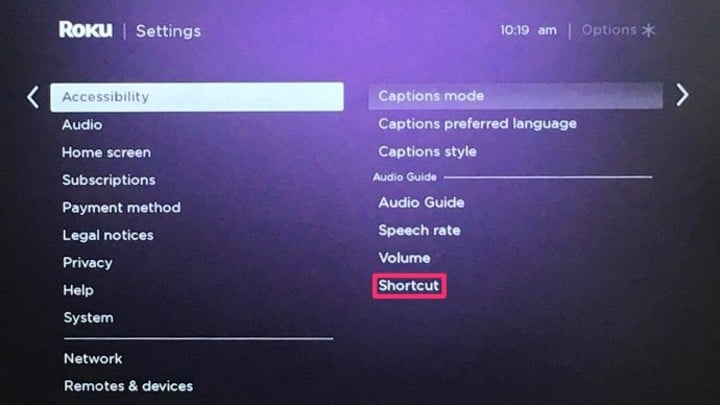
Step 3: Now, select Disable. Doing this would disable all the remote shortcuts and would thus not turn on the Audio guide even if you push the Star (*) button 4 times consecutively.
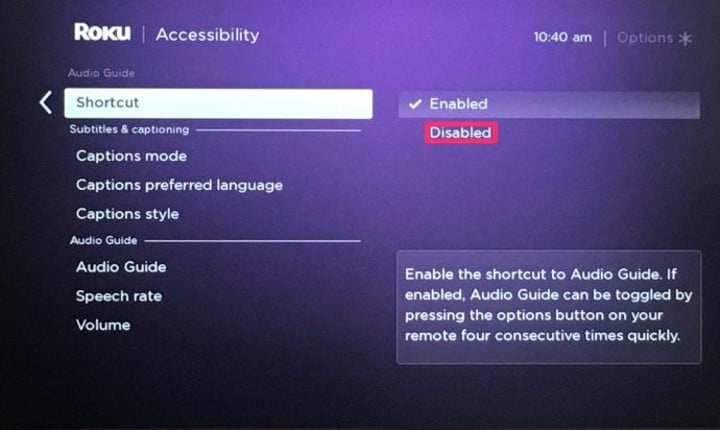
Related: How to Turn Off Voice on Roku?
Audio Guide vs. Movie Volume
Users should know the difference between Audio Guide volume and Movie volume crystal clearly for them to configure the settings of the audio levels of the audio guide as per their choices.
The level that you set evades the usual volume settings of the rest of the system, except when you mute it.
To explain in simpler words, if you set the audio guide volume to a high level, then you would simply hear the audio guide at a higher volume than the volume at which the video is playing in the TV or A/V System.
While setting it low would do the very opposite of this. If you set it at a medium audio level, the audio guide would speak at a volume similar to the level you watch your movies or TV shows at.