When you bring home a new Roku player, you get an option to name your Roku device. You can even set your Roku location to your current location.
But what if you want to rename your Roku device after the setting up roku box? How to do that?
That’s easy! Though you don’t find an option to rename Roku devices from the Roku device itself, you can rename them from the Roku website. Today, we’ll walk you through the two different processes of renaming your Roku device. Check them out below!

How Do I Update the Name and Location of My Roku Streaming Device?
If you own multiple Roku devices, naming the devices and setting up their location make it easy for you to manage them. Roku streaming device asks for this information during the initial setup. However, you can update these details after the setup. Here is how to do that.
From your Roku Account
The first method to update your Roku name and location is from your Roku account.
Step 1: Open a browser on your PC, tablet, or smartphone.
Step 2: Enter your Roku account details to log into your Roku account. (If you are already signed in, skip this step.)
Step 3: Navigate to My linked devices. You will see your Roku device name and location here.
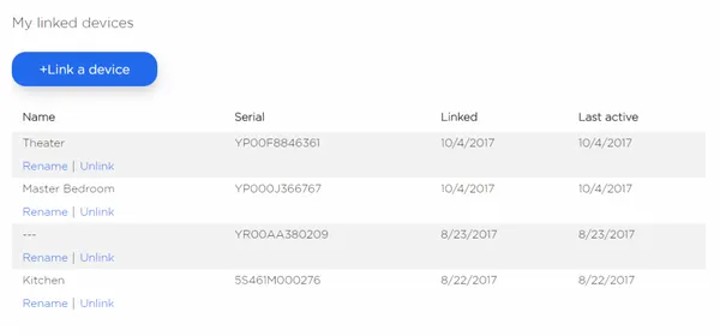
Step 4: Click on the pencil icon (edit icon) next to the device name to rename Roku. Similarly, click on the pencil icon next to the location to update the location details.
Step 5: Enter the name and location of your device and click Update. This will rename your Roku TV and update its location.
From the Roku Mobile App
Roku provides a Roku mobile app for Android and iOS devices. This Roku app can act as a control center to access or navigate your Roku streaming stick apps. But there is a catch. You need to connect your mobile device and Roku device to the same Wireless network. When you are ready, you can proceed with these steps.
Step 1: Open the Roku mobile app on your mobile device.
Step 2: Click on Devices at the bottom of the menu.
Step 3: Select the device you want to update.
Step 4: Click the three dots icon next to the connected device name.
Step 5: Click on Edit or Set name and location.
In case if you want to change the name of a different Roku device click on switch Roku device and follow the same steps as above.
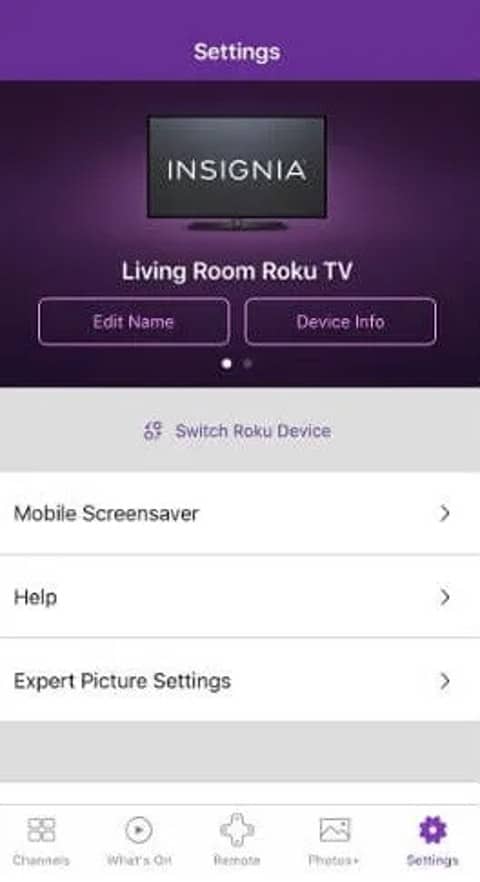
Step 6: If required, sign in to your Roku account.
Step 7: Click Save to confirm the changes.
Related: How to Connect Roku to WiFi Without Remote
To Conclude
If you have already linked your Roku device to your Roku mobile app or website, it barely takes a minute to rename Roku or update the location. You can go with any of these two methods, and you should successfully update your Roku name and location details. However, if you face any difficulty, feel free to comment below.