This article explains how to get Dish Anywhere on Roku. You can get the Dish Anywhere channel on any Roku compatible device.
Dish Anywhere is a streaming service that lets you stream various movies, TV shows, documentaries, and much more.
Can You Get Dish Anywhere on Roku?
Dish Anywhere is not available on Roku. And despite not being available on Roku Channel Store, you can still get Dish Anywhere on Roku by screencasting.
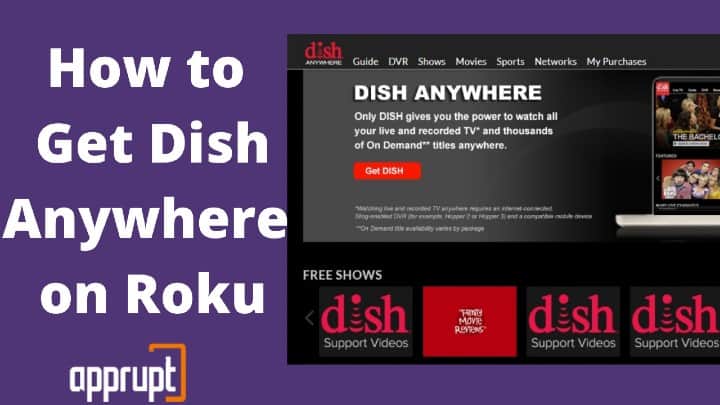
How to Watch DISH Anywhere on Roku
You cannot download DISH Anywhere on Roku since it is not available as an official Roku Channel Store. So, if you want to watch DISH Anywhere on Roku, you can do it using screen mirroring or Screencasting options on your mobile device or PC.
We have covered these methods in the next section, so you don’t have to go elsewhere to learn them.
How to Cast DISH Anywhere to Roku from Android
You can get the DISH Anywhere app on Roku using your Android device without any hassle. You can cast the screen of your mobile phone using the inbuilt casting option (no need to download any third-party app), and stream DISH Anywhere titles on Roku. Let’s see how you can do that.
Step 1: Power up your Roku and connect it to your TV.
Step 2: Connect your Roku and casting device (your Android phone) to the same WiFi connection.
Step 3: Navigate to the Roku Settings Menu.
Step 4: Enable the Screen Mirroring feature.

Step 5: Download and install the DISH Anywhere app on your Android mobile phone.
Step 6: Go to the Settings app on your mobile device.
Step 7: Click on the Connection and Sharing option.
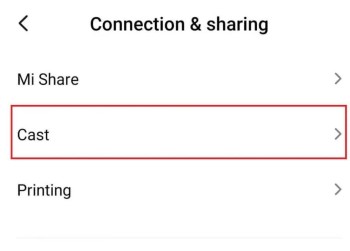
Step 8: Select Cast and enable it.
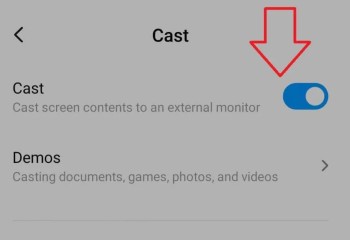
Step 9: Select your Roku device from the list of available devices. This will connect your Roku device to your mobile.
Step 10: You will now see the content of your mobile phone on your TV screen.
Step 11: Launch the DISH Anywhere app on your Android device. You can now stream your favorite titles and watch them on the big screen.
How to Cast DISH Anywhere to Roku from Windows
If you are unwilling to cast your mobile device’s screen, you can watch DISH Anywhere on Roku using your Windows PC or laptop. You can do that using the cast option on your Windows device. Below is the exact process to cast DISH Anywhere on Roku from windows.
Step 1: Plug in your Roku device and connect it to your TV using the HDMI port.
Step 2: Connect the Roku device and PC to the same WiFi connection.
Step 3: Navigate to the Roku System Settings menu and enable screen mirroring. (If you haven’t done it yet.)
Step 4: Open any web browser Chrome or Firefox on your PC.
Step 5: Visit dishanywhere.com from the Search bar.
Step 6: Once the website opens, tap the profile icon.
Step 7: Enter your DISH Anywhere login details.
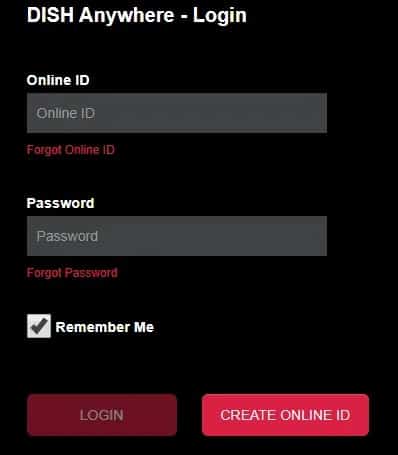
Step 8: Choose the media you want to stream.
Step 9: Right-click on the screen and choose Cast.
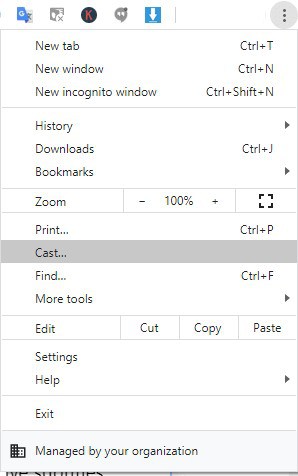
Step 10: Click on the Source dropbox and choose Cast tabs.
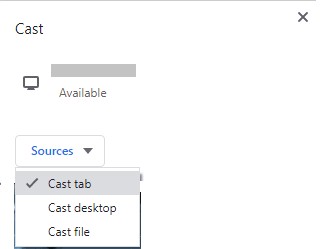
Step 11: Choose your Roku device from the device list.
Step 12: You can now view DISH Anywhere content on Roku.
What Channels Can You Get with DISH Anywhere on Roku?
With the DISH Anywhere channel, you get access to over 120 channels. You cannot stream all these channels to your Roku device without screen mirroring or screencasting your mobile or PC screen. But you can still access some of the DISH Anywhere channels that are already available on Roku. These include:
You can download all of these channels from the Roku Channel Store and directly access them by entering your DISH Anywhere app login credentials.
Related: Add and Stream VRV on Roku
Now you know how to watch DISH Anywhere on Roku even though it is not officially available on the Channel Store. And there isn’t any sideload app for DISH Anywhere. So, pick any of these methods and start streaming your favorite shows to your Roku TV.