Vimeo on Roku is the leading video streaming platform for professionals. Even though YouTube is a better and more popular choice amongst the general public regarding video sharing and streaming, professionals always assort to Vimeo as it comes with a variety of customization options that YouTube does not offer.
It is a free service that offers only 500 MB of storage. So, to get more storage space for videos, you would need to buy any of the 4 subscription plans offered by the platform.
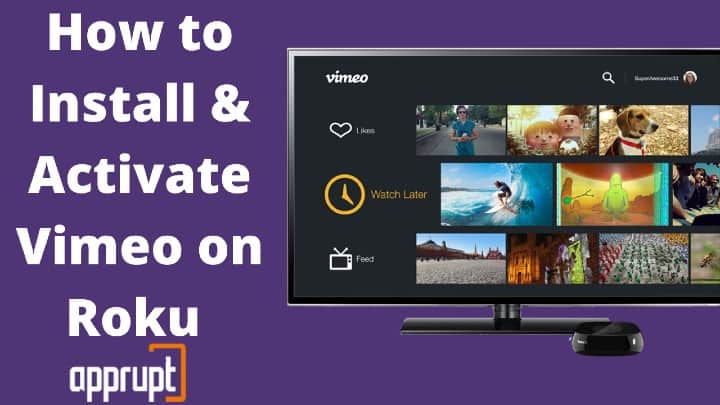
Procedure to Install and Watch Vimeo on Roku
You can easily add the Vimeo on Roku from its Roku Channel Store and start streaming your favorite vimeo videos in 1080p HD quality.
Step 1: Plug in your Roku device and switch it on. Push the home button on the remote to open the Roku Home screen.
Step 2: Navigate to “Streaming Channels” on the home page to launch the Roku Channel Store.

Step 3: Go to the “Search Channels” option by scrolling down a bit and type in “Vimeo” app in the search space.
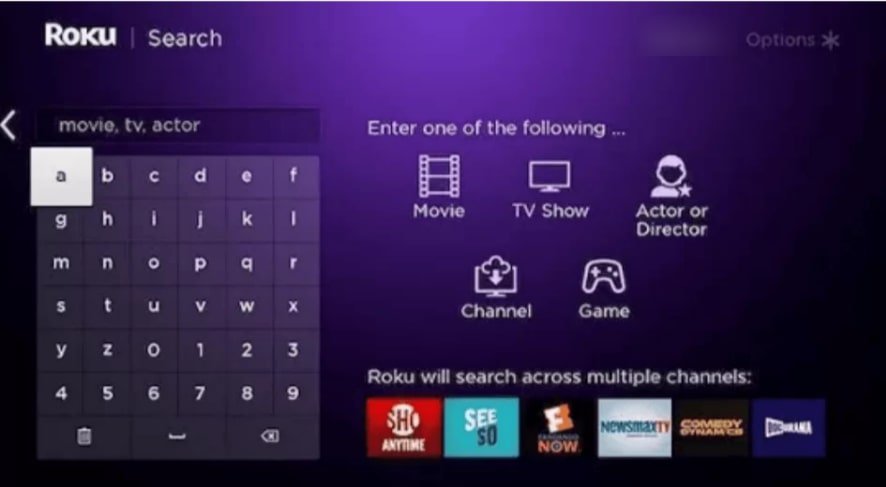
Once the search results are displayed, click on the channel you were looking for.
Step 4: Click on the ”Add Channel” option, and it will initialize installing the vimeo app on your Roku.
Step 5: When it is installed, a confirmation prompt will pop up on the screen. Select “OK”.
How to Activate Vimeo on Roku
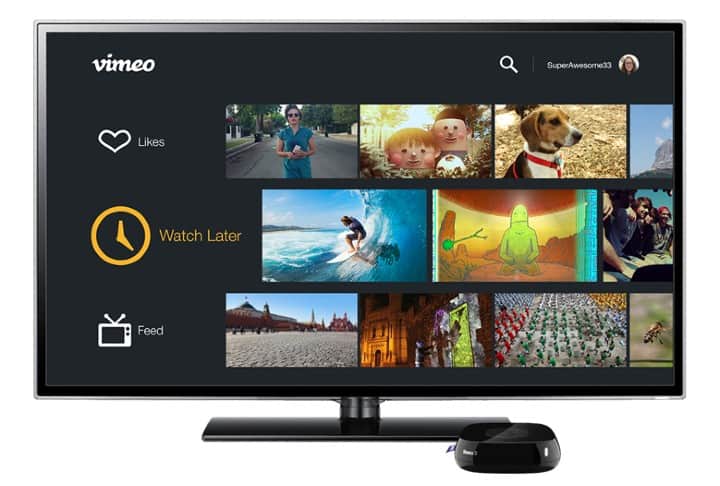
Like every app on any Roku, you would need to activate the Vimeo app too before you can start to watch vimeo videos on it.
Step 1: Select the “Go to channel” option to open the installed vimeo app on the device. Using the correct credentials, sign in to your vimeo account.
This would display a screen with an activation code on it. Jot it down.
Step 2: Now, on a separate device with a web browser on it, go to https://vimeo.com/activate. If you are not already logged into your Vimeo account on that device, then log in.
Step 3: Now, enter the activation code you jotted down earlier in the designated space for it and click on “Connect device”.
Step 4: Finally, all the entertainment content would be loaded on the screen of your Roku for you to dig in.
How to Cast Vimeo to Roku
With Vimeo’s built-in cast feature, users can cast any video of their choice from the Vimeo app from their smartphone onto their Roku screen. Make sure to download the Vimeo app from the Google Play Store (Android) or Apple Store (iOS).
Step 1: Open the “Settings” menu on your Roku device. Select “System” from the menu.
Step 2: On the next page, tap on the “Screen Mirroring” option.
Select “Screen mirroring mode” on the right side of the screen and choose “Always allow” from the list of options.
Step 3: Make sure to connect your tablet or smartphone and your Roku device to the same Wireless network.
Step 4: Now, launch the Vimeo app on the smartphone or tablet you are using and sign in using the right credentials of your account.
Step 5: Choose any video to play on the app. For Androids, select the “Cast” icon on the next playback screen.
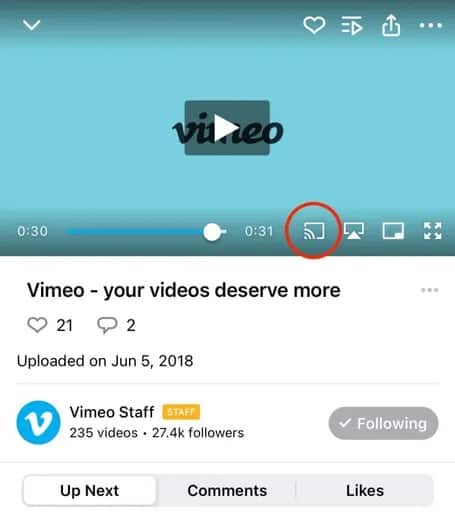
For iPhones, select the “Airplay” icon.

Step 6: Your gadget will look for available casting devices nearby and present you with a list of available devices.
Choose your Roku device from the list. Your chosen video would start playing on your Roku screen.
Vimeo not working on Roku
Users have faced issues with Vimeo on Roku. When they try to sign in to link their account, the app displays an incorrect code that does not work when entered into the website. Then it says, “contact the app developer”.
Why is it not working?
This issue was caused on Vimeo’s side as they have accepted before. It was an issue with their interface design, and they even discontinued their service on Roku for some time to fix it.
How to fix it?
Since it was an issue in Vimeo’s platform, it could not have been fixed by users. Thankfully, Vimeo has fixed it, and now users are back to enjoying it on Roku.
Related: Watch Udemy Videos on Roku
Why can’t Vimeo connect to Roku?
Vimeo app discontinued supporting Roku for some time a few months back. That’s why when users could not connect Vimeo to Roku. However, the issue is solved now.