Installing TNT on Firestick gives users multiple benefits, including an attractive interface, diverse content, and a high-quality video streaming service. In addition, you can enjoy lots of entertainment content like TV shows, movies, sports events, and live TV channels.
Let’s walk you through the detailed steps to watch the TNT app on Firestick for free.
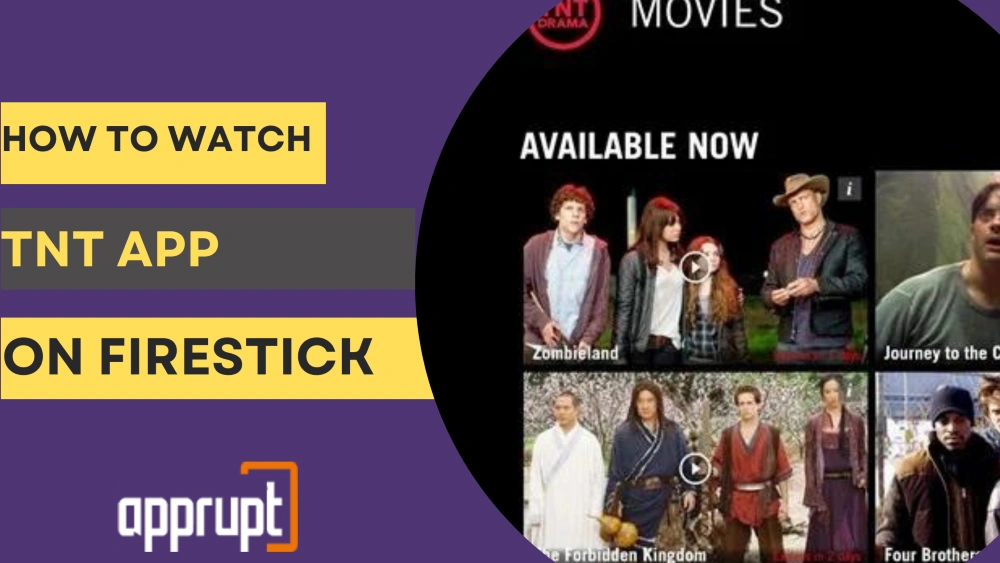
Is TNT on Firestick?
Yes, you can watch the TNT channel on Firestick through its official app, which is easy to download from the amazon app store.
Before that, you must have a subscription plan for the TNT channel from any cable TV provider. After that, you get your account credentials which you can use to watch the TNT app for free on Firestick.
Earlier, only US users could access TNT, but it has expanded for use to more countries such as Africa, Germany, Thailand, Spain, Poland, Turkey, Spain, and Romania.
How to Watch TNT on Firestick for Free
As the TNT app is available on the official amazon app store, the steps to watch it on Firestick are straightforward. To watch TNT app videos on your amazon fire tv, buy a subscription plan from any tv provider and then follow the below steps.
Install TNT App on Firestick
- Open your fire tv home screen.
- Select the “Find” menu tile.
- Select the “Search” option tile.
- Use the on-screen virtual keyboard to type “TNT” in the search bar.
- From different search results, Select the “TNT” app.
- Under the “Apps & games” section, select the TNT app’s tile.
- Select the “Download” option below the TNT app logo. The downloading will begin.
- To open the downloaded app, Select “Open” or press your fire tv remote menu button.
Activate Tnt App on Firestick
Steps to activate TNT on Firestick.
- Press the Home button through your Fire tv stick remote.
- Select “Applications.“
- Select the “TNT’ app to launch it on your Firestick.
- Select the “Sign-in” option to receive the activation code.
- Note down the activation code anywhere.
- Open any web browser and visit the link – tntdrama.com/activate.
- You will view different device options.
- Select “Amazon fire tv” from the options.
- Enter the activation code in the text box.
- Select the “Submit” option.
- Further, select your TV provider. You will land on the login page.
- Enter your login credentials to finish the sign-in process.
- The TNT app will activate on your Fire tv.
- You have signed in to your TNT account.
Steps to use the TNT app on Firestick.
If you frequently use the Turner network television (TNT) app, relocate it to your home screen. After launching the TNP app, You will view its home screen with different menus – Home, Live, Search icon, Profile, and the Sign-in page.
- You can select any show available on its home screen.
- You can select the search icon at the top of the screen to enter any search query.
- Select the “browse” option from the top and select any content from the added sub-categories.
- Sub-categories include different varieties and genres of content such as Popular series, TNT originals, Trailers, TNT Big Ticket movies, Live sports Events, Popular Movies, Adventure and action Movies, etc.
- From TNT’s sports section, stream different sports events like Football, basketball, and hockey. You can watch live NBA games, such as wrestling championships, NFL events, match highlights, etc.
- Select the “Live button” on the top of this app’s home screen to stream live sports events. The content inside this section is only accessible once you link the TNT app with valid Tv providers.
How to Screen Mirror TNT to Firestick
Follow the below steps to screen mirror TNT to Firestick via android smartphones.
- Install the “watch TNT” app on your android smartphone.
- Connect your Android Smartphone with the same wifi network as your Firestick.
- Return to your Fire TV home screen.
- Long-press the “Home” button on your Fire TV remote.
- A new window will pop up. From this new window, Select the “Mirroring” option.
- Open the Notification Panel on your Android Smartphone.
- Tap on the “Cast” icon.
- Run the TNT app. Next, sign in to the app with your subscription account.
- Select any content you want to mirror to your Fire tv.
How to Watch TNT Without Cable on Firestick
To watch the TNT channel on Firestick without cable, you won’t need to purchase a subscription plan from a tv provider. You can use the below-mentioned streaming apps to stream TNT live tv channels and other content.
But, all these apps have separate subscription plans to enjoy their services.
Sling Tv
Sling TV is an affordable app for watching TNT. This channel is a part of both “blue” and “orange” packages, costing $35/month. Sling TV broadcasts the live streams of the TNT channel to enjoy events happening at that moment. You can access many episodes of some shows here on demand.
It has a “Sports extra package” that streams sports channels such as NHL Network, NBA tv, MLB network, etc.
You can pick the sling’s Blue package if you want to watch more channels like Disney and ESPN. In this package, You can connect up to 3 devices simultaneously for streaming content.
The orange plan only supports one device. Sling tv offers a unique choice to pick both packages for $50 per month.
Youtube Tv
YouTube TV provides a subscription plan for live TNT streaming at $64.99/month with the following valuable features:
- You can access 70+ channels, including CNN, TNT, ESPN, Local Network Channels, etc.
- You get endless cloud DVR storage.
- Its paid plan includes one week’s free trial.
- You can stream content from the TNT channel on three devices simultaneously.
- You can watch TNT on more devices such as Android, Roku, Fire Tv cube, Apple tv, iOS, Chromecast, etc.
Conclusion
We have explained all the required steps to watch the app on Firestick. This app is unavailable in many countries, so you can use a VPN server to access this. Always install the latest version of the TNT app to avoid facing errors. Install TNT to enjoy your favorite shows’ latest and old episodes on Firestick.