If you experience dropped streaming speed and buffering while viewing your favorite content on firestick, it becomes essential to close apps on Firestick running in the background.
This step provides more storage space and optimizes your fire tv performance. Therefore, we will describe four ways to close apps on Firestick effectively, so you can conveniently stream your online content with high quality and fast speed.
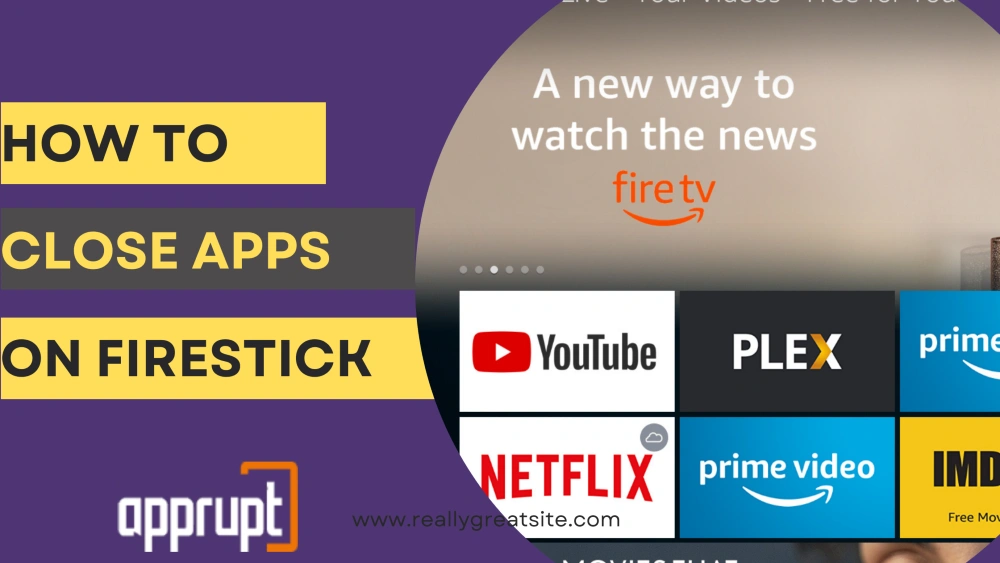
How to Close Apps on the Firestick
In the First method, you will close apps using firestick’s settings icon. The other three methods will involve using third party applications to force close apps on your home screen.
1st Method – By Firestick settings
- Ensure that your firestick is connected to your wifi network.
- Click on the “Settings” icon in the top-right corner.
- In the settings menu, locate the “Application tile.”
- Click on it.
- Scroll down. Select “Manage installed applications.”
- Select and click any app that you want to close.
- Click on the “Force Stop” option.
2nd Method – Background Apps and Process List app
Amazon itself recommends this app to remove the background apps. You can view all apps running in the background in one place. The first method requires you to delete a single app at a time. You can download it from the amazon app store.
Here are the steps to use it.
- In the search bar, type from the keyboard “background apps and process list.”
- From the search results, select the icon of this app.
- Click on “download.”
- After installing, open the app from your home screen.
- All the running background apps will appear on your screen.
- Click on anyone and Select “force stop.” You can free space occupied by unnecessary files by clicking on the “clear cache” option.
- To close all the apps at once, click on “Close all apps.”
3rd Method – Task killer app
Task Killer kills unnecessary applications and clears RAM by removing unwanted background processes. You can manage and improve your FireStick’s performance. To install this app on firestick, we will use the downloader app.
You will not find it on the Amazon app store. But, you can install the “downloader app” from the Amazon play store.
First-time users can follow the below steps to use the Task Killer application-
Part 1 – Install the downloader app.
- Open your Firestick home screen.
- Click on “Find.”
- Click on the “Search” button.
- Type “Downloader” in the search bar.
- From the suggestions section, Select the “downloader” option.
- From the “Apps and games” section, Click on the orange icon for the Downloader app.
- Click on the “Download” button.
- Wait for a minute to install.
- We will adjust some settings in your firestick so you can use the task killer app without interruption.
- Return to the home screen. Click on the “Settings” icon from the left corner.
- Click on “My Fire TV.”
- Click “Developer Options.”
- Select “Install unknown apps.”
- Scroll to Downloader. Turn it on.
Part 2 – Install the task killer app.
- Return to your firestick home screen.
- To open the app menu, click on the “three squares and + sign icon.”
- Click on “downloader app” to launch it.
- Click on the “allow” to provide it access to your folders and files on firestick.
- On the home screen, click on the “URL or search term” box.
- With the help of a keyboard, type “firesticktricks.com/task.”
- Click “GO.”
- The downloader will start to install the APK file for the Task Killer.
- Click “Install.”
- Click on “DONE” after installing the app.
- Click on Delete to remove the APK files as they aren’t necessary and occupy storage space.
- Click on “Delete” again.
Part 3 – Steps to use task killer.
- Return to your FireStick’s home screen.
- Open the “app menu.”
- Use the remote to click on the “task killer.” Its icon is gray.
- Press the “menu button” from your FireStick remote. Select “Move.”
- Adjust this app at the top of your screen using the arrow keys. Click the “select button” to set the new location. You can launch it anytime to remove any unnecessary apps.
FAQ’s
How Do I See the Apps Running in the Background on Fire Tv?
Fire tv doesn’t have any section or setting that you can use to view apps running in the background. You can install a third-party application recommended by Amazon. Use Background Apps and Process List app to view all the background apps.
Does Restarting Firestick Close Apps?
No, restarting doesn’t close apps. You have to close the app one by one through firestick settings manually. You can close apps using all the above methods.
Conclusion
We have described three practical ways to close apps on firestick to optimize performance. If you prefer to use a third-party application, choose the second method.
Users have trusted this one for many years. As the task killer is unavailable on official app stores, This raises questions about users’ security and privacy. In the end, it is up to you to select any method.