If you are a fan of live shows and channels, then you should definitely try using Mobdro, an Android-based IPTV service that allows users to watch live TV for free!
In this article, we will teach you how to install Mobdro APK on your Amazon Firestick device. However, keep in mind that since Mobdro is not an app from the Amazon App Store, you have to install the APK version of it from a third-party source. Luckily, we have made the steps easier, so just follow the instructions below to enjoy Mobdro.
Let us dive right into the process of installing the Mobdro APK on your Amazon Firestick!
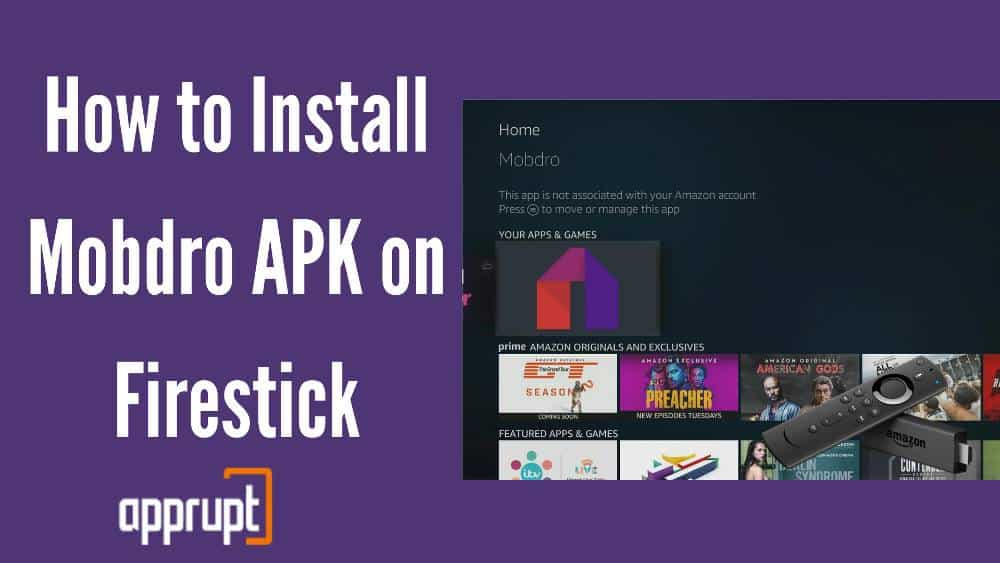
How to Install Mobdro APK on FireStick
The part that all of you have been waiting for is right here! Here is the method that you can use to install the Mobdro APK on your Amazon Firestick device. It may be a bit long, so buckle up!
But first, remember that you need to have ExpressVPN on your Amazon Firestick, for the app to work!
Step 1: First, go to the Homepage on your Amazon Firestick.
Step 2: Tap on the Settings button, which is a gear icon.
Step 3: Click on the grey My Fire TV tile to open a menu full of options.
Step 4: Select the Developer Options button tab.
Step 5: Press the Apps from the Unknown Sources option. You will get a pop-up message that will ask you to confirm whether you want to allow downloads from third-party sources. Here, hit the Turn On button.
Step 6: Now, go back to the home screen. Click on the Find button.
Step 7: You will see many colorful tiles. In this, select the Search box.
Step 8: Type in Downloader and click on it from the search results.
Step 9: Choose the Downloader tile and tap on the Download option.
Step 10: Once the download is complete, hit Open to launch the Downloader application on your Amazon Firestick.
Step 11: Firestick will request permission for the Downloader app to access your data on the device. Here, click on the Allow option.
Step 12: You will see a pop-up window that will show you a guide for the app. Tap on OK.
Step 13: The Downloader app will open up and there will be a search bar. In it, type down http://bit.ly/mobdro149, and select the Go option.
Step 14: The Mobdro APK will start downloading. Once it ends, click on Install and hit Done.
Step 15: Now, navigate to the Downloader app and press the Delete button to remove the APK file. This file will be useless since the app has already been installed on your Amazon Firestick.
Step 16: Then, confirm your decision by clicking on Delete once again.
Step 17: After this, take your Firestick remote and press the Home button. Next, choose the Apps option.
Step 18: Find the Mobdro application. Click on the 3-line button on the Firestick remote to open Options. From these options, choose the Move to Front option.
Step 19: Now, drag the Mobdro app to the top and open the app.
Step 20: When you launch the app, it will ask you to accept the User License Agreement. So, just click on Agree.
Step 21: Once again, the app will ask you if you want to allow Mobdro to access your data. Simply select the Allow option.
Step 22: The last step is to choose whatever you want to watch and enjoy!
How to update Mobdro APK on Firestick?
If you want to update your Modbro APK to the newest version, then just follow the directions below to do so.
Step 1: First, launch the Mobdro app on your Amazon Firestick device.
Step 2: Open the menu. Here, there will either be a notice saying New Update Available, or you can click on the Update button.
Step 3: Then, wait for the app to update. Once it gets updated, you can relaunch the Mobdro app and enjoy watching your live TV once again.
How to Use ExpressVPN with Mobdro App
You need to have ExpressVPN when you use the Mobdro app. So, if you already have it, then here is how you can use it to watch on Mobdro.
Step 1: First, log in to your ExpressVPN account or sign up for the service.
Step 2: Then, go to your Amazon Firestick homepage and tap on Find.
Step 3: Select the Search tile and type down ExpressVPN. Click on it from the search results.
Step 4: Next, choose the ExpressVPN box and hit either the Get or Download button to install it on your Amazon Firestick.
Step 5: After it is installed, hit the Open button to launch it.
Step 6: Now, you need to log in to your ExpressVPN account by providing the right email address and password.
Step 7: Tap on the middle button to connect to a server.
Step 8: All you need to do now is launch the Mobdro app and start watching your favorite content!
How to Add Mobdro to Favorites?
Have a handful of channels that you watch regularly on Mobdro? You can make your life easier if you make a playlist full of your favorite channels.
Well, if this idea sounds interesting to you, just do the steps below to make your own favorite playlist in Mobdro.
Step 1: Open the Mobdro app on your Amazon Firestick and click on the Channels tab.
Step 2: You might see a window that asks you permission to share idle resources with Luminati. So, tap on I Agree.
Step 3: Then, choose the channel that you want to add to your favorites.
Step 4: The channel will automatically play. When this happens, hover over it and hit the Star button.
Step 5: You will instantly see a message that tells you that ‘Favorite Added’.
Step 6: Now, go back to Mobdro’s home page and go down to the bottom of the page. Here, you will find your Favorites.
Step 7: If you want to delete a channel from your Favorites, you need to just click on Edit List. Beneath the channel that you want to remove, press the Delete button.
Mobdro Not Working Problem
Is your Mobdro app not working? Well, here are three ways to fix your issues.
1. Check Your Internet Connection
Firstly, if you are facing difficulty while streaming content on Mobdro, then it is most probably because of your internet connection.
A poor wifi connection can prevent the content from playing smoothly on your Amazon Firestick. So, restart your internet modem and reboot your Amazon Firestick just as a precaution.
If your internet connection has still not improved, then you will have to contact your Internet Service Provider.
2. Enable Unknown Sources If Unable to Install
If you have not allowed your Amazon Firestick to download apps from third-party services, then your Mobdro APK will not be installed properly.
So, for your Mobdro app to work right, you have to switch on this feature that allows you to install data from unknown sources. Here is how to do that.
Step 1: Go to Settings on your Amazon Firestick.
Step 2: Select the My Fire TV tile and click on Developer Options.
Step 3: Tap on Apps from Unknown Sources and toggle it to ON.
3. Update the Mobdro APK to the Latest Version
Another reason for your Mobdro app not working is that there may be a new update available. You can easily install the update using the steps below.
Step 1: Launch the Mobdro app and go to its menu.
Step 2: Here, you need to click on the Update or New Update Available button.
Step 3: Wait for the update to be installed, and once it is done, you can start watching again.
Mobdro APK Alternatives on Firestick
If you are one of those people who are no longer happy with the content on Mobdro, then you can switch over to an alternative app to watch live TV.
Some alternatives to Mobdro include the BeeTV APK, Kodi App, Typhoon TV, CyberFlix TV APK, and Cinema HD.
Luckily, all these streaming services are absolutely free and you can install them on your Amazon Firestick with ease.
The only thing to remember is that you have to use a VPN that is efficient on your Amazon Firestick device.
Related: Install Google Play on Firestick
Conclusion
For those looking for an app to stream live TV for free, Mobdro is your best friend. Use the step-by-step guide above, to install Mobdro on your Amazon Firestick device.
It may not be as easy as downloading other apps, because Mobdro is not supported by the Amazon App Store, but if you install the Downloader app, then the process becomes much easier!
But be sure to use a good VPN such as ExpressVPN so you can be protected while streaming content on Mobdro.
After downloading your Mobdro app, you can even add a favorites playlist, and update the app, by following the simple steps above.
If your Mobdro app is not working, then do not panic. All you have to do is find the problem and follow the solutions for it, that we have provided in this article.
Mobdro is not the only free live TV app in the market, so if you are not comfortable with it, then you can always find an alternative like the Kodi App, or Typhoon TV, which are also free!
We hope that we have covered all the bases when it comes to installing the Mobdro APK on your Amazon Firestick device, so start watching!